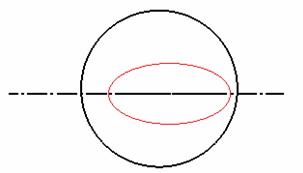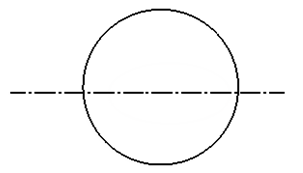- On Windows, you print using the default printer declared by your Windows system administrator.
- On UNIX, you can only print a document if a default printer has been set up by selecting File > Printer Setup, as explained in Setting Up Your Printers on UNIX and Windows.
- Whenever the Print dialog opens, default printing parameters are loaded. These default printing parameters are updated when pressing OK or Apply. For instance, if you select Whole document for the print area then click OK, next time you open the Print dialog box, Whole document will be selected in the Print Area list.
-
Select File > Print (or press Ctrl+P) to display the Print dialog box. The type of printer you choose determines the default settings in the dialog box:
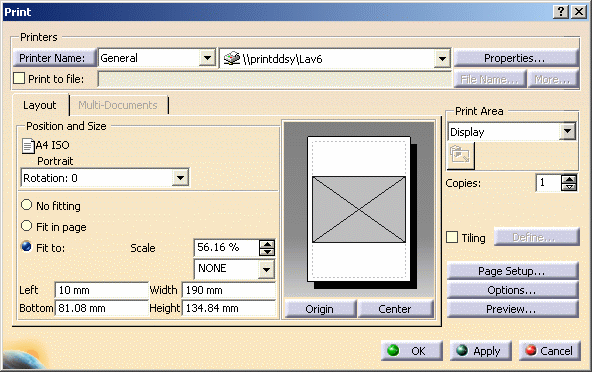
The area to the right is a viewer displaying a shaded (or red if beyond the page margins) rectangle representing the size of the image to be printed, using the default paper format with the default margins. The image size matches the real size of the geometry area in your document window, with respect to the selected paper format. Any changes you make to page orientation, page setup (paper format, paper margins), image scale and position are instantaneously displayed in this area. 
Resizing the document window resizes the image accordingly. You can also resize the image by dragging the image handles (using the left mouse button). The proportional relationship between image width and height is always maintained. Note that these handles are not available if you click Fit in page (default setting). -
Select a printer in the drop-down list next to Printer Name.
On Windows, you can select the printers provided by Dassault Systèmes which are managed with dedicated plot configuration files. Dassault Systèmes Printer Manager is part of the V6 Windows environment, combined with the native Microsoft printer manager. You can also: -
To print to a file, select the Print to file check box then enter a file name.
-
Click Properties... to access the printer properties then click OK to validate.
If the driver is provided by Dassault Systèmes, clicking Properties... displays the Printer Properties dialog box described in Adding a Printer. -
Define the page orientation (the current format and page size set by clicking Page setup... is displayed as a reminder).
Note that orientation settings differ from one printer to another. -

To increase the scale accuracy, enter a floating-point value (e.g. "25.50") to define more precisely the print size. The value is displayed with 2 decimals and if the width or height is modified, the scale value is modified accordingly. However, if you enter a value with 3 decimals, it is rounded off to the closest value with 2 decimals. -
Position the image either by dragging it to its new position, or by entering its position of the bottom and left corners of the image (with respect to the paper margins), or by using the Origin and Center buttons.
-
Click Page Setup... to to set the paper format and margins:
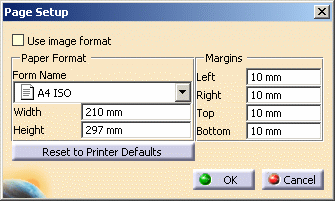
- If you set a new format, the image of the paper format and the image to be printed are resized accordingly.
- If the selected format is incompatible with the printer currently selected, a warning message is displayed but this does not prevent you from setting the paper format.
For a standard paper format, Width and Height indicate the paper format compliant with the ISO 216 standard and the Width/Height ratio defined in this format is constant (i.e. 1/√2).

- The Use image format check box is relevant for both drawing and 2D Layout representations.
- You can set new margins values if default values are not required. But when the Page Setup dialog box is closed, the new values are overwritten because default margins differ according to the printer. To keep your changes, access the Printer Properties dialog box, and then click Default Margins...
-
Note that Best Rotation used in conjunction with Fit in Page, scales the image up to the largest size which still fits into the current paper format. -
Select the Print Area from the list.
Note that the Whole Document mode potentially modifies the viewpoint to reframe all the geometry (position and zoom factor). Therefore, the result might look different from the user's view. The result also depends on the workbench you are using. - True Color: original colors are kept.
- Greyscale: colors are converted to greyscale. This creates a smaller print file.
- Monochrome: all non-white colors are converted to black.
-
Click Options... then access the Color tab:
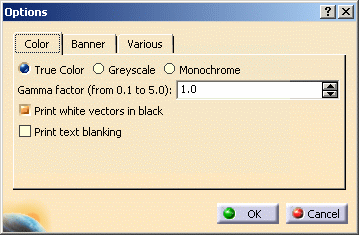
- Set the color type for the image to be printed: True Color, Greyscale or Monochrome.
- Gamma factor: a gamma factor of 0.1 produces a dark image, whereas a factor of 5.0 produces a lighter image.
- Indicate if you want to print white vectors in black as well as the text blanking by selecting the appropriate option. Note that text blanking does not work with HPGL drivers.
-
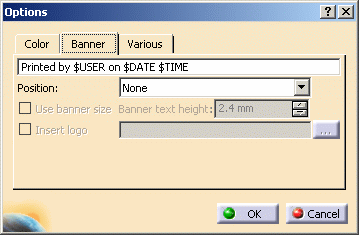
- The banner box contains the $USER, $DATE and $TIME
variables which, by default, print the user name, and
the current date and time in the banner at the bottom of
the printed output. This box is editable: you can delete
the variables if required and replace them with the text
of your choice.
You can also use the following variables: $EYE (provides the eye origin coordinates for 3D documents only), $NAME (name of the printed document), $PATH (path of the printed document), $HOST, $SCALE, $DAY, $MONTH, and $YEAR. - Position: specifies where the banner is located. Setting the position to None removes the banner.
- Use banner size: when a banner is
displayed on the printed output, you can select this
option then enter in the Banner text height
box the size (between 0.1 and 10.0 millimeters) to be
applied to the banner's text. If no value is specified,
the text is displayed with the default size: 2.4 mm.
Note that the application does not control the display
of the banner text, whatever
the value you enter in the Banner text height box. Therefore, it is recommended to preview the banner to make sure that the text is entirely displayed. - Insert logo: select this check box to insert a graphic logo in the banner then, click the ... button to navigate in your file system and select the graphic file to be used as the banner. This option is activated when a value other than None is defined in the Position list.
- The banner box contains the $USER, $DATE and $TIME
variables which, by default, print the user name, and
the current date and time in the banner at the bottom of
the printed output. This box is editable: you can delete
the variables if required and replace them with the text
of your choice.
-
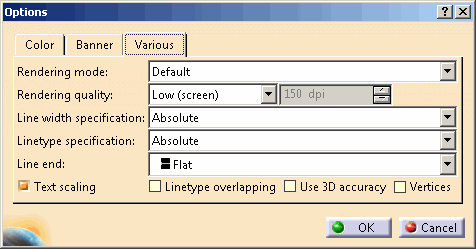
Set the Rendering mode to be used for printing: - Default: lets you generate pixel or vector images. The output depends on the rendering style defined in the View Mode Customization dialog box and on the document type (for instance, if a part is displayed in Wireframe, using the Default rendering mode will generate a vector image). See also Print Settings.
- Wireframe: lets you generate vector
images. It is a wireframe mode applied to the rendering
style used to visualize the object. In this mode, you
only print the object's edges.
For instance, the All edges, No smooth edges, Half visible smooth edges, All points, No vertices and Outlines rendering styles of the window are taken into account while generating the plot. - Hidden Line Removal: lets you generate
vector images. This mode corresponds to the Hidden
Line Removal (HLR) style applied through the
All Commands category in Tools > Customize...
> Commands. In this mode, the viewed edges and
outlines of the 3D objects are printed ; occluded edges
and outlines are discarded.
The Hidden edges and points, No smooth edges and No vertices rendering styles of the window are taken into account when generating the plot.
See also HLR. - Shading with Triangles: lets you generate
vector images. It is a triangle mode applied to the
rendering style used to visualize the object. In this
mode, you only print the triangles on the object's
faces.
The No smooth edges and No vertices rendering styles of the window are taken into account when generating the plot. - Dynamic Hidden Line Removal: lets you
generate vector images. This mode and the
Dynamic hidden line removal mode available in the
View Mode Customization dialog box generate
similar results but use different technologies.
Therefore, even though the results look similar, they
might not be absolutely equivalent.
The color used is the dominant color of the surface onto which Dynamic Hidden Line Removal is applied. This color is computed as follows: 50% from the edge color and 50% from the dominant color of the object's faces. For instance, two pads created in the same solid are considered as one surface and only one dominant color is computed for both pads. Therefore, changing the color of one of the pads changes the color applied to the smooth edges of the second pad.
Dotted hidden edges are always printed whatever the window rendering style.
The No smooth edges and No vertices rendering styles of the window are taken into account while generating the plot. - Rasterization:
lets you generate pixel images (like if you use
Tools > Image > Capture... to capture an image in
Rasterization mode then print it afterwards).
This mode is especially relevant for 2D and 3D documents
with a shading.
You can then print a realistic rendering of the object in a large format. See also

- In non-standard scale mode (i.e. when Small Scale is selected in the Scale tab), printing is allowed in Rasterization rendering mode only which means that when you access the Options dialog box, the default rendering mode is forced to Rasterization. Otherwise, an error message is displayed.
- If the visualization mode has been switched to
Hidden Line Removal (through
Tools > Options > Customize > All Commands)
to improve performance, the generated image is computed
by replacing the Hidden Line Removal
rendering style by the Dynamic hidden line removal
rendering style available in the
View Mode Customization dialog box.
In that case, the two rendering styles give very similar results, the only difference being that Dynamic hidden line removal is a lot faster. To avoid this rendering style replacement and generate an image with the Hidden Line Removal rendering style, use the CATPrintRasterNoForcedHRD=1 variable.
-
Set the Rendering quality factor which determines the quality of the printed output:
- Low (screen): the quality of the printed output matches the screen resolution. This is the default.
- Medium
- High
- Customized: selecting this factor lets you
precisely define the print quality by indicating the desired dpi value.
The maximum value you can enter for:- A4 format is 2565 dpi on Windows and 855 dpi on UNIX
- A0 format is 640 dpi on Windows and 213 dpi on UNIX
- User format 4*A0 is 150 dpi on Windows and 50 dpi on UNIX.

- The higher the quality, the longer the print time, the larger the print file and the better the image quality. However, this option does not impact the print preview.
- A maximum dpi value is computed and displayed next to Customized. If the dpi value is higher than the recommended value displayed in the dialog box, a yellow warning symbol appears.
-
Set the Line width specification and the Linetype specification.
-
Use the Line end list to choose how line ends are drawn (useful for CATDrawings).
Note that this option does not impact the print preview. See also About the Raster 3D PLM Printer. -
Use the check boxes at the bottom of the tab to define the 3D accuracy, the text scaling and the linetype overlapping.
-
Select the Tiling option then click Define... to cut the image and print it on several pages.
The Options window lets you define the tile count, the number of tiles, the paper overlap and the outline printout:
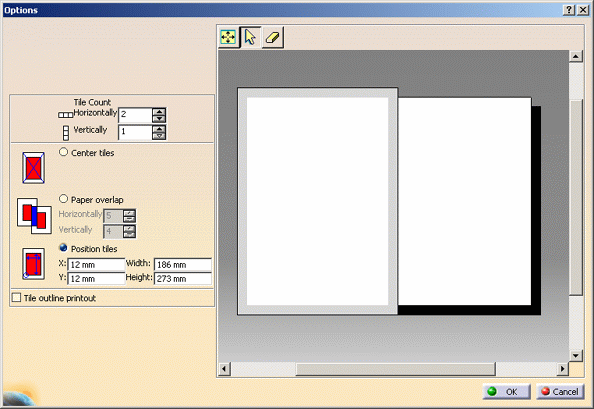
-
When finished, select OK successively in each dialog box to confirm all your print settings.
-
Click Apply to print the document without closing the Print dialog box or OK to print the document and close the Print dialog box.
![]()