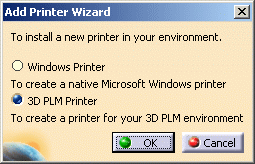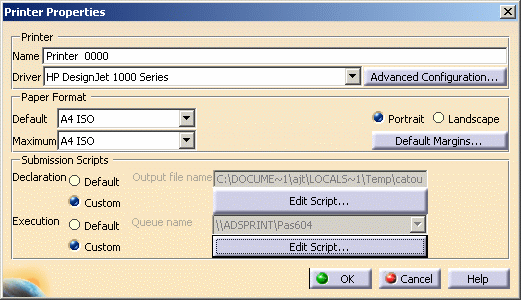-
Select File > Printer setup to open the Printers dialog box then double-click Add Printer on top of the list.
-
Click Driver (on UNIX) or the black arrow (on Windows) and choose the appropriate driver for the printer.
Ask your system administrator which printers require which drivers. The list of available drivers is: - PostScript
- HP-GL/2 RTL
- HP-GL
- HP DesignJet 1000 Series
- CGM Software
This driver is intended for viewing applications but note that some restrictions apply such as: pixel images are not supported, the image size is fixed, polylines are converted into polybeziers (provided that their curves can be modified) - CGM
- OCE
- Raster
- V5 Print Plugin Driver
- Windows Enhanced Metafile
- SVG.
This list varies with your operating system. For instance, some of the above-mentioned drivers are not available on UNIX. -
In the Paper Format box, set the desired paper format options: default and maximum paper size, margins and orientation (portrait or landscape).
Note that: - V5/V6 A0 roll format is 1189mm large
- V5/V6 A1 roll format is 841mm large.
-
In the Submission Scripts box, set the desired options activated when the print job is submitted.
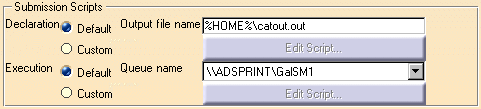
This box lets you specify: - The default output file name: each time you print a document, an output file is created at the location you specify in the text field.
- The default queue name: this field lets you choose which print queue to send the print job to.
The Custom options let you specify the location of your own submission scripts. Clicking these buttons activates the Edit Script... buttons to let you modify the script in the Runtime Script window:
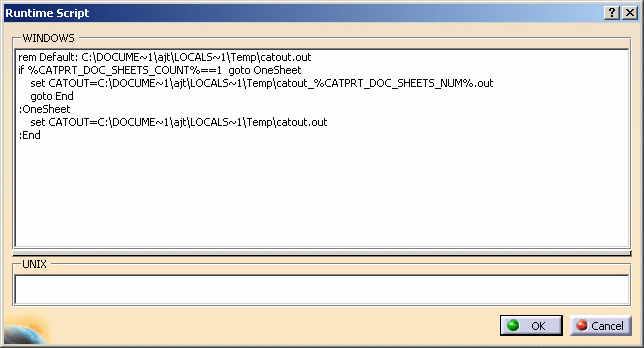
You can create your own script using the following two environment variables contained in the default script: -
%CATPRT_DOC_SHEET_COUNT%indicates the number of sheets to be printed.
-
CATOUT=C:\DOCUME~1\ajt\LOCALS~1\Temp\catout_%CATPRT_DOC_SHEETS_NUM%.outindicates the location, name and number of the sheet where:
-
"C:\DOCUME~1\ajt\LOCALS~1\Temp\" is the location of the sheet to be printed
-
"catout_%CATPRT_DOC_SHEET_NUM%.out" indicates the name (stored in "catout.out") and number (stored in "%CATPRT_DOC_SHEET_NUM%.out") of the sheet.
When printing multiple sheets, the sheet number is incremented automatically, you do not need to bother about it.
For instance, when using a PostScript printer, you can use this variable the following way to specify that the name of the sheet to be printed is "test.ps" and is located in "e:\temp":
set CATOUT=e:\Temp\test_%CATPRT_DOC_SHEETS_NUM%.ps
-
For an exhaustive list of all the environment variables you can use, refer to Environment Variables.
Advanced Configuration... lets you define advanced configuration settings for the driver. Note that once a printer has been added to the list of printers, you can also access advanced configuration settings by right-clicking the printer in the list then selecting Configure. Refer to Configuring an Existing Printer for detailed information.
-
Click OK to return to the Printer Setup dialog box.
A printer configuration file named
PLOT0000.xmlcontaining all the settings you set in the Printer Properties dialog box is created in$HOME/CATSettings/Printers/which is the default location. The numbers of additional printers created are incremented by one, as follows: PLOT0001.xml, PLOT0002.xml, etc.
However, note that when printing to 3DPLM printers, you can now modify the default location of the configuration file via the Printers tab.
The format of Version 4 plot configuration files is not compatible with the Version 5 format.
![]()