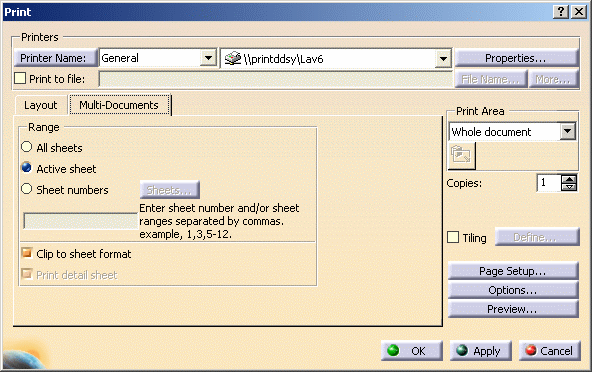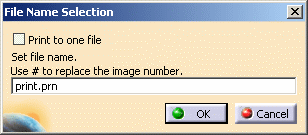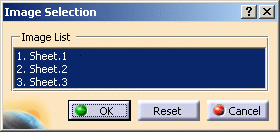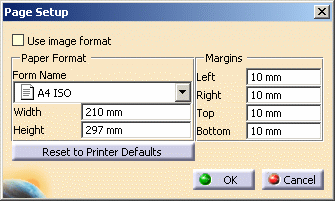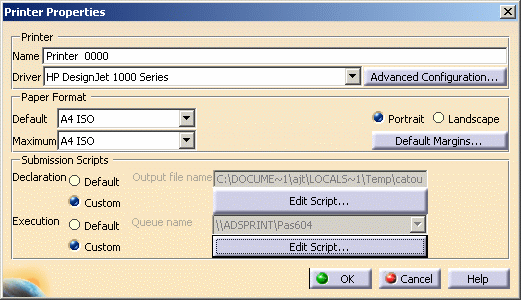|
This task
explains how to print one or more sheets inserted in your document.
In addition to .CATDrawing documents, this functionality is available
for V4 documents (.model) and multi-page image formats (such as TIFF,
JPEG, BMP, etc.). You can print .CATDrawing documents containing
OpenType fonts (OTF) and this, whatever the format you select for the
output: HPGL, HPGL2, CGM, PS, and so on.
OpenType fonts are supported in a WYSIWYG mode based on a specific font
rendering that uses multiple lines and fill polygons to draw the font.
For more information on the OpenType font format, refer to
About Fonts. |
 |
Open the document
PrintMultiDocs.CATDrawing. |
 |
-
Select File > Print (or press CTRL+P) to display
the Print dialog box.
-
Click the Multi-Documents tab:
-
To print to a file instead of a printer (this file will
contain your image printout and will be saved with a .prn extension),
select the Print to file check box then enter a file name or
click File Name...
|
When printing
multiple sheets to a file, click More... to open the
File Name Selection dialog box which displays the file
name you have entered in step 3: |
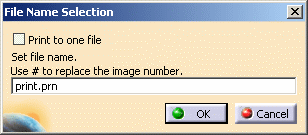 |
You have two options:
- To print all your sheets to a single file, select the Print to
one file check box.
- To store each image printout in a separate
file, i.e. generate as many .prn files as there are sheets, use
the File name definition box. Each generated .prn file
must be printed individually. See
Printing to a
File for more information.
|
 |
- If you do not use
the "#" character in the .prn file name, a single .prn file is
created even if the Print to one file check box has
not been selected and only the last sheet is printed (whichever
option has been selected in the Range area).
- the
number of documents to be printed is stored in the
${CATPRT_DOC_SHEETS_NUM} variable.
|
|
-
In the Range area, indicate
whether you want to print All sheets or only the Active
sheet by selecting the appropriate option.
-
If you clicked
Sheet numbers, you can click Sheets... to open the
Image Selection dialog box which lets you select the sheets
you wish to print:
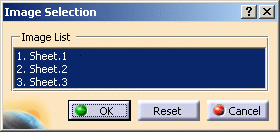 |
| By default, all the sheets are selected but you
can deselect the sheets you do not want to print by clicking them
in the list. Reset lets you re-select all the sheets
displayed, if needed. |
-
Click Preview... to display the
Print
Preview window.
-
Click Options... to access the
Options dialog box.
-
Click Page Setup... to display the
Page Setup dialog box:
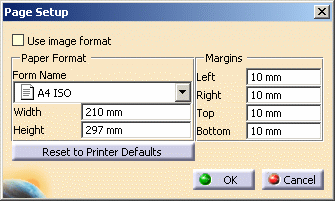 |
Selecting
the Use image format
check box automatically activates No fitting (in
the Position and Size area under the Layout tab) to leave the document to be printed to its original size.
In the Print dialog box, the value User
appears as the current document format and any further
interaction defining the position, size and layout of the image
to be printed is disabled. |
 |
When the image format is too large,
this check box is grayed out and a short help message is
displayed (its contents depends on the
Rendering
quality factor you set):
- For Low, Medium or High
quality factors, a non-null dpi value might exist that allows
you to print the document. If such a dpi value exists, it is
indicated in the help message.
- For the Customized quality factor, you just need
to set the corresponding dpi value to be able to select the Use image
format check box.
|
|
-
Click the Layout tab to select the required
options for page setup, etc.
-
Select the number of Copies.
-
Select the Print Area.
|
Document Area prints the area that has been
previously defined for each sheet of your .CATDrawing document
in the Drafting workbench.
This area is defined using the Print Area option
displayed in the sheet properties. For detailed information,
refer to "Editing Sheet Properties" in the
Version 5 - Interactive Drafting User's Guide. |
-
Select the Tiling
option then click Define... to cut the image and print it on several pages.
-
If you print to a 3D PLM
printer, you can click Properties...
to access the printer properties:
-
When finished, click OK or Apply + OK in the
Print dialog box to print
the document and close the dialog box.
|
| |
About V4 Sheets
|
| |
A utility named
CATPrtSheet lets you print information on your V4 sheets from the
command line. |
| |
-
Open a Command Prompt window.
-
Change to the installation folder:
C:\Program Files\Dassault Systemes\Bn\intel_a\code\bin
(on Windows)or
/usr/DassaultSystemes/Bn/OS_a/code/command/
(on UNIX)
(where n is the current release
number) |
-
Enter the following command line:
|
CATPrtSheet sheet_name.sheet
output_file.txt
where sheet_name is the name of the
.sheet file and output_file is the name and path of
the text file containing information on the V4 sheet.
For instance:
CATPrtSheet sheet1.sheet
e:\users\output.txt
|
 |
The name of the
.sheet file must only contain alphanumerical characters.
If this is not the case,
rename the file before running the utility. |
|
-
Access the folder in which the output file has been
generated then open this file to see the sheet-related information.
|
|
 |