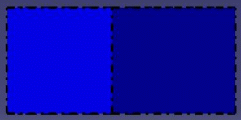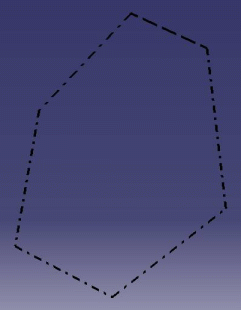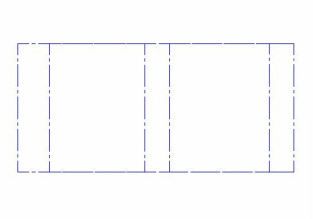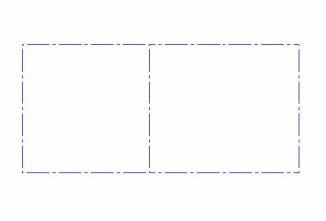This section provides reference information about the settings you can define when printing documents through File > Print....
Printer Selection
In addition to selecting a printer in the list, you can also search for a printer using a filter. To do so,
-
Click Printer Name to search for a printer using a filter:
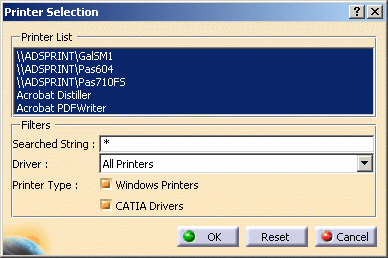
The list of defined printers is displayed under Printer List. By default, all the printers are highlighted. -
In the Filters area, enter the string to be searched for in the Searched String box. You can use the character * as a wildcard.
-
Select the driver on which you want to perform the search (e.g. CGM, HPGL, etc.) in the Driver list.
-
Indicate a printer type by selecting the appropriate option: Windows Printers or CATIA Drivers.
-
Press Enter to run the search: the list is updated and displays only the printers corresponding to the search criteria.
If you are not satisfied with the search, click Reset to go back to the default options. -
When satisfied, click OK to validate and close the Printer Selection dialog box. The list of printers is filtered according to your search criteria.
Various Options
Clicking Options... in the Print dialog box lets you define color, banner and various options:
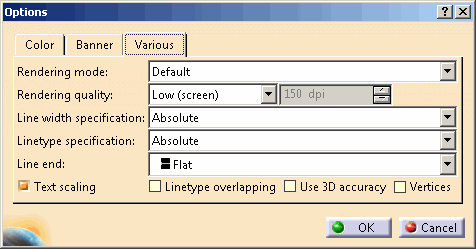
Default rendering mode
This rendering mode lets you generate pixel or vector images but the behavior is different depending on the object type and the print area.
Drafting object
A vector plot is performed.
Part Design, Assembly, or V4 object
When the print area is Display:
- If the window's rendering style is Shading, the print is performed in Rasterization mode (pixel).
- If the window's rendering style is Hidden Line Removal, the print is performed in Hidden Line Removal mode (vector).
- Otherwise, the print is performed in Shading with Triangles mode (vector).
2D Layout object
When the print area is Display:
- If the window's rendering style is Shading, the print is performed in Rasterization mode (pixel).
- If the window's rendering style is Hidden Line Removal, the print is performed in Hidden Line Removal mode (vector).
- Otherwise, the print is performed in Shading with Triangles mode (vector).
When the print area is Whole Document or Selection:
- If Display all elements using Z-buffer depth is activated, then the print is performed in Rasterization mode.
- If the window's rendering style is Shading, the print is performed in a mixed Rasterization and Wireframe mode: it superimposes a pixel image and a vector image. See Version 5 - 2D Layout for 3D Design User's Guide for more information.
- If the window's rendering style is Hidden Line Removal, the print is performed in Hidden Line Removal mode (vector).
- Otherwise, the print is performed in Shading with Triangles mode (vector).
Consequently, the image displayed on screen and the printed
image are not necessarily exactly the same.
In case of the mixed Rasterization and Wireframe mode for
a 2D Layout window, a pixel image and a vector image
are superimposed. The fitting precision of both
images depends on the requested rendering quality or dpi. The
higher the dpi, the better the fitting.
Note that to allow a quick preview, the dpi used when previewing
the image is often lower than the requested dpi. The requested
dpi is used only when printing the document. This is illustrated
by the pictures below:
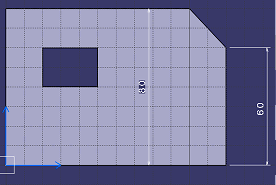
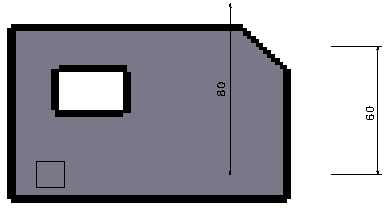
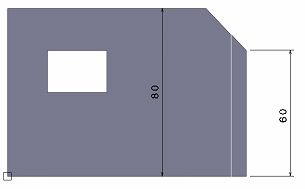
Rasterization rendering mode
GdiPlus
For operating systems older than Windows XP (Windows NT, Windows 2000, etc.), do not forget that GdiPlus.dll must be installed before using this rendering mode. To do so, browse the following Internet site then follow the instructions:
http://www.microsoft.com/downloads/details.aspx?FamilyId=6A63AB9C-DF12-4D41-933C-BE590FEAA05A&displaylang=en
Hidden Line Removal
If the visualization mode has been switched to
Hidden Line Removal (using Tools > Options... >
Customize > All Commands) to improve performance, the
generated image is computed by replacing the Hidden
Line Removal rendering style by the Dynamic
hidden line removal rendering style available in the
View Mode Customization dialog box.
In that case, these two rendering styles give very similar
results, the only difference is that Dynamic hidden
line removal is a lot faster.
To avoid this rendering style replacement and generate an
image with the Hidden Line Removal rendering
style, use the CATPrintRasterNoForcedHRD=1
variable.
Linetype specification
Linetypes are visualized with a pattern in pixels and are printed
with a pattern in millimeters.
When you zoom the object onto which the linetype has been
applied, the visualization algorithm applies the pattern as
many times as there are zooms and therefore, the linetype
always looks the same:
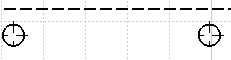
But when you print the object, the pattern is applied according to the geometry's length. Therefore, if the geometry's length is lower than the pattern's size, the pattern is only partially applied.
In
Absolute mode, as the pattern size is
preserved, the applied pattern count depends on the print scale.
The pattern is applied with respect to the paper size.
In Scaled mode, as the pattern is scaled, the applied
pattern count does not depend on the print parameters. The pattern
is applied with respect to the model size.
For instance, a 200% print scale in
Absolute mode means that the
number of patterns applied is two times greater than
the number of patterns applied in
Scaled mode:
For more information about the two HLR algorithms used to compute a HLR scene, refer to the HLR topic.
Overlapping
When printing 3D
documents, a linetype overlapping can occur for 3D edges which
overlap in 2D. To solve this, you need to print the document
using the polyhedral Hidden Line Removal rendering mode (HLR
rendering mode + the Use 3D accuracy option selected).
Below is an example of a print preview in
Wireframe rendering mode and in HLR rendering mode with the Use
3D accuracy option selected: