Variable radius fillets are curved surfaces defined according to a variable radius. A variable radius corner means that at least two different constant radii are applied to two entire edges.
This task shows how to create a standard variable radius fillet. After performing the scenario, also see Variable Radius Fillets Using a Spine.
Open the VariableRadiusFillet1.CATPart document.
-
Click Edge Fillet
 in Dress-up Features toolbar (Fillets sub-toolbar).
in Dress-up Features toolbar (Fillets sub-toolbar).
The Edge Fillet Definition dialog box appears. -
Select the edge to be filleted.
You can define variable radius fillets on closed edges. See Variable Radius Fillets Using Closed Edges.
The application detects both vertices and displays two identical radius values.
The icon
of the
Edge(s) to fillet field lets you edit the list of the faces to be
filleted. For more information about this capability, see
Editing a List of Elements.
icon
of the
Edge(s) to fillet field lets you edit the list of the faces to be
filleted. For more information about this capability, see
Editing a List of Elements.
Optionally, click Preview to see the fillet to be created.
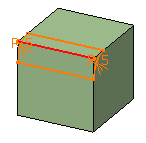
-
Enter a new radius value to simultaneously change the radius of both vertices. For example, enter 12mm. The new radius value is displayed on both vertices. The preview is modified accordingly.
You can use the radius value R=0 to create a variable radius fillet. -
Select the Propagation mode as Minimal. The propagation modes available are:
-
Minimal: The application does not take any tangencies into account. If filleted edges overlap, the application trims the fillets and creates a sharp edge.

The edges tangent to selected edges can be taken into account to some extent. The application continues filleting beyond the selected edge whenever it cannot do otherwise.
-
Tangency: Tangencies are taken into account so as to fillet entire edges. If you set the Tangency mode, the Trim ribbons option becomes available: you can then trim the fillets to be created. For more, refer to Trimming ribbons.

The tangent continuous edges of the selected edge are managed to ensure a better fillet stability and robustness (More fillets are automatically rerouted in case of design changes). The variable fillet radius is displayed at the end of the propagation of the selected edge.
-
-
Click the Points field under the Variation section of the dialog box and select a point on the edge to be filleted.
The application displays the radius value on this point. Note that to remove a point from the selection, you just need to click this point.
You can also add points by selecting planes. For more information, refer to the end of the task. You can add as many points as you want. -
Enter a new radius value for this point: enter 4. The new radius value is displayed.
This is your preview: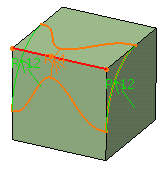
-
Keep the variation mode as Cubic. To see the Linear propagation mode, refer to More About Variable Radius Fillets.
-
Click OK to confirm the operation.
The edge is filleted. The specification tree indicates this creation.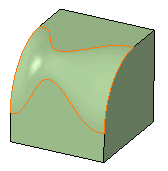
-
To edit this fillet, double-click EdgeFillet.1 in the specification tree.
-
To access additional options, expand the dialog box by clicking More>>..
-
Click the Limiting elements field and select Plane.1 as the plane that will trim the fillet.
An arrow appears on the plane pointing to the portion of material that will be kept.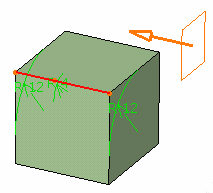
-
Click this arrow to reverse the direction and therefore specify that the portion of material to be kept will be the opposite one.
-
Click OK.
The variable radius fillet is trimmed to Plane.1. The final part looks like this: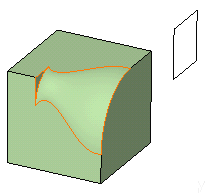
Select the
Conic
parameter
check box to vary the section of the fillet.
For a parameter between or equal to:
-
0.5, the resulting curve is a parabola.
-
0 < parameter < 0.5, the resulting curve is an arc of an ellipse.
-
0.5 < parameter < 1, the resulting curve is a hyperbola.
-
If the Conic parameter option is selected, the Edge(s) to keep field and the No internal sharp edge option cannot be selected.
-
Conical fillets do not handle twist configurations. If a twist is detected, the fillet
operation fails.
-
If the fillet surface curvature is lower than the support curvature, fillet surface
relimitation may fail. In this case decrease the Conic parameter.
More About Variable Radius Fillet Dialog Box
This is the fillet you would obtain using the Linear
variation mode.
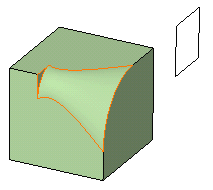
Points
-
Contextual commands creating the points you need are available from the Points field:
-
Create Point: For more information, see Creating Points.
-
Create Midpoint: Creates the midpoint of the line you select.
-
Create Endpoint: Creates the endpoint of the line you select.
-
Create Intersection: See Creating Intersections.
-
Create Projection: See Creating Projections.
-
Create Plane: See Creating Planes.
If you create any of these elements, the application displays the corresponding icon next to the Points box. Clicking this icon enables you to edit the element.
-
-
To add additional points on the edge to be filleted, you can also select planes. The application computes the intersections between these planes and the edge to determine the useful points.
In this example, three planes were selected. Now, if you move these planes later, the application will compute the intersections again and modify the fillet accordingly.
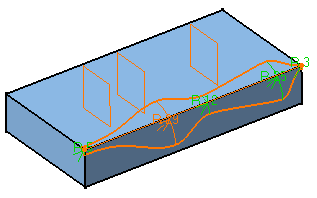
-
Points can be added by selecting 3D points too.
Edit Fillet Values
You can click Edit Fillet Values
![]() on
the right of the Radius box to display the Fillet values
dialog box.
on
the right of the Radius box to display the Fillet values
dialog box.
The Points area lists all the points of the part used to form the variable radius fillets and the radius values applied at these points. If you select any of these values, the corresponding constraint is highlighted in the geometric area (and vice-versa).
You can click Apply to all to set
all the parameters to the value (or the parameter definition) chosen in
the Current value box.
You can click Apply to selected to set the selected
parameters to the value (or the parameter definition) chosen in the
Current value box.
|
|
To sort the list by name and value, click on Point on Edge and Parameters tab respectively. |
No Internal Sharp Edges
When computing variable radius fillets, the application may generate unexpected sharp edges when the surfaces to be connected are continuous in tangency but not continuous in curvature. In order to improve your design, select No internal sharp edges option. This removes all possibly generated edges.
Edge(s) to Keep Option
Specifies the edges which you do not want to fillet while running the fillet operation on the edges of interest. For details about Edge(s) to keep, see Keeping Edges.
|
|
|
Blend Corner(s) Option
For information on Blend corner(s) option, see
Reshaping Corners.
Variable Radius Fillets Using a Spine
There may be times when you need to fillet consecutive edges with no tangent continuity but which you want to treat as a single edge logically. You can do this by using a spine. Compare the fillets below:
Standard Fillet
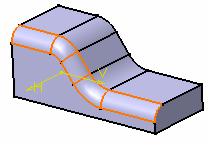 |
To fillet the edge, the application uses circles contained in planes normal to the spine. It is then possible to control the shape of the fillet.
The spine can be a wireframe element or a sketcher element.
The Generative Shape Design product license is required to access this capability.
Variable Radius Fillets Using Closed Edges
You can directly create the variable radius fillet on the closed edge.
Only cubic variation is allowed, if objects to be filleted create a closed loop.
| Input | Result |
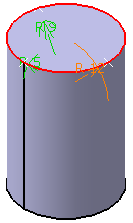 |
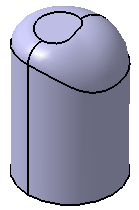 |
Limiting Elements
-
It is possible to use one or more limiting elements.
-
Contextual commands creating the limiting elements you need are available from the Limiting elements field:
-
Create Point: For more information, see Creating Points.
-
Create Midpoint: Creates the midpoint of the line you select.
-
Create Endpoint: Creates the endpoint of the line you select.
-
Create Plane: For more information, see Creating Planes.
-
XY Plane: The XY plane of the current coordinate system origin (0,0,0) becomes the limiting element.
-
YZ Plane: The YZ plane of the current coordinate system origin (0,0,0) becomes the limiting element.
-
ZX Plane: The ZX plane of the current coordinate system origin (0,0,0) becomes the limiting element.
-
Create Intersection: For more information, see Creating Intersections.
-
Create Projection: For more information, see Creating Projections.
-
Create Join: Joins surfaces or curves. See Joining Surfaces or Curves.
-
Create Extrapol: Extrapolates surface boundaries or curves. For more information, see Extrapolating Surfaces and Extrapolating Curves.
If you create any of these elements, the application then displays the corresponding icon in next to the Limiting elements field. Clicking this icon enables you to edit the element.
-
-
You can create limiting elements just by clicking on the edge to be filleted. The application displays this element as a blue disk.
-
You can select points as limiting elements. These points must be located on the edge to be filleted and they must have been created using the On curve option available in the Point Definition dialog box.
-
You can also select vertices as limiting elements.
Interrupting Fillet Computations
In case you made a mistake when defining a fillet (wrong radius value
for example), you can interrupt the feature computation launched after
clicking OK, provided that the computation requires at least 5
seconds to perform.
When a computation exceeds 5 seconds, a progress bar appears and provides a
Cancel option. To interrupt the operation, just click that
Cancel button. This interrupts the process and then displays an
Update Diagnosis dialog box enabling you to edit, deactivate, isolate or
even delete the feature.
This capability is available for any types of fillet features you are creating or editing.