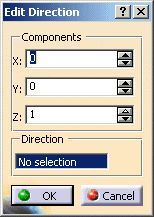|
The following options can be selected to define a direction:
- Type: Only available for the commands 'Curve Projection' and 'Refit'.

- Normal: Projection direction is the normal of the surface selected as support.
The 'Select' options are not available.
- Selection: The 'Select' options for defining a direction by selecting an object or editing a direction are
activated.
- Select / check button select:


- ON: Defines an associative direction via the selection field.
To define the direction, you can select an element or an option from the contextual command.
The options 'X', 'Y', 'Z', 'Edit', and 'Invert' are not available.
- OFF: Defines a fixed (static) direction (default) with the options 'X', 'Y', 'Z', or 'Edit'.
With the commands 'Split Analysis', 'Highlight Analysis', and 'Split Curve' a light source manipulator appears in the
graphics area.
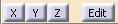
- X, Y, Z: Defines the direction by the X, Y, or Z axis of the model coordinate system.
- Edit: Activates the dialog box 'Edit Direction'.
 Revert: Only available for the commands 'Highlight
Analysis', 'Split Analysis', and 'Split Curve'. Revert: Only available for the commands 'Highlight
Analysis', 'Split Analysis', and 'Split Curve'.
Reverts the defined direction. Click Apply to see the new split curve.
|
| |
You can be define the following options in the dialog box 'Edit Direction':
- Components: The components X, Y, Z of the direction vector can be specified individually.
- Direction: The components of the direction vector can be defined via the contextual command or by selecting an object.
In the 'Curve Projection' command, the tangent at the curve start point will define the projection direction.
 |
Note: In the commands 'Split Analysis', 'Highlight Analysis', and 'Split Curve', the draft direction can
also be defined via the contextual command of the light source manipulator. |
|
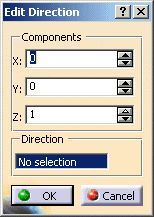 |



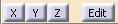
 Revert: Only available for the commands 'Highlight
Analysis', 'Split Analysis', and 'Split Curve'.
Revert: Only available for the commands 'Highlight
Analysis', 'Split Analysis', and 'Split Curve'.