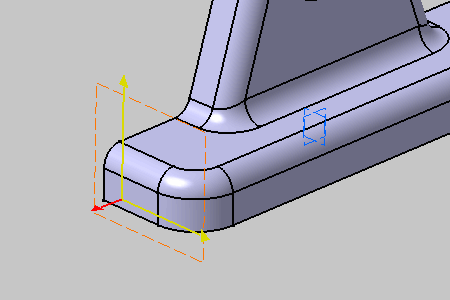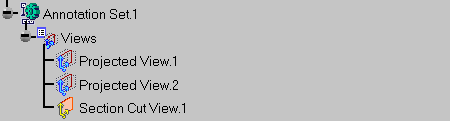See Using a View for more information.
See also Creating a Front View, Creating a Section View/Annotation Plane.
Open the Common_Tolerancing_Annotations_01.CATPart document.
-
Click View From Reference
 in
the
Views/Annotation
Planes
toolbar.
in
the
Views/Annotation
Planes
toolbar. -
Select the face as shown.
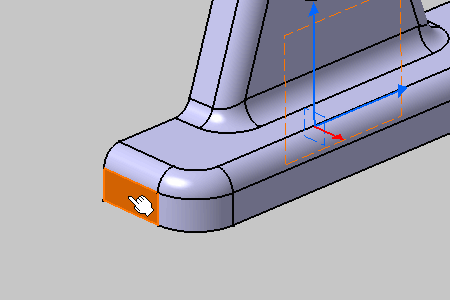
You have to select a planar element only to perform this command.
The View Creation dialog box appears. For more information on View Creation dialog box, see More about View Creation Dialog Box.
-
Select
 Section Cut
as view type in the View
Creation dialog box.
Section Cut
as view type in the View
Creation dialog box. -
Click OK in the View Creation dialog box.

Clicking anywhere in the geometry area is equivalent to clicking OK in the dialog box associated with this command.
The section cut view
is created.
Section cut views are represented by a yellow reference axis,
its normal axis is red
until you create an annotation, and are identified as
Section Cut View.1 in the specification
tree.