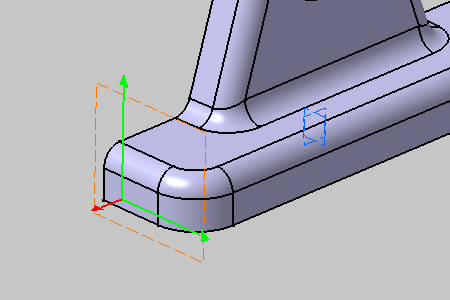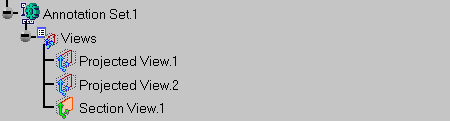See Using a View for more information.
See also Creating a Front View, Creating a Section Cut View/Annotation Plane.
-
Click View From Reference
 in
the
Views/Annotation
Planes
toolbar.
in
the
Views/Annotation
Planes
toolbar. -
Select the face as shown.
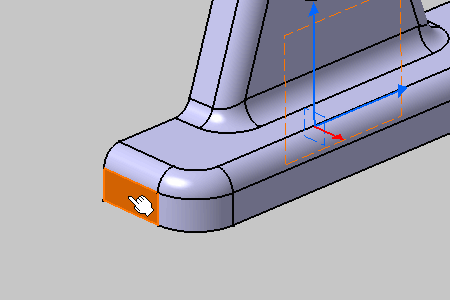
You have to select a planar element only to perform this command.
The View Creation dialog box appears. For more information on View Creation dialog box, see More About View Creation Dialog Box.
The section view is
created.
Section views are represented by a green reference axis,
its normal axis is red
until you create an annotation, and are identified as
Section View.1 in the specification tree.