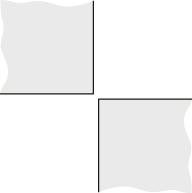Defining Search Parameters for the Interaction Wizard
When you click the Find Interactions icon  , Abaqus for CATIA V5 opens the Step 1 dialog box for the interaction wizard. In the first step of the interaction wizard you indicate whether you are searching for new interactions, reviewing existing interactions, or both searching for new interactions and reviewing existing interactions.
, Abaqus for CATIA V5 opens the Step 1 dialog box for the interaction wizard. In the first step of the interaction wizard you indicate whether you are searching for new interactions, reviewing existing interactions, or both searching for new interactions and reviewing existing interactions.
Before using the interaction wizard, you should set the current step in the active Analysis Case (see Analysis Cases). Newly detected contact pairs will be created in the current step and propagated to all subsequent steps. Newly detected fastened pairs will be created in the initial step (regardless of the current step) and are active through all steps in the analysis case. When reviewing existing interactions, the interaction wizard displays only those interactions that are active in the current step.
If you are searching for new interactions, you must provide some search criteria. These criteria include the search domain, the maximum distance between potentially interacting faces, and an option for extending surfaces in the created interactions.
When searching for new interactions, the interaction wizard considers only faces on different bodies in a model. You cannot use the interaction wizard to define self-contact or interactions between different faces on the same body. The interaction wizard uses the following specifications to define a body:
Multiple solid features (for example, two pad features) within the same part are not considered separate bodies, even if they are unconnected (see Figure 6–1).
Multiple surface or volume features (such as in a geometrical set) within the same part are considered separate bodies (see Figure 6–1).
Multiple part instances within an assembled product are considered separate bodies.
One-dimensional beam and wire geometries are not considered bodies.
Figure 6–1 The part on the left is considered a single body, regardless of the connectivity of the pad features; the part on the right is considered three separate bodies, regardless of the connectivity of the geometrical set features.
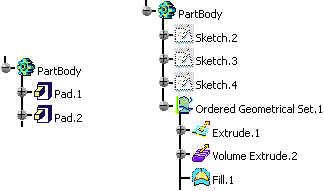
The interaction wizard searches for interactions between all bodies listed in the specification tree. If a body is generated from an existing body (for example, a volume feature is extruded from an existing surface feature or two existing volume features are joined to form a third volume feature), interactions may be detected involving both the original body and the generated body. To avoid creating excessive or duplicate interactions, the Include meshed geometry only option allows you to search only those bodies with a mesh assignment (this option is turned on by default); enabling this option typically eliminates from the search domain those bodies used as construction or reference geometry. The interaction wizard cannot detect interactions involving mesh objects without any underlying geometry.
In addition, the interaction wizard uses some unmodifiable criteria during the search. In particular, two faces must be oriented toward each other. The interaction wizard compares the surface normals at the points of closest approach between two faces; if the two faces are offset by more than 45°, the interaction wizard will not create an interaction for these faces (see Figure 6–2).
Figure 6–2 Although Surfaces A and B are equidistant from Surface C, Surface A is oriented toward Surface C, while Surface B is not.
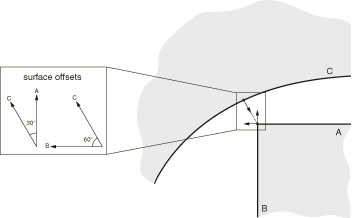
If two faces intersect each other, they must be oriented toward each other to be considered by the interaction wizard (see Figure 6–3).
Figure 6–3 An interaction is created between Surface A and Surface X, but an interaction is not created between Surface C and Surface X.
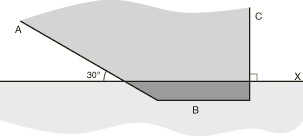
In Figure 6–3 one of the faces (Surface B) is completely enclosed within the other body. The interaction wizard considers separation distances on both sides of each face (interior and exterior) when searching for potential interactions. Therefore, this enclosed face is detected only if its depth of penetration is less than the specified separation distance criterion for the search. You can use the clash tool in the Assembly Design workbench to identify intersecting or enclosed faces that are not detected by the interaction wizard (see Detecting Clashes in the CATIA V5 Assembly Design User's Guide).
The interaction wizard also determines whether or not two faces are aligned with each other. For an interaction to be created between two faces, a surface normal from some point on one face must pass through the opposing face. For example, none of the faces in Figure 6–4 are considered aligned by the interaction wizard.
The surface extension option can be used to ensure that the surfaces in an interaction cover an appropriate area of the model. This option is controlled by an “extension angle.” All faces adjacent to each face in a detected interaction are also identified in the model. The minimum angle between the surface normals of the detected face and the adjacent face is measured along their common edge; if the angle is less than the specified extension angle, the adjacent face is included in the interaction. The surface extensions also propagate to faces adjacent to the updated surface. Figure 6–5 illustrates a situation in which surface extensions can be used to capture all of the faces on a contoured surface.
Figure 6–5 Surfaces created by the interaction wizard without surface extension (left) and with surface extension (right).
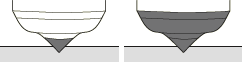
This task shows you how to complete Step 1 of the interaction wizard.
If necessary, set the current step in the specification tree to the step in which new interactions should be created.
Click the Find Interactions icon
 .
.The Find Interactions Wizard: Step 1 dialog box appears.
Specify whether you want to review existing interactions or search for new ones:
Choose Detect new interactions to search for potential interactions in the model.
Choose Manage existing interactions to use the interaction wizard to review and modify previously created contact pairs and fastened pairs that are active in the current step. Parameters for contact pairs can be modified only if the current step is the step in which the contact pair was created (with the exception of the connection behavior, which can be modified in any step). If you select this option, click Next to move directly to Step 3 of the interaction wizard (see Reviewing and Creating Interactions Using the Interaction Wizard); you can ignore the remainder of this procedure.
Choose Both to search for new interactions and review previously created interactions. After searching the model, the interaction wizard lists both newly detected and previously created interactions simultaneously.
Specify the search domain:
Choose Whole model to compare faces on every part in the model.
To search for interactions between specific parts in an assembled product, choose Select components and select the specific parts whose faces you want to compare. If you select a product from the specification tree, all part instances in that product are added to the search domain.
The Select components field is updated to reflect your selection.
By default, the interaction wizard searches only those geometric bodies that have a mesh assignment. This criterion prevents the creation of interactions involving construction or reference geometry. You should therefore assign a mesh to all bodies that are significant to your analysis before using the interaction wizard.
To search for interactions between all bodies in the specified search domain, regardless of their mesh assignments, toggle off Include meshed geometry only.
In the Detect interactions within tolerance field, enter the maximum distance between faces that are likely to interact. The interaction wizard can create interactions for any faces that are within this separation tolerance, provided they are aligned and oriented toward one another.
Toggle on Extend each surface by angle, and enter an appropriate extension angle to extend the interaction surfaces to include faces adjacent to those detected by the search.
Click Next to proceed to the next dialog box in the interaction wizard.