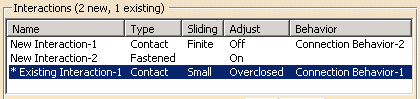Reviewing and Creating Interactions Using the Interaction Wizard
Once the search for interactions is complete, Abaqus for CATIA V5 opens the Step 3 dialog box for the interaction wizard. This dialog box includes the Interactions table, which summarizes all of the interactions and the parameters assigned to them. The interactions that are listed depend on the settings you specified in the first step of the interaction wizard (see Defining Search Parameters for the Interaction Wizard): the Interactions table can list newly detected interaction candidates, existing interactions that are active in the current step, or both newly detected and existing interactions. Existing interactions appear in the Interactions table with an asterisk (*) in front of their name (see Figure 6–6).
When you click on a row in the Interactions table, the surfaces involved in the selected interaction are highlighted in the model. Master surfaces are highlighted in red; slave surfaces are highlighted in green. You can toggle off Highlight in viewport to disable surface highlighting. This option may be helpful if you are selecting a large number of interactions, since highlighting numerous surfaces may negatively impact display performance.
The items in the Interactions table represent the contact pairs and fastened pairs that will be added to the specification tree when you click Finish. Before adding these definitions, you can modify the parameters for individual interactions, delete interactions, or merge adjoining surfaces into a single interaction definition (merging is available only for newly detected interactions).
This task shows you how to complete Step 3 of the interaction wizard.
If desired, disable the highlighting of slave and master surfaces on the model by toggling off Highlight in viewport.
You can control the visibility of model bodies using the Visibility Options:
Select Whole Model to display the entire model with the selected master and slave surfaces highlighted.
Select Master and Slave only to display only the parts that are connected to the selected master and slave surface; both the master and the slave surfaces are highlighted.
Select Master only to display only the part that is connected to the selected master surface; only the master surface is highlighted.
Select Slave only to display only the part that is connected to the selected slave surface; only the slave surface is highlighted.
To change the identifier for an interaction, click in the Name field and type a new name. This name will be used for the general analysis connection and contact pair or fastened pair when they are added to the specification tree.
To delete an interaction from the Interactions table, highlight the interaction row and click Delete. If you delete an existing interaction, the interaction wizard prompts you to specify whether or not the general analysis connection associated with the deleted contact pair or fastened pair should also be deleted. An existing contact pair can be deleted only if the current step is the step in which the contact pair was created.
To change an interaction's parameters, highlight the interaction row and click Edit. Abaqus for CATIA V5 opens the Edit Interaction dialog box, which is discussed in Editing Detected or Existing Interactions Using the Interaction Wizard.
If two or more interactions involve surfaces that are joined at a common edge, you can merge them into a single interaction using the procedure below. To be merged, interactions must have identical parameters, and the adjoining surfaces must have common assignments (either both are master surfaces or both are slave surfaces). You cannot merge existing interactions.
Using [Ctrl] + Click or [Shift] + Click, select the interactions in the Interactions table that you want to merge.
If desired, you can merge only those interactions whose surfaces meet at an angle within a specified range. This angle is measured as the minimum offset between the two surface normals along the common edge. Toggle on Merge interactions within angle, and enter the desired angle.
Click Merge.
The highlighted interactions are replaced with a single entry in the Interactions table.
When you are satisfied with the contents of the Interactions table, click Finish.
Abaqus for CATIA V5 creates a contact pair or a fastened pair for each entry in the table and adds it to the specification tree. If the Interactions table displays existing interactions, these interactions are updated with any changes you made in the interaction wizard.