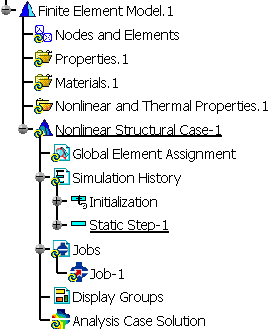Analysis Cases
A Finite Element Model can contain one or more analysis cases. An analysis case is a template (a set of objects sets) for defining environmental actions on a given system and the corresponding results. You can create the following types of analysis cases, depending on which workbench you are using:
An analysis case consists of the following:
an Element Assignment object that defines the elements assigned to each mesh part
a Simulation History, containing a sequence of one or more steps, each of which may contain:
a Field Output Requests objects set (containing Field Output Request-type objects; not available in the Initialization step)
a History Output Requests objects set (containing History Output Request-type objects; not available in the Initialization step)
a Data Output Requests objects set (containing Data Output Request-type objects; not available in the Initialization step)
a Connections objects set (containing Connection-type objects)
a Loads objects set (containing Load-type objects; not available in the Initialization step)
a Boundary Conditions objects set (containing Boundary Condition-type objects; not available in the Initialization step)
a Fields objects set (containing Field-type objects)
a Jobs objects set that contains the jobs you create for the analysis case
optionally, one or more Masses objects sets that contain masses you create for the analysis case
a Display Groups objects set that contains the display groups you create for the analysis case
an Analysis Case Solution objects set that contains the results you request for the analysis, for example, images, reports, graphs, etc.
a Solution Sensors objects set that contains sensors added to record or parameterize field or history output results
To create a Finite Element Model with an empty Analysis Case:
Select Start>Analysis & Simulation>Nonlinear Structural Analysis or Start>Analysis & Simulation>Thermal Analysis from the menu bar.
The New Analysis Case dialog box appears with the default analysis case selected (for example, Nonlinear Structural Analysis).
Select the desired case, and click OK in the New Analysis Case dialog box to enter the Nonlinear Structural Analysis or Thermal Analysis workbench.
Warning: Do not select Keep as default starting analysis case in the New Analysis Case dialog box.
An empty structural or thermal Analysis document is created.
The Finite Element Model specification tree template displayed on the left side of the window (see Figure 4–1) shows the standard system representation object sets and an analysis case representation consisting of the following (empty) objects sets:Element Assignment
Simulation History, which includes the Initialization step and the default analysis step for the selected case
Jobs, which contains a default analysis job
Display Groups
Analysis Case Solution
To insert a new Analysis Case in a Finite Element Model:
Select Insert>Nonlinear Structural, Explicit Dynamics, or Thermal Case from the menu bar.
The most recently created or edited analysis case is automatically set to be the current case; it is underlined in the specification tree. All analysis case operations you perform act on the current case, for example, when you insert an analysis step, it appears in the specification tree under the current case. To set a different analysis case to be current, right-click on the case in the specification tree and select Set As Current Case from the menu that appears.