- Select the Generate execution logs check box in the Tools > Options > Mechanical Design > Structure Design, General tab, under Manage Piece Parts area.
- Generate the piece parts using the Generate Piece Part command.
-
Click Manage Piece Parts
 .
.The Manage Piece Parts dialog box appears. 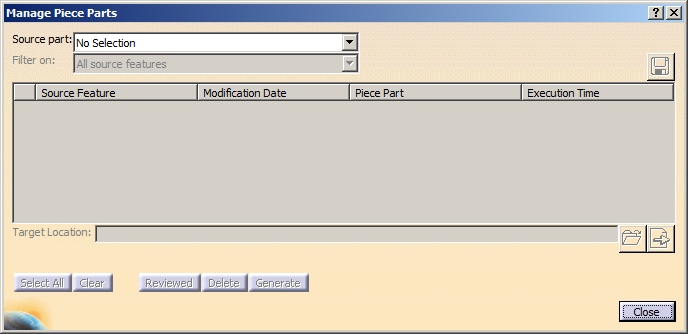
-
In the Source part list, select a source part.
The parts in this list are from the parent directory as defined in Execution log directory.
Once you select the source part, the piece parts along with their source feature, modification date, and execution time are displayed. This list is generated as per the log stored in execution log directory during piece part generation. -
Select any one of the filters in the Filter list.
- All source features
- Multiple execution
- Modified features.
The list of piece parts is displayed according to the selection of filter. Refer to More about Manage Piece Parts.
-
Optional: Click
 to save the list displayed in the Manage Piece Parts dialog
box.
to save the list displayed in the Manage Piece Parts dialog
box.
The list is stored in the execution log directory. By default, the name of the saved text file is <Source part>_ListPieceParts_<yyyymmdd>_<hhmmss>.txt. -
Select a row in the list.
You can select all the rows by clicking Select All.
A cross sign appears beside the selected row. The product name of the selected feature appears in the Target Location. The Delete and Generate buttons are available. -
To clear the selection, click Clear .
-
Click Generate to create piece part in context.
The Generate Piece Part dialog box appears.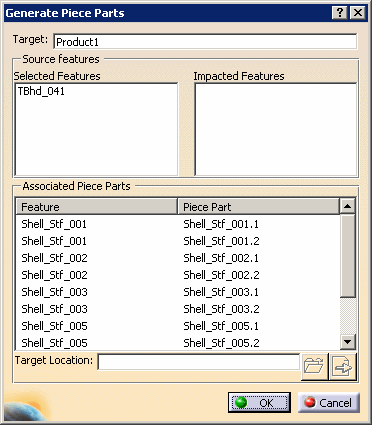
The selected features and their associated piece parts are displayed in the dialog box.
-
Click OK.
The Piece Part Progress Bar appears informing that the piece parts are created. -
Click OK to close the progress bar.
The piece parts are generated as per the options used in Piece Part Generator command. -
Optional: Click Delete to delete the piece parts for the given execution log.
All the deleted references are logged into the file PPG Execution_DeletedRefs.txt. -
With the Modified features filter, the Reviewed button is available
-
Select the row containing source feature to be reviewed and click Reviewed.
The selected feature is deleted from the list. You can find this feature using the Reviewed features sub-filter in Modified features filter. -
Click Close to exit the Manage Piece Parts dialog box.
The Manage Piece Parts Log Viewer dialog box appears displaying the new execution log generated or any modification occurred in the piece part generation PPG log.
You can save this log by clicking SaveAs. -
Click Close in Manage Piece Parts Log Viewer dialog box.
![]()