- the geometry of the holes to be machined

- the tool that will be used

- the parameters of the machining strategy

workbench from
the Start menu.
Make the Manufacturing Program current in the specification tree.
A Circular Milling entity along with a default tool is added to the program.
The Circular Milling dialog box appears directly at the
Geometry tab page
![]() .
.
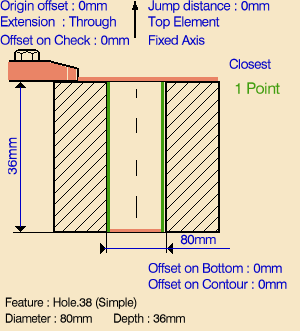
Just double click to end your selections.
- Standard
- Helical.
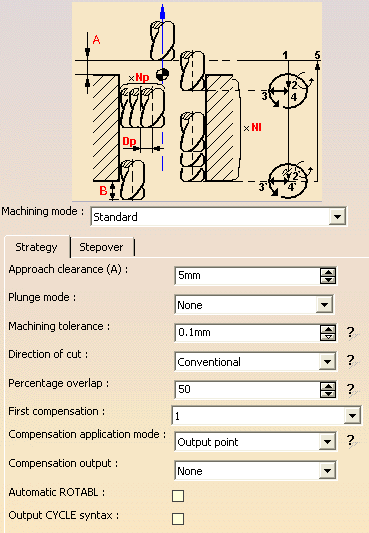
- Approach clearance
- Machining tolerance
- Direction of cut
- Percentage overlap
- Compensation number depending on those available on the tool
- Compensation application mode
- Breakthrough
- Number of paths and Distance between paths
- Spring pass
- Axial mode: Maximum depth of cut or Number of levels (with or without top)
- Sequencing mode: Axial first or Radial first
- Automatic draft angle.
- Breakthrough
- Number of paths and Distance between paths
- Spring pass
- Helix mode: By angle or By pitch
- Angle or Pitch value.
If the proposed
tool is not suitable, just select the Tool tab page
![]() to specify the tool you want to use. This is described in
Edit the Tool of an Operation.
to specify the tool you want to use. This is described in
Edit the Tool of an Operation.
For Circular Milling you can use one of the following:
- End Mill
- Face Mill
- Conical Mill
- Drill
- Spot Drill
- Countersink
- T-slotter.
Note that in the tool path represented in the strategy page, tool motion is at:
- Motion at machining feedrate from 1 to 2
- Motion at feedrates defined on macros from 2 to 3, 3 to 4, 4 to 2', 2' to 3' and 3' to 4'
- Retract at retract feedrate from 4' to 5.
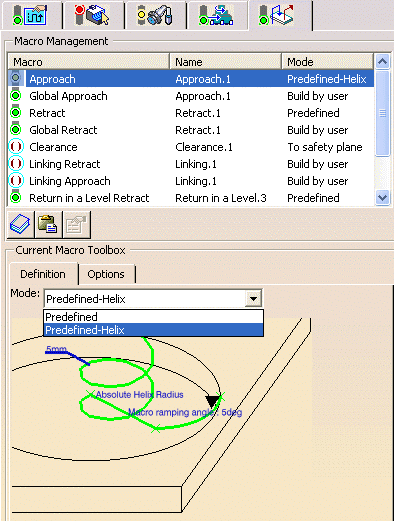
The Predefined-Helix mode is available for approach macro and the return between level approach macro in Standard machining mode.
After you select Predefined-Helix mode, the sketch below the mode changes to Helix motion. For more information, See Helix Approach Macro in Circular Milling.
- Double-click Helix Radius (5mm) on the manipulator, the Edit Parameter dialog box comes and allows you to change the radius value.
- Double-click Macro Ramping Angle on the manipulator, the Edit Parameter dialog box comes and allows you to change the macro ramping angle value.
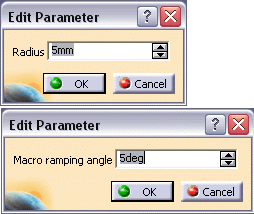
- Double-click Absolute Helix Radius on the manipulator, or click Parameter in the contextual menu. The following dialog box comes and allows you to change the value.
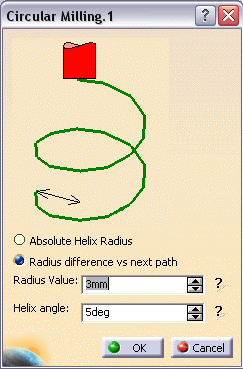
Note: The Radius State can be changed by single clicking on
the manipulator from Absolute Helix Radius to Radius
difference vs next path.
- Right-click on an arc of helix manipulator, the following
context menu comes. Select Feedrate type.
Note: The Radius State can be changed by single clicking on the
manipulator from Absolute Helix Radius to Radius
difference vs next path.
- Right-click on an arc of helix manipulator, the following
context menu comes. Select Feedrate type.
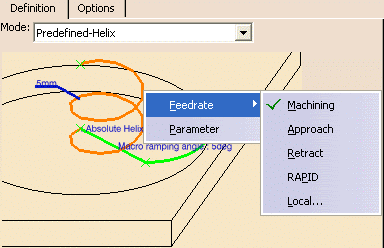
- For the circular arc after the straight line motion, you can select the Feedrate by right clicking on the manipulator (the arc radius is always equal to the Helix radius).
- The Relative Radius State can be changed by single click on "Absolute Helix Radius" on the manipulator. Toggle functionality is provided here where you can change from "Absolute Helix Radius" to "Radius difference vs next path" and vice versa by single click on "Absolute Helix Radius" /"Radius difference vs next path" on the manipulator. For other motions, viz. straight line and circular arc motion of the macro, you can provide the federate values using the contextual menu.
If your PP table is customized with the following statement for Circular Milling operations:
CYCLE/CIRCULARMILLING, %MFG_TOTAL_DEPTH, %MFG_FEED_MACH_VALUE,
&MFG_FEED_UNIT, %MFG_CLEAR_TIP
A typical NC data output is as follows:
CYCLE/CIRCULARMILLING, 38.500000, 500.000000,
MMPM, 2.500000
You can use Edit Cycle
![]() to edit or choose output syntaxes. For more information please refer to
Editing Cycle Syntaxes in Axial
Machining Operations.
to edit or choose output syntaxes. For more information please refer to
Editing Cycle Syntaxes in Axial
Machining Operations.
The parameters available for PP word syntaxes for this type of operation are described in the NC_CIRCULAR_MILLING section of the Manufacturing Infrastructure User's Guide.
![]()