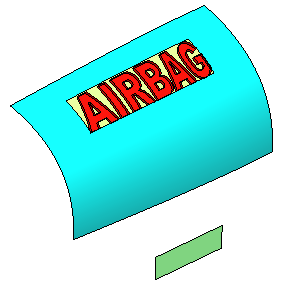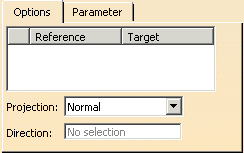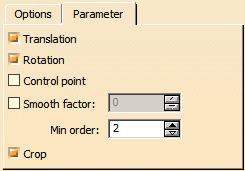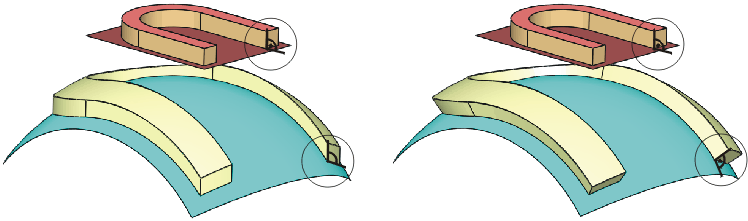A set of surfaces is first projected onto a reference surface and then mapped onto a target.
The shape of the mapped geometry is adapted and scaled to fit the target.

-
Create a surface on the target base surface using the Geometry Extraction
 command.
command.

-
Increase the order of the target surface to 16 x 16 using the Order
 command.
command. -
Invert the surface normal of the target surface using the Invert (Datum)
 .
.
command to define the correct direction for the mapping operation. -
Click Swap UV in the 'Invert' dialog box to invert the target surface orientation.
-
Rename the extracted surface to 'Target'.
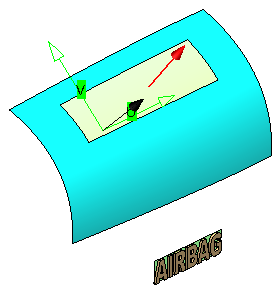

-
Click the Shape Mapping icon
 .
.
The 'Shape Mapping' dialog box is displayed.

-
Select 'Logo Surface' as Element, 'Reference Surface' as Reference, and 'Target' as Target.
-
Click Apply to map the logo onto the target surface.
The result is strongly waved.
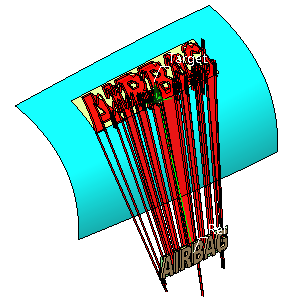
-
Select the Translation check box on the Parameter tab and click Apply.
The deformation is removed.
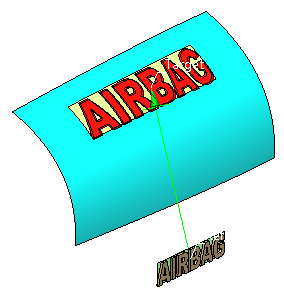
-
Select the Rotation check box on the Parameter tab and click Apply.
The mapped logo is rotated in a way that the angle between result and target is the same as between original logo and reference.
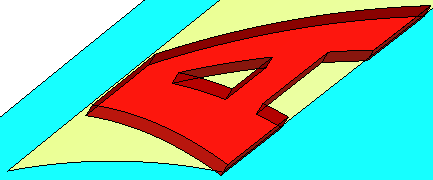
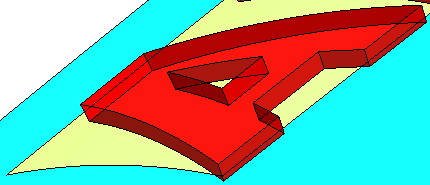
-
Click OK to terminate the mapping operation.