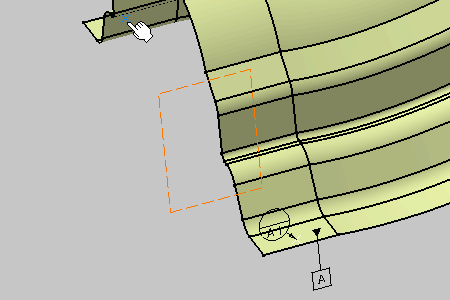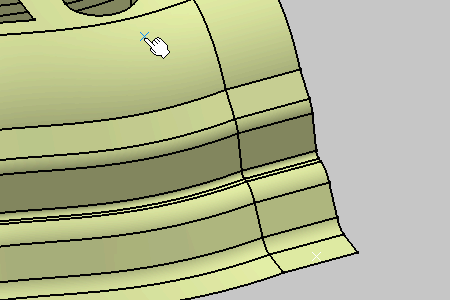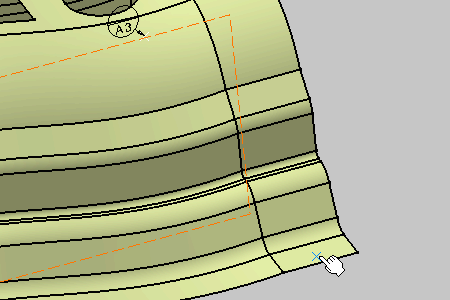- Improve the highlight of the related geometry, see Highlighting of the Related Geometry for 3D Annotation.
- See also Datum Principles for more information.
-
Right-click the Datum scheme capture and select Set Current from the contextual menu:
all created annotations will be added to this capture as long as it is current.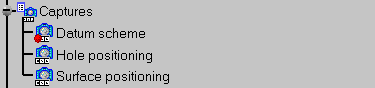
-
Click the Tolerancing Advisor
 in
Annotations toolbar.
in
Annotations toolbar.The Semantic Tolerancing Advisor dialog box appears. 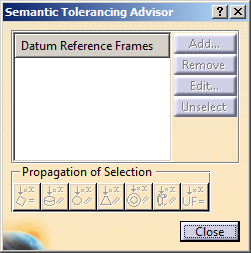
-
Select the four surfaces as shown on the part. The last selected surface will support the datum.

The Semantic Tolerancing Advisor dialog box is updated.
The buttons and options available in the dialog box depend on your selection.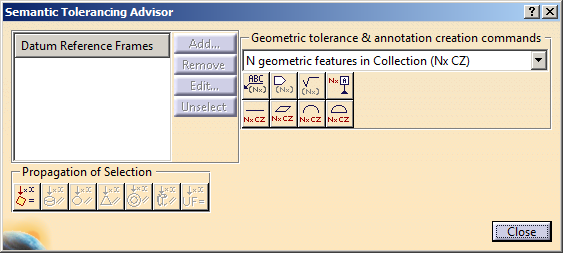

The Propagation Selection options are displayed according to the type of face selected depending on the canonicity. In this scenario the options are not used. For more information, refer to Propagating Geometry Selection for Feature Creation.
-
Click Semantic Datum (N surfaces):

The Datum Feature dialog box appears. Click OK. 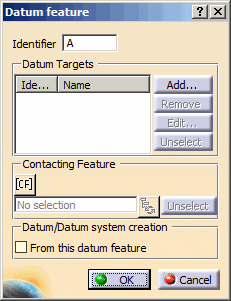
The datum feature is created.
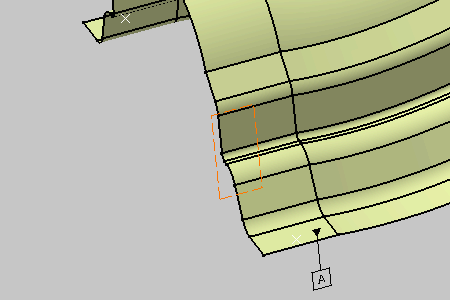

The Thread Geometry frame appears only when datum features are a group of thread surfaces.
-
Click Add in the Datum Definition dialog box.
The Datum Target dialog box appears. Keep the options as is. 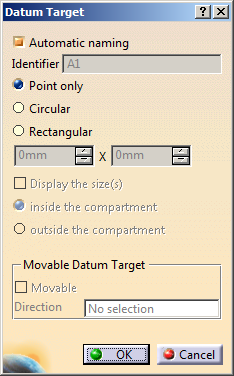
-
Select the target points as shown on the part.
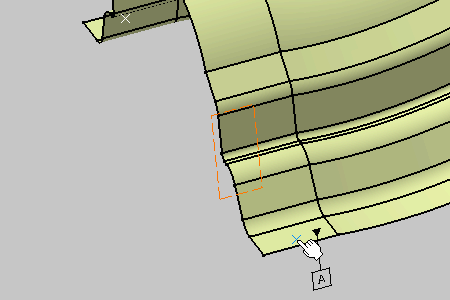
- If selected geometry is a point or vertex, the three options are
available to specify the form (point, circle, rectangle) and the size of
the limited zone.
If the length and the width of the rectangle are same, the datum target feature appears with the square symbol and size of the square. - If the selected geometry is a curve or a surface, the three options are
disabled. This is because the selected curve or surface itself defines
the form and size of the limited zone.
- You can select the Movable check box and then a
geometrical element in the Direction box to create a movable
datum target feature.
Movable Datum Feature 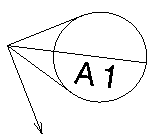
-
Click OK in the last Datum Target dialog box to end the datum target creation.
The Datum Definition dialog box is updated. 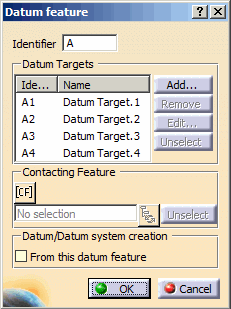
-
In the Contacting Feature section of the dialog box, click [CF].
With this, you can select the datum contacting feature. You can select multiple features. The contacting feature which you select has to be tangent to the datum feature. It must also be on the external material side.
The selection box is enabled. -
Select the required contacting feature.
- The Geometry Connection Management icon is active. By clicking this icon, the Connection Management dialog box appears displaying the contacting feature geometry. You can select this to replace, edit, or rename the current selection.
- The Unselect option is active. You can select
this to clear the selection in the [CF] box.
Note: The datum label is followed by [CF] in all the DRF in which it is included.
-
Click OK in the Datum Definition dialog box.
The datum and datum targets are created in the geometry and specification tree. 
The annotation for contacting feature datum modifier is invalid when the standard of a feature is changed from ISO to ASME using the feature properties. 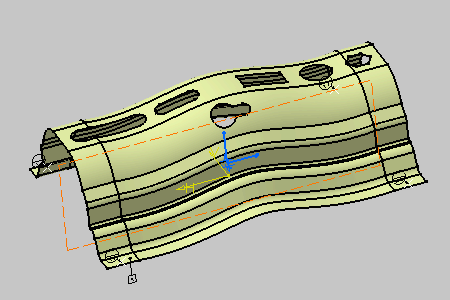
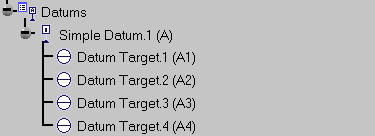

Following operations are not supported: - Pasting a semantic datum or semantic datum target feature created using ISO 5459:2011 in a level which does not support the same.
- Instantiating a PowerCopy that contains semantic datum target feature or geometric tolerance with DRF feature created using ISO 5459:2011 in a level which does not support the same.
- Applying a tolerance schema that contains either a datum target semantic feature, a semantic datum feature, or a DRF feature created using ISO 5459:2011 in a level which does not support the same.
- Importing a tolerancing set that contains either a datum target semantic feature, a semantic datum feature, or a DRF feature created using ISO 5459:2011 in a level which does not support the same.
-
Do not close the Semantic Tolerancing Advisor dialog box to perform the next task.