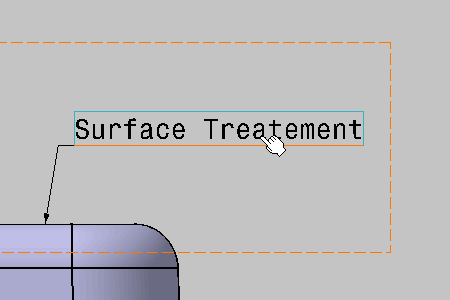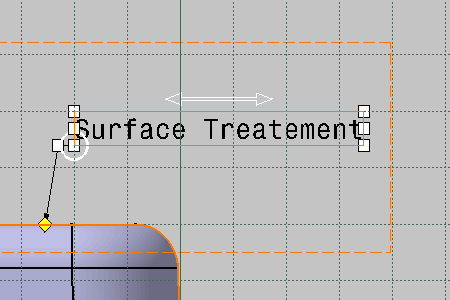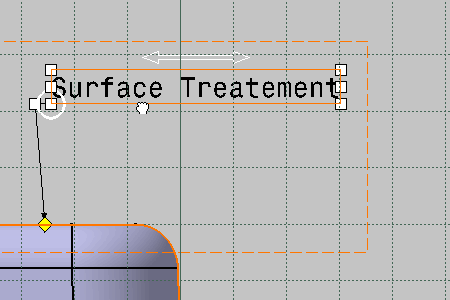See Display settings to customize the grid.
-
Drag anywhere the annotation.
The annotation snaps to each point of the grid according to its anchor point. See Text Properties Toolbar. 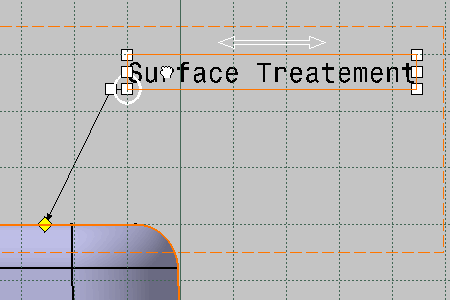
-
To move and position leaders breakpoints easily using snapping, activate the Snap on Privileged Directions

You can also activate or deactivate the snapping on privileged direction in the Tools > Options > Mechanical Design > Functional Tolerancing & Annotation > Manipulators tab. For more information, see Snap on privileged directions. The following commands provide the snapping on privileged directions:
- Text with Leader
- Datum Target
- Geometrical Tolerance
- Coordinate Dimension
- Welding Symbol
- Flag Note
- NOA