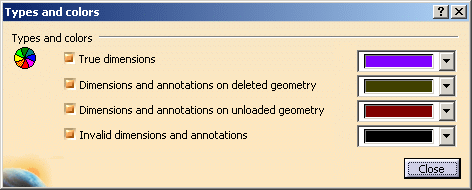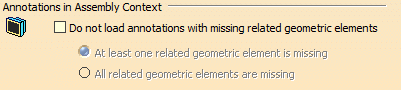|
| This page deals with the options concerning:
|
Graphic Properties
|
| Defines the graphic properties options: |
Construction Geometry
|
Apply Graphic Properties
|
| Defines whether all the graphic properties settings for
constructed geometry are applied. |
 By default, this option is not selected.
By default, this option is not selected. |
Color
|
| Defines the color for constructed geometry. |
 By default, the color is black.
By default, the color is black. |
Transparency
|
| Defines the transparency of the constructed geometry. |
 By default, the value is 128.
By default, the value is 128. |
Edges
Color
|
| Defines the edges color for constructed geometry. |
 By default, the color is black.
By default, the color is black. |
Linetype
|
| Defines the edges linetype for constructed geometry. |
 By default, the linetype is 4 (Dot-Dashed).
By default, the linetype is 4 (Dot-Dashed). |
Thickness
|
| Defines the edges thickness for constructed geometry. |
 By default, the thickness is 1 (very thin line).
By default, the thickness is 1 (very thin line). |
Lines and Curves
Color
|
| Defines the lines and curves color for constructed
geometry. |
 By default, the color is black.
By default, the color is black. |
Linetype
|
| Defines the lines and curves linetype for constructed
geometry. |
 By default, the linetype is 4 (Dot-Dashed).
By default, the linetype is 4 (Dot-Dashed). |
Thickness
|
| Defines the lines and curves thickness for constructed
geometry. |
 By default, the thickness is 1 (very thin line).
By default, the thickness is 1 (very thin line). |
Points
Color
|
| Defines the points color for constructed geometry. |
 By default, the color is black.
By default, the color is black. |
Symbol
|
| Defines the points symbol for constructed geometry. |
 By default, the symbol is a cross.
By default, the symbol is a cross. |
|
|
Restricted Area
|
Apply Graphic Properties
|
| Defines whether all the graphic properties settings for
restricted area are applied. |
 By default, this option is not selected.
By default, this option is not selected. |
Color
|
| Defines the color for restricted area. |
 By default, the color is black.
By default, the color is black. |
Transparency
|
| Defines the transparency of the
restricted area. |
 By default, the value is 128.
By default, the value is 128. |
Edges
Color
|
| Defines the edges color for restricted area. |
 By default, the color is black.
By default, the color is black. |
Linetype
|
| Defines the edges linetype for restricted area. |
 By default, the linetype is 4 (Dot-Dashed).
By default, the linetype is 4 (Dot-Dashed). |
Thickness
|
| Defines the edges thickness for restricted area. |
 By default, the thickness is 2 (0.35 mm).
By default, the thickness is 2 (0.35 mm). |
Lines and Curves
Color
|
| Defines the lines and curves color for restricted area. |
 By default, the color is black.
By default, the color is black. |
Linetype
|
| Defines the lines and curves linetype for restricted area. |
 By default, the linetype is 4 (Dot-Dashed).
By default, the linetype is 4 (Dot-Dashed). |
Thickness
|
| Defines the lines and curves thickness for restricted area. |
 By default, the thickness is 2 (0.35 mm).
By default, the thickness is 2 (0.35 mm). |
Points
Color
|
| Defines the points color for restricted area. |
 By default, the color is black.
By default, the color is black. |
Symbol
|
| Defines the points symbol for restricted area. |
 By default, the color is black.
By default, the color is black. |
|
|
Datum Target
|
Apply Graphic Properties
|
| Defines whether all the graphic properties settings for
datum target are applied. |
 By default, this option is not selected.
By default, this option is not selected. |
Color
|
| Defines the color for datum target. |
 By default, the color is black.
By default, the color is black. |
Transparency
|
| Defines the transparency of the datum target. |
 By default, the value is 128.
By default, the value is 128. |
Edges
Color
|
| Defines the edges color for datum target. |
 By default, the color is black.
By default, the color is black. |
Linetype
|
| Defines the edges linetype for datum target. |
 By default, the linetype is 5 (Phantom).
By default, the linetype is 5 (Phantom). |
Thickness
|
| Defines the edges thickness for datum target. |
 By default, the thickness is 1 (very thin line).
By default, the thickness is 1 (very thin line). |
Lines and Curves
Color
|
| Defines the lines and curves color for datum target. |
 By default, the color is black.
By default, the color is black. |
Linetype
|
| Defines the lines and curves linetype for datum target. |
 By default, the linetype is 5 (Phantom).
By default, the linetype is 5 (Phantom). |
Thickness
|
| Defines the lines and curves thickness for datum target. |
 By default, the thickness is 1 (very thin line).
By default, the thickness is 1 (very thin line). |
Points
Color
|
| Defines the points color for datum target. |
 By default, the color is black.
By default, the color is black. |
Symbol
|
| Defines the points symbol for datum target. |
 By default, the symbol is a cross.
By default, the symbol is a cross. |
|
|
Contacting Feature
|
Apply Graphic Properties
|
| Defines whether all the graphic properties settings for
contacting feature are applied. |
 By default, this option is not selected.
By default, this option is not selected. |
Color
|
| Defines the color for contacting feature. |
 By default, the color is black.
By default, the color is black. |
Transparency
|
| Defines the transparency of the contacting feature. |
 By default, the value is 128.
By default, the value is 128. |
Edges
Color
|
| Defines the edges color for contacting feature. |
 By default, the color is black.
By default, the color is black. |
Linetype
|
| Defines the edges linetype for contacting feature. |
 By default, the linetype is 5 (Phantom).
By default, the linetype is 5 (Phantom). |
Thickness
|
| Defines the edges thickness for contacting feature. |
 By default, the thickness is 1 (very thin line).
By default, the thickness is 1 (very thin line). |
Lines and Curves
Color
|
| Defines the lines and curves color for contacting feature. |
 By default, the color is black.
By default, the color is black. |
Linetype
|
| Defines the lines and curves linetype for contacting
feature. |
 By default, the linetype is 5 (Phantom).
By default, the linetype is 5 (Phantom). |
Thickness
|
| Defines the lines and curves thickness for contacting
feature. |
 By default, the thickness is 1 (very thin line).
By default, the thickness is 1 (very thin line). |
Points
Color
|
| Defines the points color for contacting feature. |
 By default, the color is black.
By default, the color is black. |
Symbol
|
| Defines the points symbol for contacting feature. |
 By default, the symbol is a cross.
By default, the symbol is a cross. |
|
|
Non-Semantic
|
 |
| Defines the non-semantic options: |
Mark non-semantic annotations
|
| Defines whether non-semantic annotations (datum elements, datum
targets, geometrical tolerances, linear and angular dimensions) are
marked with a wavy red line in the specification tree and in the
geometry. |
 By default, this option is not selected.
By default, this option is not selected. |
|
|
Switch off text, Flag Note, NOA marking
|
|
Defines whether text, flag note, and NOA marking are considered as
semantic. When selected, the text, flag note, and NOA marking are not
marked with a wavy red line. You can select Switch off text, Flag
Note, NOA marking when Mark non-semantic annotations is
selected. |
 By default, this option is not selected.
By default, this option is not selected. |
 |
Grid
|
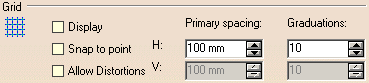 |
| Defines the grid options: |
Display
|
| Defines whether the grid is displayed. |
 By default, this option is not selected.
By default, this option is not selected. |
Snap to point
|
| Defines whether annotations are snapped to the grid point. |
 By default, this option is not selected.
By default, this option is not selected. |
Allow Distortions
|
| Defines whether grid spacing and graduations are the same horizontally
and vertically. |
 By default, this option is not selected.
By default, this option is not selected. |
H Primary spacing
|
| Defines the grid horizontal spacing. |
 By default, the value is 100mm.
By default, the value is 100mm. |
H Graduations
|
| Defines the grid horizontal graduations. |
 By default, the number of graduation is 10.
By default, the number of graduation is 10. |
V Primary spacing
|
| Defines the grid vertical spacing, available only if
Allow Distortions is selected. |
 By default, the value is 100mm.
By default, the value is 100mm. |
V Graduations
|
| Defines the grid vertical graduations, available only if
Allow Distortions is selected. |
 By default, the number of graduation is 10.
By default, the number of graduation is 10. |
 |
Tree
|
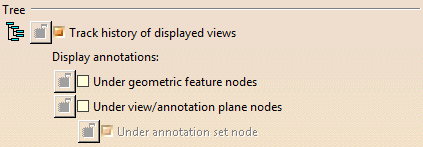 |
Track history of displayed views
|
| Defines whether browsing history of views is
displayed in the tree. When selected, each browsed view
remains identified using a purple background in the specification tree. |
Display annotations
|
| Defines the options for annotations to be displayed in specification
tree : |
- Under Geometric Feature nodes: Defines that 3D
annotations should be displayed under the geometric feature nodes in the
specification tree. This lets you view 3D annotations under the Part
Design or Generative Shape Design feature nodes to which they are
applied.
|
 By default, this option is not selected.
By default, this option is not selected. |
- Under View/Annotation Plane nodes:
Defines that 3D annotations should be displayed under the
view/annotation plane nodes in the specification tree. This lets you
view 3D annotations under the view node to which they are linked.
|
 By default, this option is not selected.
By default, this option is not selected. |
- Under Annotations set node: Defines that
3D annotations should be displayed under the annotation set node in the
specification tree, available only if
Under View/Annotation Plane
nodes is selected.
 By default, this option is selected.
By default, this option is selected.
|
 |
|
|
 |
|
Select this option to display True dimensions and 3D annotations
using different colors according to their types and status (true
dimensions, invalid annotations, etc.).
 By default, this option is selected.
By default, this option is selected.
Additionally click Types and colors... to customize the
colors that will be used. The Types and colors
dialog box lets you assign the desired colors to the selected types
(true dimensions, dimensions and annotations on deleted geometry,
dimensions and annotations on unloaded geometry, invalid dimensions and
annotations). You will then be able to visualize the different types
using their assigned colors.
|
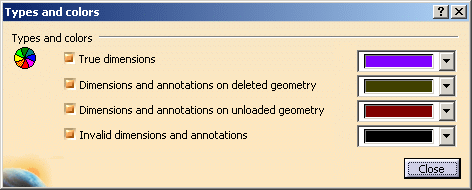 |
 By default, all options are selected and default colors are assigned.
By default, all options are selected and default colors are assigned. |
 |
Annotation Parameters
|
 |
| Defines the annotation parameter options: |
Display parameters under annotation feature node
|
Defines that knowledge parameters (such as tolerance values, datum
label, etc.) of annotations should be displayed under the annotation
feature node in the specification tree; also defines that feature
parameters of dimensions (accessible through the Edit Generative
Parameter command) should be displayed under the dimension feature
node in the specification tree.
Note that in order to have the value of the parameters displayed in the
specification tree, you need to select the With value
knowledge setting in Tools > Options > General > Parameters and
Measure > Knowledge tab. |
 By default, this option is not selected.
By default, this option is not selected. |
 |
Surface Normal
|
 |
Display for shifted profile tolerance
|
| Defines whether the normal of all the selected surfaces are displayed,
or not, when a shifted profile tolerance is specified or queried. |
 By default, this option is not selected.
By default, this option is not selected. |
 |
3D Annotation Query
|
 |
|
Defines the 3D annotation query options. |
Allow query for default annotation (automatic selection mode)
|
Defines whether the highlight for geometric element involved in default
annotation is allowed with 3D Annotation Query Switch On/Switch
Off option On:
 . . |
 By default, this option is selected.
By default, this option is selected. |
 |
Hatching, coloring or dotting for clipping plane
|
 |
Display
|
| Defines whether the clipping plane is displayed with hatching, coloring
or dotting, or not. |
| Note that the same option is available in DMU Tolerancing Review.
Modifying this option in DMU Tolerancing Review will modify its status
in Functional Tolerancing & Annotation, and vice-versa. |
 By default, this option is not selected.
By default, this option is not selected. |
 |
Capture display
|
 |
| Defines whether the annotations are automatically mirrored when
displaying a capture. The annotations are displayed in an easier
readable way. |
 By default, this option is selected.
By default, this option is selected. |
 |
|
|
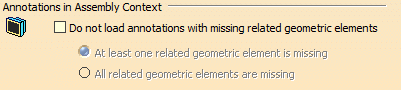 |
Do not load annotations with missing related geometric elements
|
| Defines whether to load annotations with missing related geometric
elements. |
| At least one related geometric element is missing |
| Does not load the annotations if at least one related geometric element
is missing. This option is available only when Do not load
annotations with missing related geometric elements check box is
selected. |
 By default, this option is selected.
By default, this option is selected. |
| All related geometric elements are missing |
| Does not load the annotations if all related geometric elements are
missing. This option is available only when Do not load annotations
with missing related geometric elements check box is selected. |
 By default, this option is not selected.
By default, this option is not selected. |

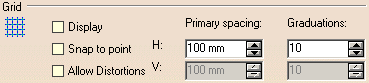
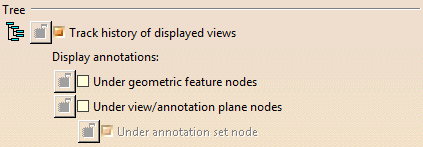
![]() By default, this option is selected.
By default, this option is selected.![]() By default, this option is selected.
By default, this option is selected.