|
|
Details about Inertia Measurements:
You can measure the 3D inertia
properties of both surfaces and volumes, as well as retrieve the density or
surface density if valuated from V4 model type documents. You can also
retrieve inertia equivalents set in
Knowledgeware formulas.
-
The area, density, mass and volume (volumes only) of the
object are calculated.
-
Deactivating features does not affect the mass of
the part.
-
The center of gravity G is expressed in the global
axis system, it is not possible to express this value in the local
axis system.
-
The center of gravity of a surface is meaningful
only as long as the center of gravity of the equivalent volume
corresponding to the surface with a unitary thickness is considered.
-
The center of gravity of a closed surface (thin
skin) is different from the equivalent volume included in the
surface.
-
When there is no material applied to the selected
items, the center of gravity corresponds to a geometrical center of
gravity. In this case, it is recommended to use the
Measure item
 tool
where it is possible to select a secondary axis system. Thus the
center of gravity coordinates will be expressed in this secondary
axis system. tool
where it is possible to select a secondary axis system. Thus the
center of gravity coordinates will be expressed in this secondary
axis system.
|
 |
-
Click Measure Inertia
 .
In DMU, you can also select Analyze > Measure Inertia from
the menu bar. The Measure Inertia dialog box appears. .
In DMU, you can also select Analyze > Measure Inertia from
the menu bar. The Measure Inertia dialog box appears.
|
 By default, 3D inertia properties are measured.
By default, 3D inertia properties are measured. |
|
The Measure 2D
Inertia icon lets you measure 2D inertia properties of plane
surfaces. |
Dialog box options
-
Keep Measure option in the
dialog box lets you keep current and subsequent measures as
features in the specification tree. Some measures kept as
features are associative
and
can be used as parameters.
-
Only main bodies:
Select this check box to measure inertia only for main bodies.
-
Measure only shown elements check box:
when selected, lets you measure only the elements from the show
space.
 |
Swapping the elements between show and hide spaces does
not modify the existing measurements.
An update (automatic or manual) of the existing measurements
is necessary to modify them after the swap. |
-
A Create
Geometry option lets you create the center of gravity and
the axis system for principal axes in a part from inertia
results.
-
An Export
option lets you write results to a text file.
-
A Customize... option
lets you define what will be computed and displayed in the
dialog box.
|
|
 |
In the Drafting workbench, the Keep Measure option is
not available. Measures are done on-the-fly. They are not
persistent. This means that they are not associative and cannot be
used as parameters. |
Note:
When you move the cursor over the geometry or specification
tree, its appearance changes to reflect the measure command you are
in  |
-
Click to select the desired item in the specification
tree, for example Valve.
 |
Selecting Items
|
In the geometry area, you can select
individual faces and edges on cgr files and in Visualization mode.
To...
|
Then
|
|
make a multiple selection |
Shift-click in the specification tree |
|
add other items to the initial selection |
Ctrl-click in the geometry area or the
specification tree |
|
select items using the bounding outline |
Drag (using the left mouse button) |
|
make your multiple selection.(P2 only) |
Use the Group command |
|
 |
Notes:
- Only items of the same type can be included in a multiple
selection or a bounding outline; you cannot mix volumes and
surfaces.
- Inertia measures made on a multiple selection of items are
not associative.
|
Dialog Box
The Dialog Box expands to display the results for the
selected item.
The measure is made on the selection, geometry,
assembly or part. To measure the inertia of individual sub-products
making up an assembly and see the results in the document window,
you must select the desired sub-product.
|
|
The dialog box identifies the selected item and
indicates whether the calculation is exact or approximate:
-
In Design mode, measures (bounding box excluded)
access exact data and wherever possible true values are given.
Note that it is possible to obtain an exact measure for most
items in design mode.
-
In Visualization mode, measures are made on
tessellated items and approximate values are given.
In addition to the center of gravity G, the principal
moments of inertia M and the
matrix of inertia calculated with respect to the center of
gravity, the dialog box also gives the area, volume (volumes only),
density and mass of the selected item.
You can also compute and display the
principal axes A. To do so,
you must first activate the appropriate option in the
Measure Inertia Customization dialog box.
The density is that of the material, if any, applied
to a product, part or part body:
-
If no density is found, a default value (1000 kg/m3
for volumes and 10 kg/m2 for surfaces) is displayed.
You can, if desired, edit this value to re-calculate all the other
inertia values and display them in the dialog box. Note:
re-calculated inertia values are not stored in the measure
feature.
-
If sub-products or part bodies have different
densities, the wording Not uniform is displayed in the Inertia
Dialog Box and the Density parameter will have the value as -1
in the Specification tree.
|
|
 |
To make sure, you retrieve the density on any
possible selection (surface and / or volume), you must select the
item (part or part body) in the specification tree and not in the
geometry area. |
|
 |
Notes:
- The bounding box calculation accuracy depends on the one
used for tessellation (SAG) on objects. This is set in the
Performances
tab page in Tools > Options > General > Display.
By default, this value is set to 0.2 mm.
-
You can access the density of parts saved as CGR
files and opened in visualization mode. This functionality is
available in both a part and a product context.
-
To do so:
-
Select the Save density in cgr option in the
Cgr Management tab (Tools > Options > Infrastructure >
Product Structure).
-
Open a part to which material has been
applied and save as CGR type.
The density is stored in
the CGR file.
Important: The material must be applied to the part
node. If materials are applied to part bodies, no density is
saved.
-
Close the Part document.
-
Open the CGR file or switch to DMU Space
Analysis and insert the part saved as CGR, then measure the
inertia.
-
You must be in design mode to access the density
of part bodies to which materials have been applied.
-
Unless specified otherwise, material inheritance
is taken into account.
-
Density is a measure of an item's mass per unit
volume expressed in kg/m3; surface density is a measure of an
item's mass per unit area expressed in kg/m2.
|
|
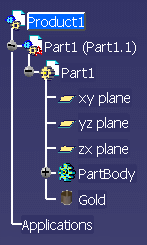
|
|
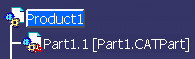 |
|
 |
The number of decimal places, the display of trailing
zeros and limits for exponential notation is controlled by the Units
tab in the Options dialog box (Tools > Options,
General > Parameters and Measure).
Elements placed in No Show are taken into account in
measure operation. |
Geometry area
In the Geometry Area, axes of inertia are highlighted
and a bounding box parallel to the axes and bounding the selected
item also appears.
Color coding of axes:
-
Red: axis corresponding to the first
moment M1
-
Green: axis corresponding to the second
moment M2
-
Blue: axis corresponding to third moment
M3.
|
|

|
-
Click Customize... to
customize the inertia computation and define what will be
exported to the text file.
-
Click OK when done.
-
If you checked the Keep Measure option in the Measure
Inertia dialog box, your measures are kept as features and your
specification tree will look something like this.
|
 |
Notes:
-
You can write a macro script to
automate your task. See Space Analysis on the Automation
Documentation Home Page.
-
In interactive and automation modes (using
CATScript), the inertia computation is always performed on the
whole body. The ‘Only Main Body’ option from mechanical
properties is not taken into account.
-
In interactive mode, the inertia computation can be
performed on whole body or only main body depending upon the
state of only main bodies option in the Measure Inertia
dialog box. In automation mode, the inertia computation can be
performed on whole body or only main body depending on the
granularity. For example, if GranularityMode is 0, then the
only main bodies option is selected and inertia is
computed only on main bodies.
|