Before you begin, note that:
|
-
Click the "+" symbol next to Layers, then the "+" symbol next to PadandCylinder, Pad, etc. until you see the following:

You can see clearly that the two features are named PadandCylinder and Pad. -
Select View > Toolbars > Graphic Properties to display the Graphic Properties toolbar:

None in the Layer list indicates that there is no current layer, which guarantees that all the contents of your document are visible. You can assign objects to None: any object assigned to None is always visible. If no objects are selected, the current layer is displayed in the Layer list. If an object is selected, the number of the layer on which the object is located is displayed in the list. Consequently, to find out which layer an object is assigned to, select the object and look at the Layer list.
For the moment, you have not yet assigned any objects onto a layer.
The following layers are always available: - None
- 0 General
- 1 - 999 (even though they are not visible at first in the Layer list).
These layers cannot be deleted.
The Layer list also contains the Other Layers... command which lets you create your own named layers. See Creating New Layers.
-
Select PadandCylinder in the tree, click the arrow on the Layer list, then select 0 General from the list.
PadandCylinder is assigned to the layer 0 General. The Layer list now looks like this:  .
.
You see only the number because all layers are identified primarily by their number.

To change the current layer, first make sure no object is selected, then enter the layer number in the list. -
Click on the "+" symbol next to PadandCylinder.
PadandCylinder is expanded. -
Select the different features in PadandCylinder (Pad.1, Pad.2):
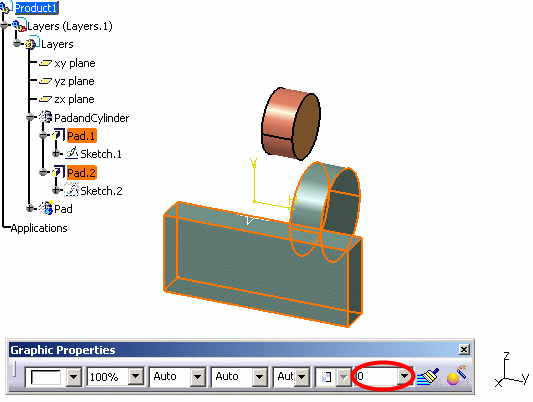
These features are located on the layer 0 because they inherit the layer of the part body (PadandCylinder). Regarding the behavior of hybrid bodies and geometrical sets, see Layers and Visualization Filters. -
This time, still in PadandCylinder, select any of the sketches:
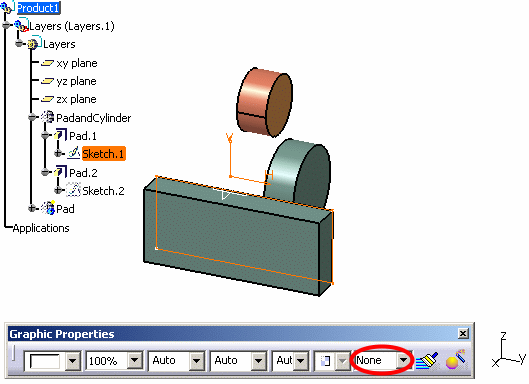
The sketches from which the features are built remain on the current layer None. -
Select Pad in the tree.
Pad is still located on the current layer (None).
![]()