-
Select the images to be saved to another format.
The formats to which you can save depend on the format (pixel or vector) of the image you selected. 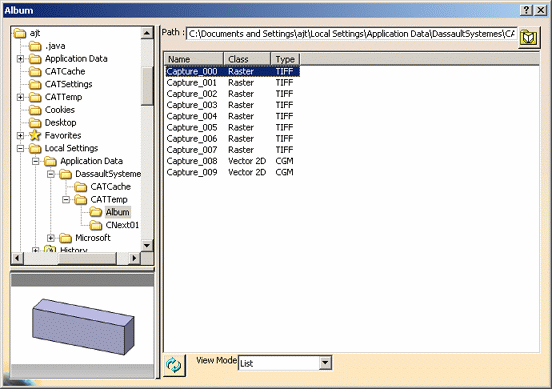
-
Right-click then select Save As.
Note that depending on the image format you select, the command might be grayed out. This is the case when right-clicking a MPEG or AVI file, for instance. 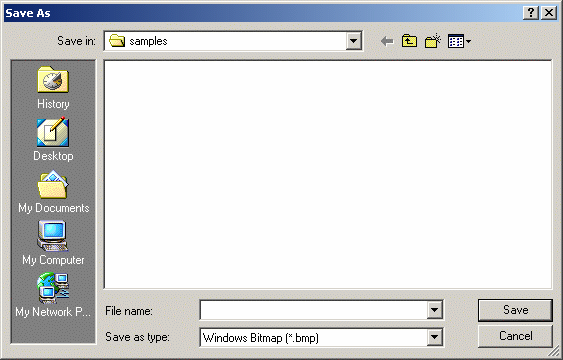
-
Enter a name for the file.
-
Select a format from the list.
The formats available depend on the format (pixel or vector) in which the image was originally saved. Regarding images stored in a temporary folder, note that you can save them only in BMP format on Windows and UNIX. - For pixel images, see Opening and Importing 2D Graphics Formats - Raster
- For vector images, see Opening and Importing 2D Graphics Formats - Vector.
-
Click Save.
You do not need to open the album first to save images to other formats. The Save As command is also available in the Capture Preview window, allowing you to save to a file directly (without saving the image in the album).
Constant Size Capture
Starting from R18 SP1, the image size when the Constant size capture check box is cleared or not is as follows:
- When the Constant size capture check box is selected, the saved images have the same size on paper (in millimeters): the dpi increases with the size in pixels.
- When the Constant size capture check box is cleared, the size of saved images (in millimeters) increases with the same dpi when the quality increases.
This new behavior is more useful for office usage.
From R15 up to R18:
| No constant size capture | Constant size capture | |||
| Pixel nb | Size in mm | Pixel nb | Size in mm | |
| Low quality | Px,Py | Sx,Sy | Px,Py | Sx,Sy |
| Medium quality | P'x,P'y | P'x screen | Px,Py | Sx,Sy |
| Highest quality | 2000 x 2000 | 2000 screen | Px,Py | Sx,Sy |
| Customized quality | Cp | Cmm | N/A | N/A |
From R18 SP1:
| No constant size capture | Constant size capture | |||
| Pixel nb | Size in mm | Pixel nb | Size in mm | |
| Low quality | Px,Py | Sx,Sy | Px,Py | Sx,Sy |
| Medium quality | P'x,P'y | P'x screen | P'x,P'y | Sx,Sy |
| Highest quality | 2000 x 2000 | 2000 screen | 2000 x 2000 | Sx,Sy |
| Customized quality | Cp | Cmm | N/A | N/A |
where:
- Px,Py stands for the pixel number for width and height of the image on screen (viewer size)
- Sx,Sy stands for the image size in millimeters for width and height (viewer size)
- Px < Px' < 2000
- 2000 screen stands for the size in millimeters of a 2000 pixel image on screen
- Cp stands for the pixel number and Cmm stands for size in millimeters of the Customized quality.
Compressing Images
Below are listed the several methods you can use to compress images:
- RLE
Run-length encoding is the easiest and fastest compression method. However, it cannot achieve high compression ratios like those of more sophisticated compression algorithms. The compression ratio mainly depends on the data contents.
This method is suitable for images with large uniformly colored areas, typically found in computer graphics. Most bitmap files support run-length encoding (such as TIFF, BMP, etc.). - JPEG lossy compression
This method loses information by removing details the human eyes can hardly perceive. The reconstructed image is not identical to the original one. The loss of visible details may be minimized at the expense of the compression factor.
Typically, you can compress images by a factor of 20 without losing the subjective quality. The lossless JPEG compression is also part of the JPEG file format but is supported by very few applications. - LZW
This method is used for GIF and TIFF files and removes redundancies in the picture. The LZW algorithm and the GIF format are both patented. Note that this method is not available in Version 5. - ZLIB
This lossless compression method belongs to the same category as the LZW method. It is used for PNG format which is meant to be a non-patented successor of the GIF format. Note that this method is not available in Version 5. - CCITT/Fax encoding
CCITT Group 3 and CCITT Group 4 are lossless data compression methods for black and white (bi-level) images, which are typically scanned images with a great size. These two methods are mainly used for TIFF files.
The table below shows the most appropriate compression method for a
specific image type:
|
Image type |
Computer |
Photographic | Bi-level |
Typical ratio |
| Compression | ||||
| Lossy JPEG | X | X | 20:1 | |
| ZLIB | X | 5:1 | ||
| CCITT G4 | X | 15:1 | ||
| None | X | X | X | 1:1 |
You can save images in bitmap format without having to compress them. There is no loss of information but the file size is impacted, since it is bigger.
![]()