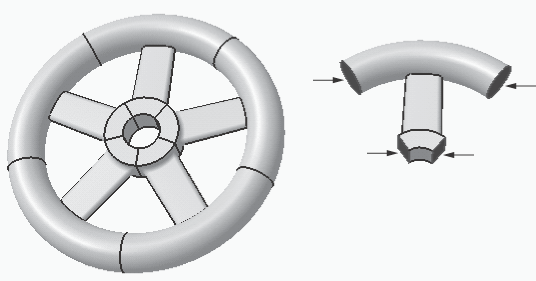Using Cyclic Symmetry in a Model
A cyclically symmetric model is a model that can be created by repeating a single shape (the sector) in a radial pattern that spans 360°, for example, a propeller or a spur gear. If the loads and expected response of such a model are also cyclically symmetric, you can use the cyclic symmetry property in Abaqus for CATIA V5 to perform an analysis in a Nonlinear Structural case or a Thermal case without explicitly modeling the entire body. By modeling only the smallest unique repeating sector in the overall body, you can greatly increase the computational efficiency of an analysis.
To create a cyclically symmetric model, you must define a cyclic symmetry property that indicates the axis of symmetry and the total number of repeated sectors in the full 360° model. You must also define a fastened pair between any faces on the sector that would be connected in the full 360° model. For example for the model in Figure 8–9 you would fasten the two highlighted faces on the left side of the sector to the two highlighted faces on the right side of the sector.
The fastened pair constrains the sides of the sector to behave as if they were connected to the rest of the unmodeled body. Enable the cyclic symmetry option when creating the fastened pair to automatically refer to the parameters defined in the cyclic symmetry property for the model.This task shows you how to create a cyclically symmetric model.
Create a solid part in CATIA V5 that represents the smallest unique repeating sector in the overall body being analyzed.
Select Start>Analysis & Simulation>Nonlinear Structural Analysis from the menu bar to enter the Nonlinear Structural Analysis workbench. If necessary, set an empty Nonlinear Structural case to be the current case.
Create a cyclic symmetry property for the model. See Creating a Cyclic Symmetry Property for details.
Create a general analysis connection (see Creating General Analysis Connections) involving any faces that would be connected in the full 360° body.
Create a fastened pair that refers to the general analysis connection created in Step 4. Toggle on Enable Cyclic Symmetry as part of the fastened pair definition. See Creating Fastened Pairs for details.