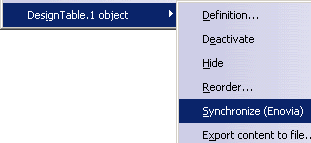- In CATIA, you create the design table from a pre-existing file.
- You save the file in ENOVIA V5 VPM.
- You rename the design table external file so that it is not available for the application.
- You perform a Search in the ENOVIA V5 VPM database.
- The file is sent from ENOVIA V5 VPM to CATIA and synchronized with the Enovia database.
Create the Design Table
-
Open the KwrDesignTable.CATPart file.
-
Click the Design Table icon (
 )
in the Knowledge tool bar. The Creation of a Design Table
window is displayed.
)
in the Knowledge tool bar. The Creation of a Design Table
window is displayed. -
Click the Create a design table from a pre-existing file option and click OK. The File Selection dialog box opens.
-
Select the KwrDesignTable1.xls file and click Open. Click Yes when prompted to associate the columns of the table with the parameters.
-
Click OK to apply the default configuration. DesignTable.1 is displayed below the Relations node.
Save the File in ENOVIA V5 VPM
-
Save your files in ENOVIA V5 VPM.
-
In CATIA, click the Connect user to ENOVIA V5 icon (
 )
to connect your ENOVIA V5 VPM database.
)
to connect your ENOVIA V5 VPM database.
- In CATIA, click the Save in ENOVIA icon
(
 ).
The Save in ENOVIA V5 dialog box is displayed.
).
The Save in ENOVIA V5 dialog box is displayed.
- Select both files and check the Publications Exposed storage mode.
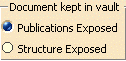
- Click OK to validate. Close the file in CATIA.
-
|
|
Note that the Excel file does not display in this window. It will only display in the progression bar when saving the data in ENOVIA V5 VPM. |
-
In Windows Explorer, rename or delete the BearingDesignTable.xls file.
Search for the Saved Design Table in ENOVIA V5 VPM
|
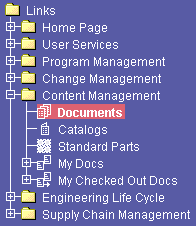 |
-
The Content Management Startup Selection dialog box is displayed. Click the Search Documents and click OK to launch the search.
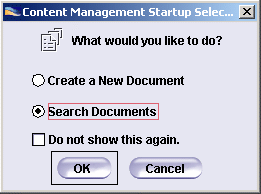 |
-
In the opening Search window,
- select Document Revision in the Search for: scrolling list.
- select the Creator field, enter the Creator's name and click Search. The BallBearing.CATPart file is displayed in the Results tab.
Send the File from ENOVIA V5 VPM to CATIA
-
Right-click the KwrDesignTable.CATPart file and select Send to CATIA V5.
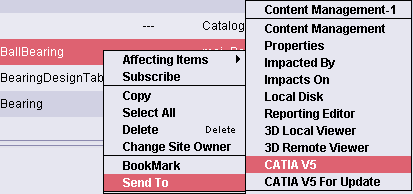
|
|
| The DesignTable.1 is displayed with a
green icon ( |
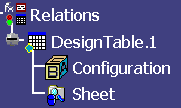 |
When you load a Part from ENOVIA database and make changes to the Part and
to the attached Design Table, a copy of the modified Design Tables (MS
Excel) is stored in a temporary directory of the local disk. When you
reload the same Part in the same CATIA session; the local copy of the
Design table is used.
In case the local copy of the file is deleted, and the ENOVIA V5 VPM is
synchronized, the file is retrieved from the ENOVIA database. This is
because the other Design Tables may share the same file in the database.
![]()