 |
-
Click Draft Variable Angle
 from the Volumes drafts sub-toolbar.
from the Volumes drafts sub-toolbar.
 |
As an alternative, you can click
Draft Angle
 ,
then click Variable ,
then click Variable
 available in the dialog box. For more information, see
Creating a Draft.
available in the dialog box. For more information, see
Creating a Draft. |
| The Draft Definition dialog box appears, displaying
the variable angle draft option as activated. If you click the icon
to the left, you then access the command for performing basic drafts. |
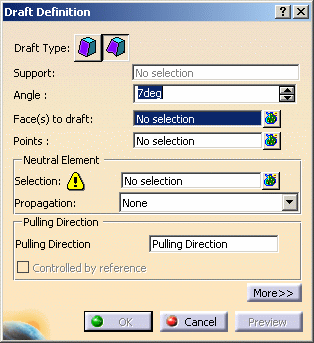 |
-
Select the Face to draft.
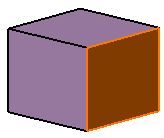 |
 |
Multi-selecting faces that are not
continuous in tangency is not allowed. |
-
Select the upper face as the Neutral Element.
| An arrow appears on the part, indicating the default pulling
direction. The application detects two vertices and displays two
identical angle values. |
| The Support field is filled with the volume owning the
selected face. |
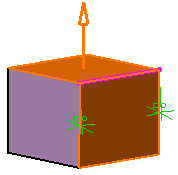 |
-
Increase the Angle value: only one value is
modified accordingly in the geometry.
-
To edit the other angle value, select the value in the
geometry and increase it in the dialog box. For instance, enter 7.
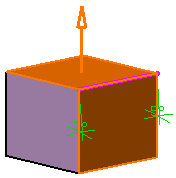
| Alternatively, double-click this value to display the Parameter
Definition dialog box, then edit the value. |
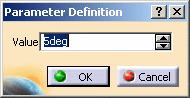 |
-
Click Preview to see the draft to be created:
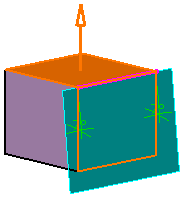
-
Click the Points field to add a point.
-
Click a point on the edge.
-
Enter a new angle value for this point: for example,
enter 17.
-
Click OK to confirm the operation.
| The element (identified as Draft.xxx) is added to the
specification tree. |
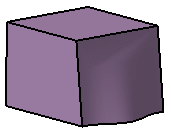 |
 |
For further information about
drafts, refer to Creating Basic Drafts and Creating Drafts with
Parting Elements in Part Design documentation. |
|