The fillet surface is obtained by rolling a sphere, which radius is larger than the distance between the selected elements, between the selected surfaces.
You generally use the Face-Face fillet command when there is no intersection between the faces or when there are more than two sharp edges between the faces.
![]()
Open the FaceFillet1.CATPart document.
-
Click Face-Face Fillet
 .
.The Face-Face Fillet Definition dialog box appears.
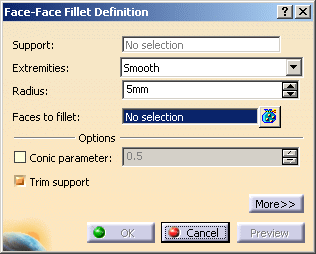
-
Select the two Faces to fillet.
-
Select the Extremities type, that is the relimitation mode.
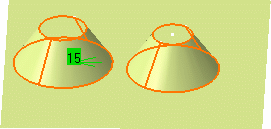
- Straight: no tangency constraint is imposed at the connecting point between the fillet and the initial support, generating sometimes a sharp angle
- Smooth: a tangency constraint is imposed at the connection between the fillet surface and the support surfaces, thus smoothing the connection
- Maximum: the fillet surface is limited by the longest selected edge
- Minimum: the fillet surface is limited by the shortest selected edge
(Refer to Shape Fillet) -
Enter a radius value in the Radius field if you are not satisfied with the default one. This value must be greater than 0.
-
Select the Conic parameter check box. This check box allows you to vary the section of the fillet.

For parameter comprised between or equal to: - 0.5, the resulting curve is a parabola
- 0 < parameter < 0.5, the resulting curve is an arc of an ellipse
- 0.5 < parameter < 1, the resulting curve is a hyperbola.

- Conical fillets do not handle twist configurations. If a twist is detected, the fillet operation fails.
- Conical fillets may produce internal sharp edges. However, healing is used to smooth these sharp edges. Refer to Healing Geometry for more information.
- If the fillet surface curvature is lower than the support curvature, the fillet surface relimitation may fail. In such cases, the conic parameter has to be decreased.
-
Click Preview.
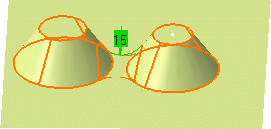
-
You can check Trim support elements to relimit the support elements and assemble them to the fillet.
-
Click OK.
The faces are filleted. This fillet is indicated in the specification tree. 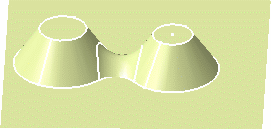

Note that the selection of the feature prevails over the selection of the sub-element.
To select a sub-element, you need to apply the ''Geometrical Element'' filter in the User Selection Filter toolbar.
For further information, refer to Selecting Using A Filter in CATIA Infrastructure User's Guide.
Limiting Elements
Once the edge to be filleted has been selected, and the radius keyed in, click Preview then More>>. For further details, refer to Limiting Fillets.
Hold Curve
|
|
If the
Conic
parameter check box is
selected, the
Hold
Curve and
Spine
fields are grayed out. Conversely, if the
Hold Curve
or Spine
field is selected, the
Conic parameter
check
box
is
disabled. |
- Select both
faces as shown below
and click More>>.
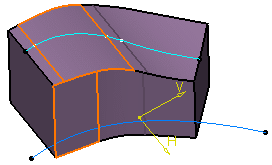
-
Select Join.2 as the hold curve.
The curve must be sketched on one of the selected faces. -
Select Sketch.7 as the spine.
The spine provides a better control of the fillet. The spine can be a wireframe element or a sketcher element. To compute the fillet, the application uses circles contained in planes normal to the spine. It is then possible to control the shape of the fillet. 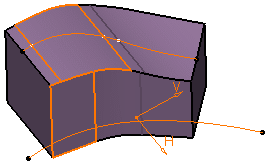
-
Preview the fillet:
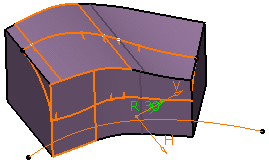
-
Repeat the operation and select Sketch.3 as the spine:
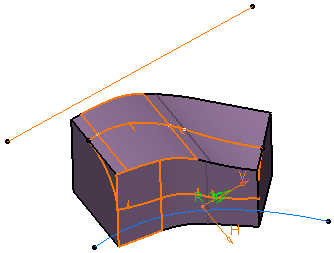
-
Click OK to create the fillet.
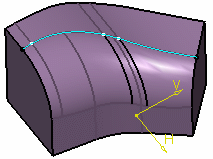
For more information, refer to Part Design User's Guide.
Filleting Volumes
![]()
-
Click Face-Face Fillet
 .
.The Face-Face Fillet Definition dialog box appears. -
Select the two Faces to fillet.
-
Set the Radius to 10mm.
-
Click Preview.
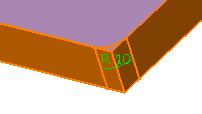
-
Click OK to create the fillet volume.
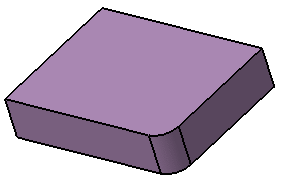

Extremities and Trim support are grayed out, they cannot be used with volumes.
![]()