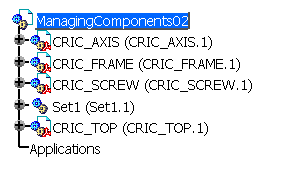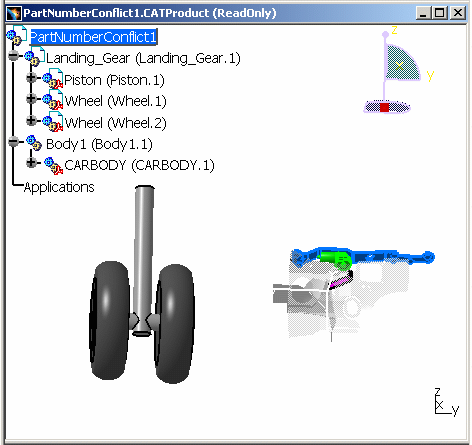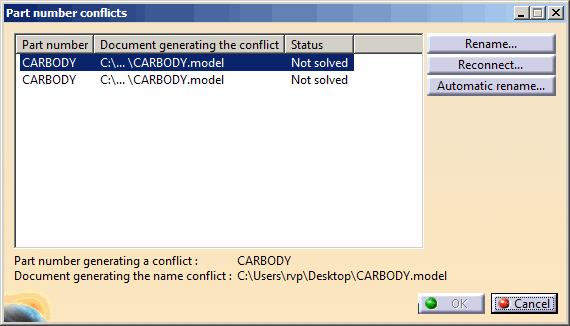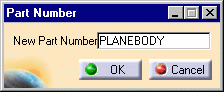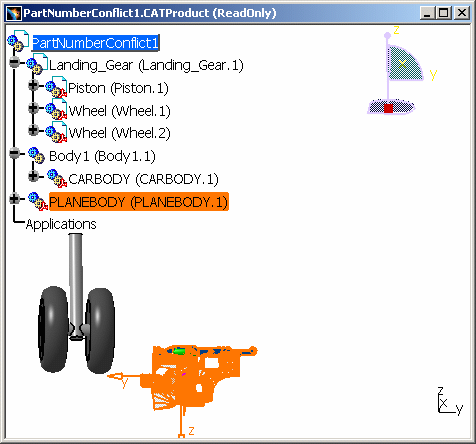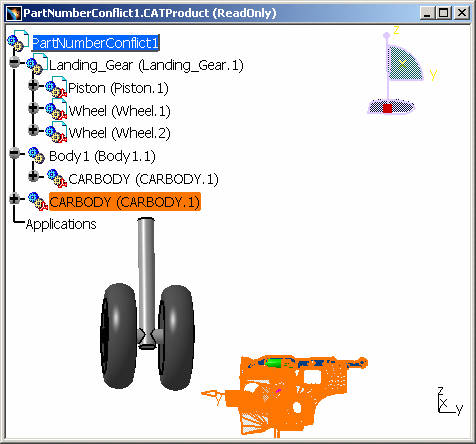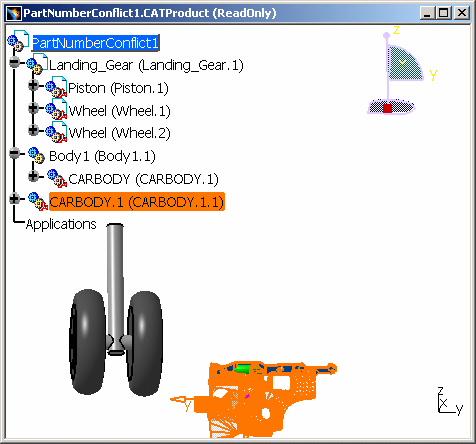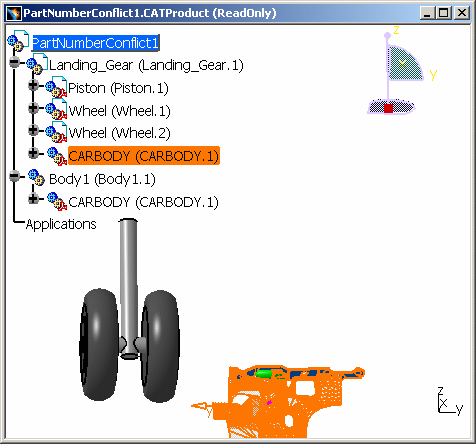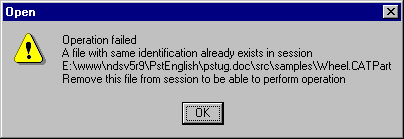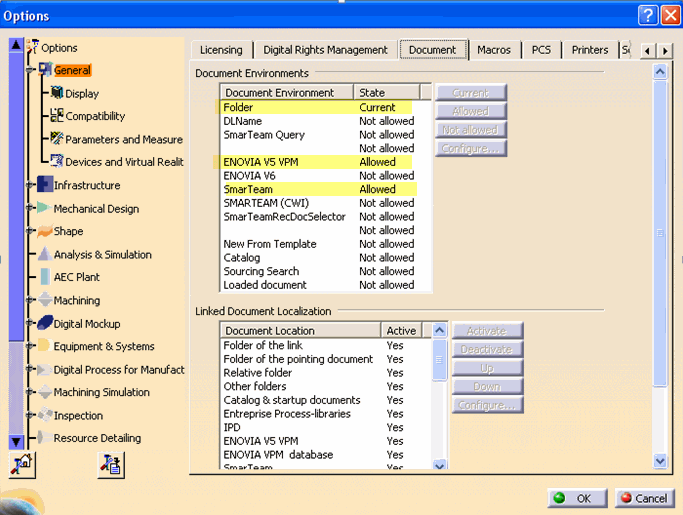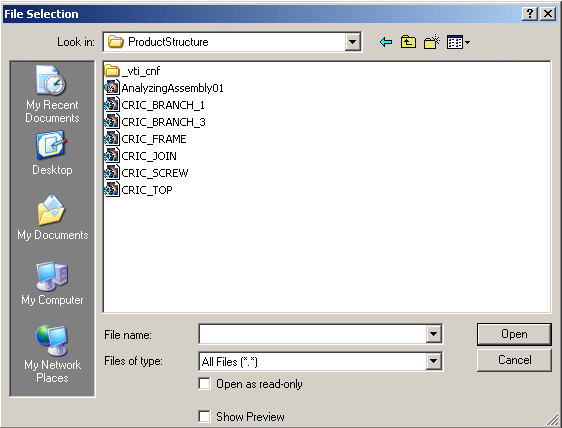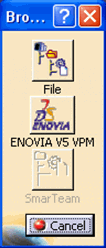|
This task shows you how to import one or more components into an
existing assembly and
how to:
|
 |
- If you insert a read-only document (a Part for instance) in a
product, the read-only flag of this new document is only valid during
the current session.
- If you save this product, close it and reopen it, the read-only
information on this Part is not maintained.
|
 |
Open the
ManagingComponents02.CATProduct document. |
 |
-
In the Specification Tree, select ManagingComponents02
and click the Existing Component  icon. The Insert an Existing Component dialog box
is displayed.
icon. The Insert an Existing Component dialog box
is displayed.
-
Select CRIC_TOP.CATPart from the
C:\Program Files\Dassault Systemes\B04doc\online\pstug\samples
directory and
click Open.
The CRIC_TOP (CRIC_TOP.1) is created in
the specification tree and the Part is displayed in the Geometry area.
|
 |
-
Depending on the CATIA license you have, you can insert
components (with or without Representation) in a CATProduct:
-
CATPart (*.CATPart)
-
CATProduct (*.CATProduct)
-
V4 CATIA Assembly (*.asm)
-
CATAnalysis (*.CATAnalysis)
|
|
-
For below representation types,
when you insert them in the Product Structure, embedded components or
local references are created internally during instantiation as they
don't have any product feature in them:
._ps, .3dmap, .3dxml, .asab, .asat, .asm, .asm*, .bdf, .bdl, .brd, .byu,
.CATAnalysis, .CATPSLayout, .CATShape, .cfio, .cgr, .dev, .dxf, .gaf, .gbf,
.hsf, .iam, .icem, .idf, .iff, .ipt,
.jt, .mf, .model, .NCGM, .obj, .par,.pdb,.pkg,.prt, .pre, .psm, .sab,
.sat, .sda, .sdac, .sdp, .sdpc, .sldasm, .sldprt, .slp, .stl, .STL, .stpx,
.stpxZ, .stpZ, .vda, .wcl, .wrl, .x_b, .x_t,
.xas, .xml, .xmt_bin, .xmt_ixt, .xpr, etc..
|
| |
Moreover, under a cgr file, you
can insert a component (with or without Representation) such as Product,
Part, Component, Model, cgr. For this, you need to right-click the cgr
file and select Components > New Component / Product /
Part or Components > Existing Components... |
 |
If the Part, Product, model or
cgr you insert into an assembly has the same Part Number as the one
contained in the assembly, the Part Number conflict dialog box
appears. For more
information about inserting and saving a component with the same name as
another one, please refer to these Infrastructure User's Guide chapters:
-
Document: in a file-based environment, a document is identified by
its name and an internal identifier.
-
Saving Existing Documents: if both files have the same UUID (Unique
Universal IDentifier), and if one of them is already open, you will not
be able to open the other.
|
 |
If you see this warning when
inserting an existing document in an assembly:
This means that the current settings, "Linked Document Localization" in
Tools > Options > General > Document, cannot allow the
insertion of this document.
To make the insertion of the existing document possible, please modify
these Document Location parameters (in Tools > Options > General
> Document: Linked Document Localization) so that the next opening
of the assembly effectively allows to find back the inserted document.
 |
For more information about these settings, please
refer to Customizing > Customizing Settings > General >
Document:
Linked Document Localization in the CATIA - Infrastructure User's
Guide. |
|
|
Part Number Conflicts When Inserting a Model
-
Open
PartNumberConflict1.CATProduct.
-
Insert CARBODY.model
into PartNumberConflict.CATProduct. The following dialog box is
displayed:
There is a Part Number conflict because the new component
you insert will be in the same document as CARBODY.model (since the
component Body1 is not a document). CARBODY.model is directly under
PartNumberConflict1.CATProduct.
This Part number conflicts dialog box provides information
about:
- the Part number generating the conflict.
- the path of the document generating the name conflict.
You have three solutions:
- Rename...: click the Rename button and the
following dialog box is displayed. You can enter a new Part Number.
Click OK.
Click OK in the Part number conflicts
dialog box. In the Specification Tree, you can
see PLANEBODY.model under PartNumberConflict.CATProduct:
With this Rename option, you create a new reference of
CARBODY.model with another Part Number.
- Reconnect... : click the Reconnect button to
reconnect the two entities of CARBODY.model.
Both entities (CARBODY.model) are overlapping in the geometry space.
As a consequence, there is only one instance of CARBODY.model in the
Basic View window.
- Automatic rename... : click the Automatic Rename
button to have the Part Number changed into CARBODY.1.model.
|
 |
For our second example, close
PartNumberConflict1.CATProduct without saving. |
|
-
Reopen it.
-
Insert CARBODY.model
into Landing_Gear.CATProduct. There is no Part Number conflict because
CARBODY's reference is different from the one of CARBODY in Body1. A
new local reference has been created.
|
 |
For our third example, close
PartNumberConflict1.CATProduct without saving. |
|
-
Reopen it.
-
Insert CARBODY.model
into Body1.CATProduct. There is a Part Number conflict because there is
the same Part Number within the same document Body1.
|
|
 |
| |
 |
|
Part Number Conflicts When Inserting a Part
|
|
-
Open
PartNumberConflict1.CATProduct.
-
Insert
Landing_Gear_Piston1.CATPart into PartNumberConflict.CATProduct.
| The conflict is due to the presence of the same
Part Number (Piston) in Piston and Landing_Gear_Piston1. You can
Rename (or use the Automatic Rename option) the new instance
Landing_Gear_Piston1. You have the same conflict if you insert
Landing_Gear_Piston1.CATPart into PartNumberConflict1 or in Body1. |
|
 |
If you want to insert the
exact copy of this Part, Piston, the following window will be displayed:
You are not allowed to open the same Part in the same document. |
 |
For more information, another
functionality is available in the Assembly workbench: Inserting an
Existing Components with Positioning, in the CATIA - Assembly User's
Guide.
|
|
|
 |
|
|
 |
 |
Insert
Existing Component or Part Version from ENOVIA V5/ Smart Team
|
| |
The Insert Component command allows you to select a
document or a part version stored in the database when the VPM Navigator
is connected to ENOVIA/ Smart Team. This also allows you
to instantiate a stored stand alone Part Version. To enable the ENOVIA/
Smart Team selection in the
Insert component command, follow the steps:
- Go
to the Tools > Options > General >
Document tab.
-
Select
the ENOVIA V5 VPM/
Smart Team
option and set it as Allowed.
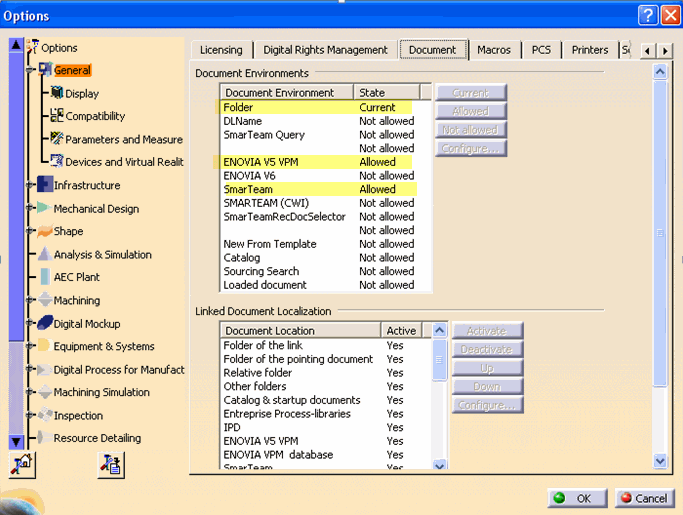
-
To run the
Insert
command, right-click the
Product
node and select
Components >
Existing Component.
Note: You can also
run the command from Insert
menu > Existing Component.
- By selecting the command, if you have
not already connected to the database, the
File Selection dialog is
displayed. There is no modification of the previous behavior of the command.
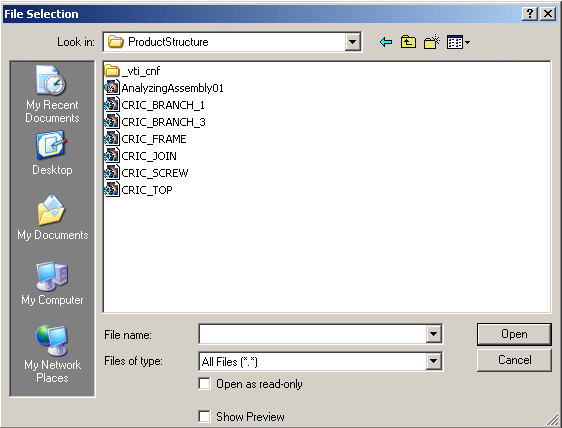
-
You have
connected to the database, the Document Chooser
dialog box
opens. You can define the source of the CATPart or CATProduct
and especially the ENOVIA dialog box appears to allow you to
query if the object, the file or another kind of sources is
available.
-
Select the
source. In this case select ENOVIA/ Smart Team.
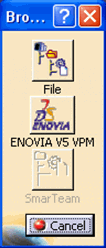
Check if the selected object is an instance under an
ENOVIA/ Smart Team Document and also that the associated part
version is not a CATPart. Alternatively, the error
message “You cannot insert a component under the
selected object” appears.The standard
VPM Navigator dialog appears to allow you run a query and
select the document revision or a part version to
insert.
-
Click
Open. The
document type is checked and an error message is displayed if the
document type is not a CATPart or a CATProduct.
If the document is OK, the selected object is
instantiated under the current object in the product
specification tree.
|
 |
-
The Document Chooser
dialog allowing to select a CATPart or a CATProduct stored in ENOVIA/ Smart Team
is available only if you are connected; it means that you have
the VPM Navigator license and you are connected to the database).
-
Once the Tools > Options... setting
is done, The ENOVIA V5 VPM/Smart team objects (part version &
document revision) are also available for the
Replace Component command similar to Insert Existing
Component.
-
If the selected
object is a Publications Exposed document, a Part Version without a CATPart or a CATProduct
cannot be used.
-
When a component is inserted using Existing
Component command,
a new instance is created under the given product. This newly
created instance is rigid by default even if its reference instance
is flexible.
|
|

|