 |
This task shows you how to create
a machining pattern on machinable features. |
 |
You can make use of the features created in
the Globally Create All Prismatic Machinable
Features task. |
 |
1. |
Select the Pattern Creation icon
 .
The Pattern Creation dialog box appears. .
The Pattern Creation dialog box appears. |
| |
2. |
Set Selection Type to Body
then select the part in the 3D view. The pattern creation takes the
associated Body object into account.
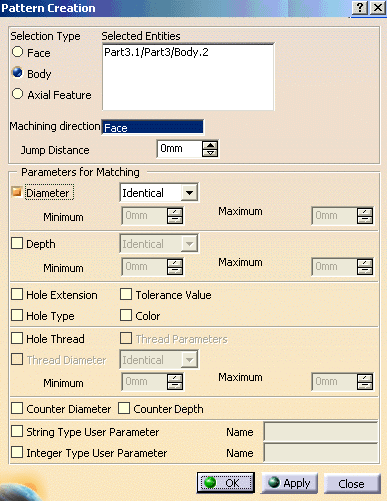 |
|
2. |
Click the Machining direction field, then select
a geometric element to specify the machining direction (for example,
selecting a face as shown means that the machining direction is taken
perpendicular to that face).
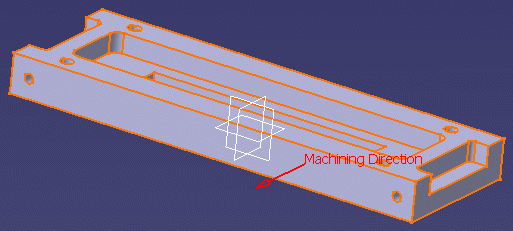
Only those machinable axial features in the specified machining
direction are taken into account for the pattern. |
| |
3.
|
Select check box for
String type User Parameter
and Integer type User Parameter, the corresponding text box
for parameter name input gets enabled.
Specify user parameter name, if
you want to create machining pattern on the criteria of User
parameters. Refer to
Automatically Create
Machining Patterns.
You can utilize the capability of pattern creation based on user
parameters only if you select the Include User Parameters in Axial
Feature check box while creating features using GFR or LGR. Unless User parameters are
included in axial features you cannot create pattern based on the user
parameters. If you does not include user parameters in Axial features at
the time of GFR or LFR then
during pattern creation, criteria of user parameter would not make any
difference to pattern creation and User parameter criteria would not be
followed. No error or warning message would be shown at the time of
pattern creation. |
| |
4.
|
Click OK to create the machining pattern.
You can use the Sort by Patterns contextual command to check
that the pattern is added to the Manufacturing View.
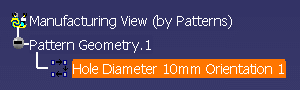 |
|
5. |
Double-click the pattern identifier to display the
Machining Pattern dialog box.
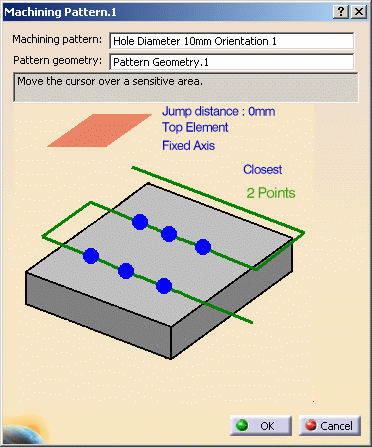 |
|
|
The pattern is visualized in the part:
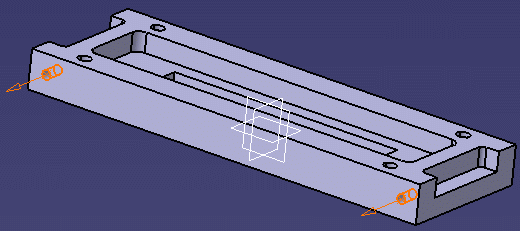 |
 |
|
Selecting the Color check box allows you to create hole
patterns by matching color of holes. Refer to
Pattern Creation with Color Criteria
for more information. |
|
 |
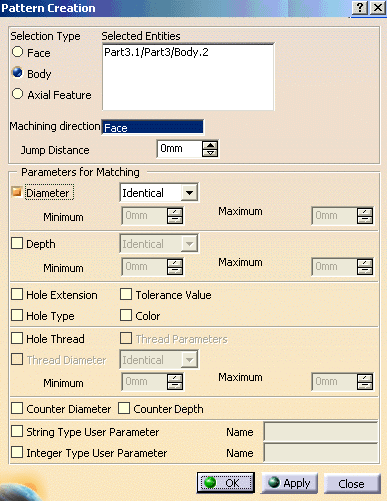
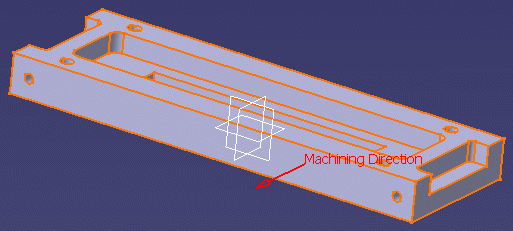
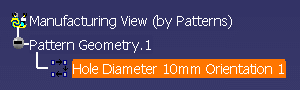
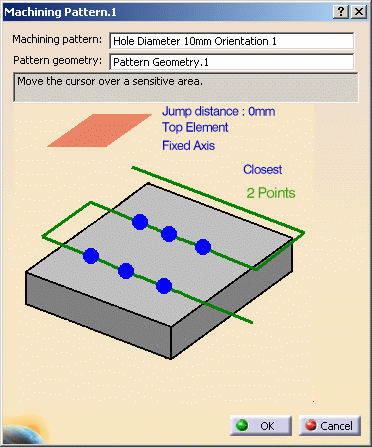
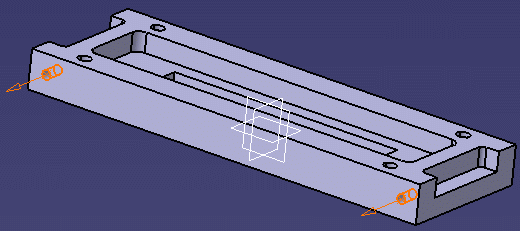
![]()