 |
This task explains how to concatenate a two-cell
mono-domain FreeStyle surface or two separate contiguous surfaces into a
mono-cell surface.
The resulting surface is a curvature continuous surface (C2). |
 |
Open the Concatenate2.CATPart
document.
This document contains a set of connex surfaces. |
 |
-
Click the Concatenate icon
 . .
The Concatenate dialog box is displayed.
-
Set the tolerance value.
|
| |
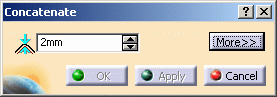
|
|
This value defines the maximum parametric
deviation allowed between the selected elements and the resulting curve
when concatenating.
The Maximum deviation value displayed in the dialog box (see step 5)
is computed as the standard distance analysis and therefore is not
necessarily the minimum tolerance value to be set in order to concatenate
the curves.
|
|
-
Select the surfaces you wish to concatenate and click
Apply.
|
| |
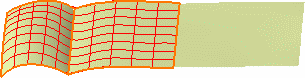
|
|
A single surface is previewed, with its segment limits in both U and
V, provided the tolerance is compatible. If not, a message is issued
prompting you to increase the tolerance value.
|
|
The minimum tolerance
value necessary to obtain a result displays as well.
|
|
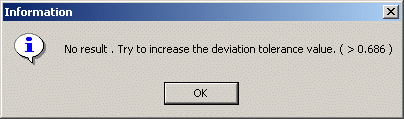
|
|
-
Change the tolerance value so that it is compatible to
create a single surface.
-
Click More>> in the dialog box.
|
| |
 |
|
-
Check the Information option.
The corresponding information is displayed on the resulting surface, that
is:
|
| |
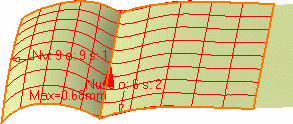
|
 |
In case you did not check the Information button, the maximum deviation
is also displayed in the dialog box. |
|
-
Check the Auto Update
Tolerance button to automatically update the tolerance value in
case the value you set is too low.
A minimum result to enable the concatenation is displayed and the
concatenation is performed.
|
 |
No message is issued prompting you to increase
the tolerance value as the minimum value is set automatically. |
|
-
Click OK in the Concatenate dialog box.
A surface is created, the result of the concatenation of the initially
selected elements (we changed its color to blue for easier
identification). This surface is C2 continuous.
|
|
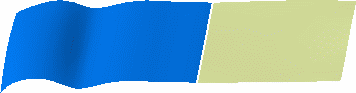
|
 |
- Only two cells, whether in the same element (join for example) or in
separate elements (two different cells) can be concatenated at a time. To
concatenate more, you need to concatenate the first two cells, then the
resulting concatenated surface with another cell, and so forth.
|
|
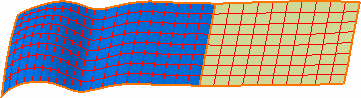
|
|
- If the selected surfaces are not connex (if there is an important gap
between the two surfaces) the Apply button is grayed, and you
cannot create the concatenated surface.
|
|
- If the selected elements present a curvature discontinuity you will
need to increase the tolerance value accordingly.
In this case too, the maximum deviation will increase considerably.
|
 |
Available capabilities from the Dashboard are:
keep original, and
furtive display. |
![]()
![]()