This task shows you how to change the mesh visualization mode in the Advanced Meshing Tools workbench.
You can switch between the following visualization modes:
By default, the mesh visualization mode is Standard
Visualization
![]() .
.
Open the Sample11.CATAnalysis document from the samples directory.
Switching to Quality Visualization Mode
-
Click Quality Visualization
 in the Visu Mode toolbar.
in the Visu Mode toolbar.The mesh part now appears as shown here:
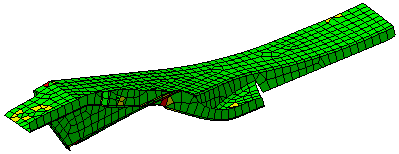
The mesh elements are assigned green, yellow or red colors.
For more information, refer to Before You Begin.
Switching to Standard Visualization Mode
-
Click Standard Visualization
 in the Visu Mode toolbar.
in the Visu Mode toolbar.The CATAnalysis document now appears as shown here:
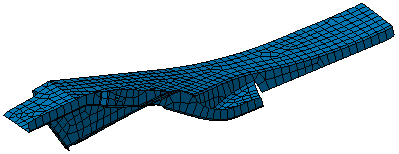
The mesh is blue-highlighted.
Switching to Orientation Visualization Mode
-
Click Orientation Visualization
 in the Visu Mode toolbar.
in the Visu Mode toolbar.The CATAnalysis document now appears as shown here:

The mesh elements are assigned blue or red colors.
For more information about the element orientation, refer to Displaying Element Orientation.
To use the orientation visualization mode, you must select For faces belonging to solids the check box of the Enable back face culling option in the display settings. To know how to select this option, refer to Infrastructure User's Guide: Customizing: Customizing Settings: General: Display: Performance.
![]()