
|
-
Click Tolerancing Advisor
 in the
Annotations toolbar. in the
Annotations toolbar.
-
Select multiple holes as shown below.
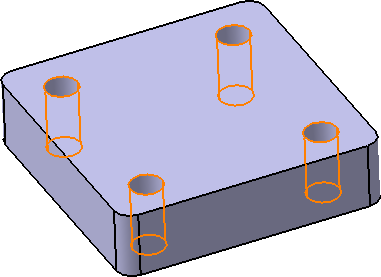
The dialog box is updated with the list of available commands.
-
Click the Position
Specification:(N cylinders in
Collection (Nx CZ)).
The Geometrical Tolerance
dialog box appears.
-
Under the Tolerance Value
area, specify the required tolerance value.
-
In the General
tab, select the Display CZ modifier
check box and keep the remaining options as they are.
You can click Display median feature symbol
to display the median feature symbol in the tolerance frame.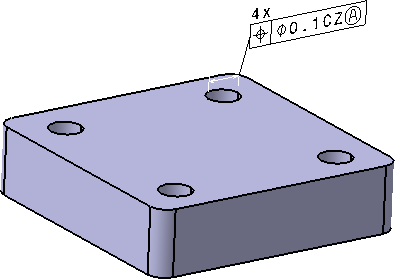
-
Under Two Parallel Planes Tolerance Zone,
specify the geometrical tolerance symbols for orientation plane
auxiliary plane indicator. To do so:
- From the list, select the required auxiliary feature
indicator.
When you select angularity , a theoretically exact dimension
is created between the constructed geometry and the datum
feature.
- Specify the required datum feature.
If not available, from the list, you can select Create
datum and create it. This datum feature is not removed
even when you delete the specified geometrical tolerances.
The auxiliary plane indicator, Orientation plane,
Intersection plane, or Collection plane,
appear automatically based on the selected elements.
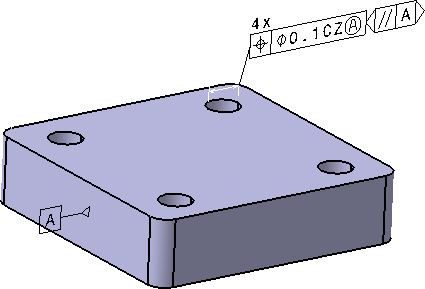
|
-
To specify the geometrical tolerance indicators for
intersection plane auxiliary plane indicator:
- Select the face of the feature as displayed and then the
Straightness Specification.
- In the General tab, under Toleranced
Lines Definition, specify the geometrical tolerance
indicators for intersection plane. To do so:
- From the list, select the required auxiliary
feature indicator.
- Specify the required datum feature.
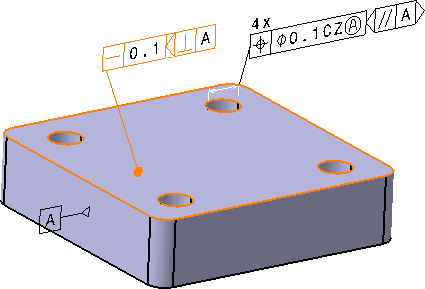
 |
The leader extremities of geometrical
tolerance are always a filled circle except
when there are extension lines or when they
are in the alignment of dimensions. |
|
|
-
To specify the profile of a line or a
surface geometrical tolerance indicators applied in common zone to
several features for collection plane auxiliary plane indicator:
- Select multiple faces and then the
Profile-of-Surface specification.
- In the Toleranced Feature tab, under All
round, specify the geometrical tolerance indicators
for collection plane. To do so:
- From the list, select the required auxiliary
feature indicator.
- Specify the required datum feature.

|
|
-
In the Tolerance Zone
tab,
- Click Projected Tolerance
Zone.
- Click Create/Edit
available next to the Extended
Cylinder Selection list.
The Extended Cylinder
Construction Geometry dialog box appears.
- In the Reference plane
box, select the reference face on which the hole is created.
- In the Length
and Offset boxes,
enter the required length and offset of the extended
cylinder from the reference plane respectively.
- Click OK.
- In the Geometrical Tolerance
dialog box, select the Show
length and offset in tolerance frame check box.
The length and offset values are displayed in the tolerance
frame.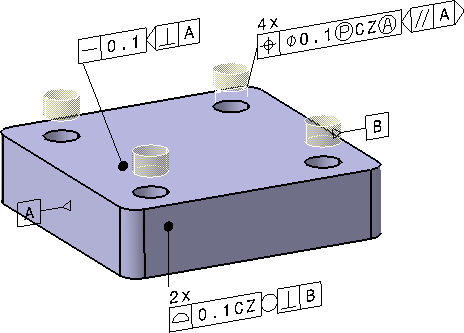
|
-
In the Notes
tab,
- Enter the required information in the various available
text editors.
- Select the Automatic
display of Nx at check box and select the
upper bottom in
the list.
The number of selected components or elements is displayed
in the upper bottom text editor.
You can also select <nbr>
in the Insert list
to specify the number of components in the selected text
editor.
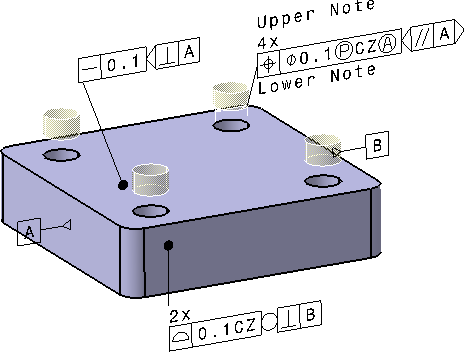
|
-
Click OK.
-
Click Close in
the Semantic Tolerancing Advisor
dialog box.
The geometrical tolerance feature is created on the selected holes.
-
For the selected datum target annotation and the
datum systems, to modify the numerical display properties specified
under Geometrical Tolerance, Datum Target, and Datum System
in the Tools > Options > Mechanical Design >
Functional Tolerancing & Annotation >
Tolerancing tab:
- Right-click the datum target annotation and select
Properties.
- In the Properties
dialog box, click the Numerical
Display tab.
- Under Numerical Display
and Format,
modify the required options.
For more information, see
Geometrical Tolerance, Datum Target, and Datum System.
The datum target annotations are displayed according to
the modified display properties
|
|
![]()