This task shows you how to customize the color display of True dimension and 3D annotations according to their status:
|
-
Open an existing CATPart document containing Functional Tolerancing & Annotation features.
- Make sure the Analysis Display Mode
 icon is in On state.
icon is in On state.
By default, it is in On state.
-
Modify the geometry of an existing geometrical tolerance by deleting the geometry.
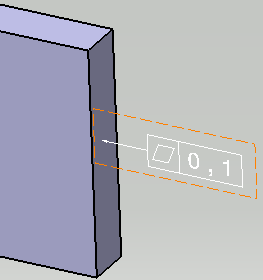
The geometrical tolerance color changes.
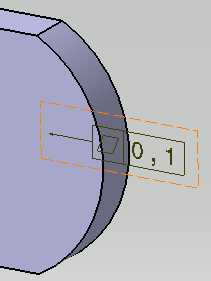
-
Go into Tools > Options > Mechanical Design > Functional Tolerancing & Annotation > Display tab, Analysis Display Mode area.
-
Click Types and colors... and change the color for Dimensions and annotations on deleted geometry to magenta.
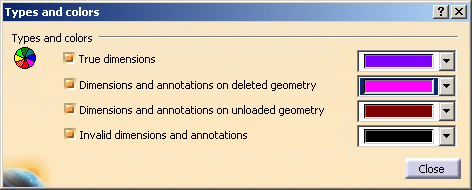
For more information on this setting, refer to Analysis Display Mode.
-
Click Close in Types and colors dialog box, then Ok in Options dialog box.
The geometrical tolerance is now in magenta color.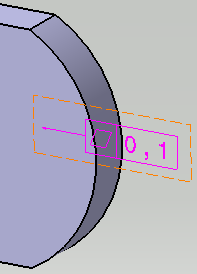
-
Turn Analysis Display Mode
 off.
off.
The geometrical tolerance appears with default color for valid annotations.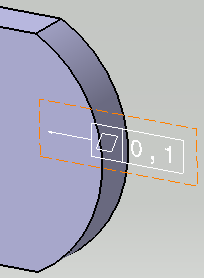
-
Turn Analysis Display Mode
 on.
on.