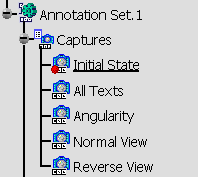-
Double-click the Initial State capture.
You are now in the Filter workshop. 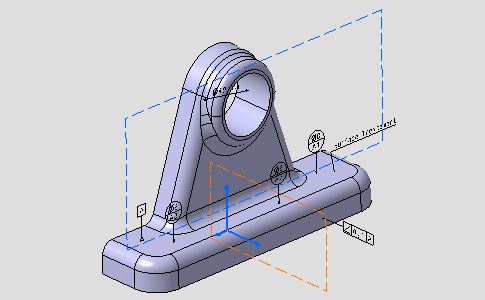
- The geometry and specification tree are displayed according to the capture definition.
- Initial State capture is underlined in the specification tree indicating the capture edit mode.
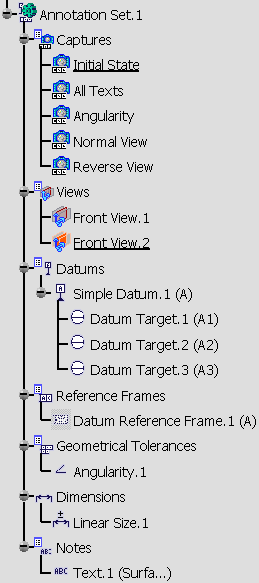
-
Select in the Camera combo box the Camera03.
A camera is associated with the capture.
Note that you can re-use cameras created in the document with another workbench.
See Creating a Tolerancing Capture.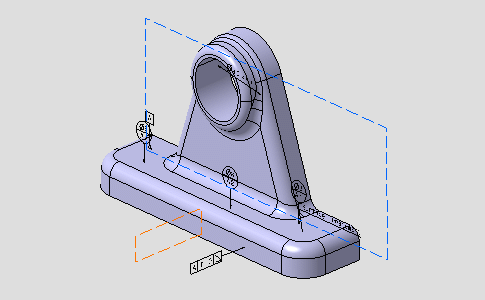

Note that you can re-use cameras created in the document outside this workshop.
-
A clipping plane is associated with the capture. 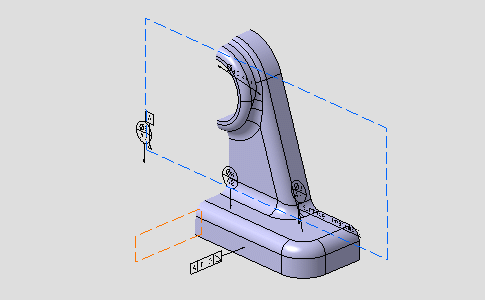
-
Click Exit from capture
 .
.

You are back in the Functional Tolerancing and Annotations workbench.
To edit a capture, double-click the capture in the specification tree, or the geometry window when it is displayed.