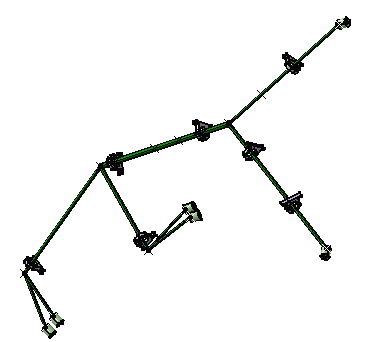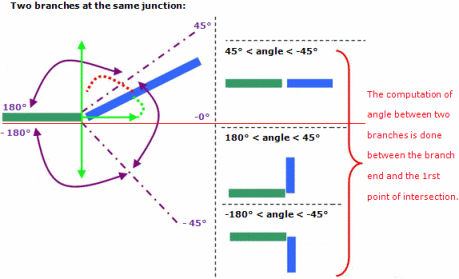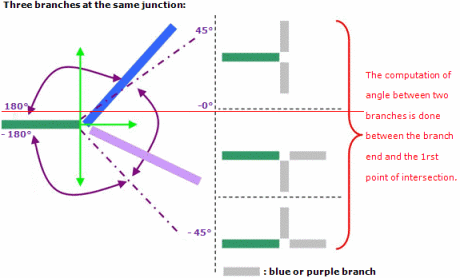This task shows you how to set the general harness flattening parameters.
The document is still open from the previous task.
-
Select the General tab, which is the default tab.

-
Select the Active plane, which is the default plane you will be working with when using the Rotate, Flatten and Roll functionalities.

- Any subsequent changes to the active plane in the Flatten dialog box in Rotate, Flatten and Roll commands apply locally within the given command.
- The 3D Harness Flattening without mechanical constraint between electrical component check box is selected or cleared depending on the setting in the Tools > Options > Electrical Harness Flattening > General tab. For more information refer to Electrical Harness Flattening.
-
The Algorithm mode has to do with the different ways you can flatten out a bundle segment. The Coarse mode is the default algorithm mode. - The Coarse mode will roughly straighten the selected
bundle segments, allowing an easy viewing of the bundle segments
you are working on.
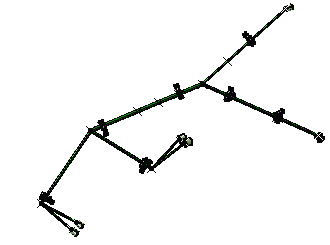
- The Fine mode will respect the actual shape of the
bundle segments as it is in 3D.
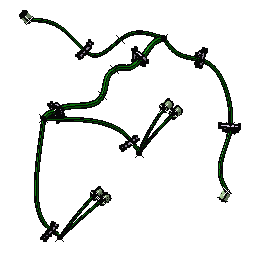
- The Coarse mode will roughly straighten the selected
bundle segments, allowing an easy viewing of the bundle segments
you are working on.
-
Specify the Minimum angle between two branches.
During the flattening process, this minimum angle is applied every time an angle between two branches is null in the 3D design. That way, bundle segments are never superposed upon one another and can easily be made out.
-
If you want to keep the existing tangent on devices when running the flattening command, check this option:
Keep existing tangent between bundle segment and connector during the flattening step.
This option gives a better flattening shape when using the Fine mode.
 By default this option is cleared for consistency with the
previous versions.
By default this option is cleared for consistency with the
previous versions.
- If the Keep existing tangent between bundle segment and connector during the flattening step option (in the General tab) is selected, then the Device placed in the active plane option (in the Flattening Orientation tab) is ignored.
-
For DELMIA simulation purpose, it is recommended to select this
option since you need to have the tangent in the 3D flattened
document.
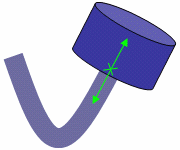
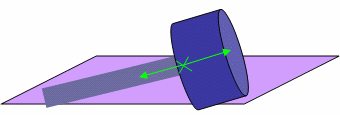
-
If you want to consider only the supports which belong to the given geometrical bundle when running the extracting command, select this option: Extract only the supports inside the geometrical bundle.
The supports which do not belong to the geometrical bundle will not appear in the extracted document. This option allows you to manage two types of supports:-
The supports which must be assembled with the harness during the manufacturing step.
This type of support is created inside the geometrical bundle. -
The supports which are linked to the structure. These supports are added to the harness during the installation step.
This type of support is created outside the geometrical bundle.
 By default this option is not selected for consistency with
the previous versions.
By default this option is not selected for consistency with
the previous versions. -
-
Set the default Roll Radius for the Quick roll:
Select: -
Radius of the bundle segment
Or, - Bend Radius of the bundle segment. Select this option to maintain the bend radius throughout the roll.
-
-
Click OK to validate.
-
Save the new document as FlatteningAssembly for example.
From now on, the parameters you have just selected will be automatically
applied to the other functions available in this workbench. However, when
using a functionality, the dialog box will systematically pop up - with
these parameters already selected - in case you want to modify them.
For the time being, the different functionalities available in this
workbench do not take into account the bundle segments on surface.