|
Indicate the catalog path and name where the drawing 2D
details or text templates for GVS, or Harness Flattening Parameters options
under Drawing tab, are stored.
 By default, this field is cleared.
By default, this field is cleared. |
Select the algorithm to use for the extract process:
- New From: The entire product structure, except devices and
supports, is copied as new along with design specifications. For devices and supports, the link to the
reference document stored in the catalog is kept.
No check is done on the 3D harness
document to ensure that electrical data is valid. If data is not valid,
downstream Electrical Harness Flattening commands may not work properly.
- Synchronize (with mechanical constraints between
components): The synchronize algorithm extracts only those
components taken into account by the Synchronize command. This
ensures that all extracted components can be synchronized.
If
the document is extracted successfully, all downstream Electrical Harness
Flattening commands, including Synchronize, work fine.
The following 3D data is extracted: devices, supports, branches and
bundle segments, protective coverings, wires and mechanical parts linked
to the harness. Note that the arrangement of bundle segments at junctions
is not carried over. Data not extracted include FTA dimensions and knowledge
rules.
The synchronize algorithm copies the final result only and rebuilds the
3D harness in the flattened view, thus ensuring clean data. In the case
of devices and supports, the link to the reference document stored in the
catalog is kept. A HTML report about the extract process is output during
the extract step, informing the user immediately of any problems.
This report is stored in the
Synchronization Report
Repository.
-
Synchronize - 3D Harness
Flattening without mechanical constraint between electrical component:
The synchronize algorithm extracts electrical components only and does
not build mechanical constraints between bundle segments and devices,
supports and mechanical parts. This allows you to take full advantage of
the fact that in the flattened view it is the bundle segment that is the
reference element. When flattening and manipulating the bundle segment, the other components
(devices, supports and other mechanical parts) follow the bundle segment to
keep their relative position along the bundle segment.
 By default, the
Synchronize option (without mechanical constraints) is selected.
By default, the
Synchronize option (without mechanical constraints) is selected. |
2D
Dress-Up

If this option is selected, the existing numbering of sections is
retained when updating. If not selected, the system renumbers sections when
updating. For example, one section is deleted and another created:
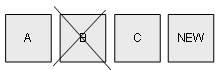
If the Keep numbering of section when updating dress-up option
is selected, you get the following:
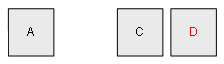
If the Keep numbering of section when updating dress-up option
is cleared, you get the following:
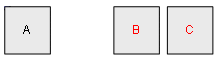
 By default, this option is cleared.
By default, this option is cleared. |
