in the manufacturing.CATPart document you previously created.
This synchronization is required to:
- Let the manufacturing designer refine existing engineering plies data organization and prepare manufacturing, e.g. by associating cut-pieces to existing engineering plies design.
- Enable concurrent engineering where the engineering designer can add new plies, re-organize existing plies in sequence, etc. , e.g. moving a ply from one sequence to another.
- Update (synchronize) manufacturing data with the added
objects or changed plies organization while keeping the
already added manufacturing data, e.g. retrieving the cut-pieces added to a ply moved from one sequence to another.
![]()
- When the manufacturing preparation part is generated/synchronized,
identification information is added to the engineering part.
This information is absolutely necessary to allow the composites entities to be recognized
(and therefore not recreated) during future synchronizations.
Therefore, it is mandatory to save the engineering part if the long warning message appears. - To avoid the long warning message, launch the c:prepare for
synchronization command from power input.
This concerns- The engineering designer before generating the manufacturing preparation part,
- Or the manufacturing designer before synchronizing the manufacturing part.
-
Create a manufacturing stacking in a new part.
Save it as ManufacturingData1.CATPart.
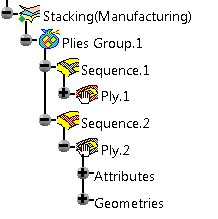
A warning is displayed requesting that you save the engineering part.
Do not forget to so so. -
In EngineeringData1.CATPart, create a new ply:
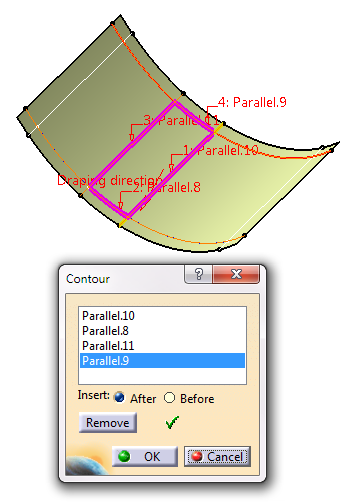
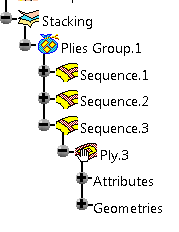
-
Still in the Engineering Part, click Prepare for Synchronization
 .
.
A message is displayed indicating the command was successful. -
In ManufacturingData1.CATPart, click Synchronize
 in the Manufacturing toolbar.
in the Manufacturing toolbar.
The Synchronize dialog box is displayed.
If necessary, click ... to define the path of EngineeringData1.CATPart
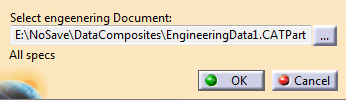
-
Click OK to synchronize the engineering and manufacturing stackings.
The manufacturing stacking is updated
(Ply.2 is moved to Sequence.1, and cut-pieces are added under Ply.2).
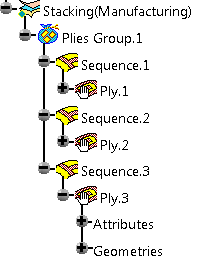
- Limit contour,
- Producibility parameters,
- Cut-pieces,
- Modified plies directions,
- Modified plies rosettes,
- Modified plies contours,
- Reordered stacking,
- Created plies, sequences, groups of plies.
- Numerical analyses,
- Flatten curves,
- Exploded surfaces,
- Core samples.
![]()