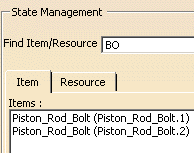This procedure describes how to create begin and end conditions for an activity, and also a 3D context for the conditions. You can see the conditions in a dedicated viewer once you have defined them.
You can define these conditions for any planned activity, for processes, and for processes that have a resource as a parent (i.e., for resources with a behavior).
See also: Adding an Activity as a Child to a Resource.
The start condition, end condition, or 3D context appear as nodes on the PPR tree. In the case of processes, the conditions appear as children of the activity; for resources with behavior, the nodes are displayed as the child of the resource in the tree of the selected resource (e.g., Line MA).
For begin and end conditions, only assigned parts can be used. For 3D context, all parts and resources can be used. They do not need to be assigned to the activity. Conditions can be created only for non-simulation activities.
Named manufacturing positions and named 3D states have been already been created before creating a condition and 3D context.
-
The icon turns orange while you define the condition. -
Select an activity or a resource with behavior for which you plan to create conditions.
After the activity is selected, the Create Begin/End State and 3D Context for Named_Activity dialog box is displayed. 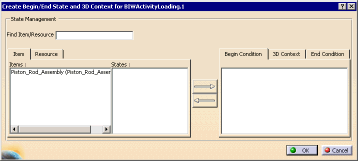
By default, the Items and Begin Condition tabs appear on top. The Item and Resource tabbed windows list the items and resources that have named states applied to them. -
Click on the Item whose state you want to use for the begin condition.
The available states appear. 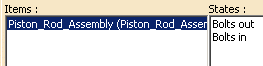
-
Click on the state you want to use for the begin condition, and then click the right arrow to assign the state to the condition.
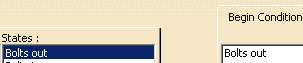
-
Repeat steps 3 and 4 above for the 3D Context and End Condition tabs; click OK.
The conditions are listed under the activity in the PPR tree: 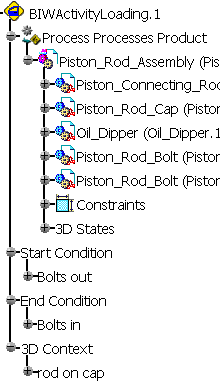
-
To observe the conditions, click Show Positions in Process Context
 .
(See Viewing Manufacturing Positions.)
.
(See Viewing Manufacturing Positions.)
Using Search Feature
All characters occurring in the name of the resource or product can be used as searching criteria. The search algorithm does not differentiate between lower-case or upper-case letters.In the example, the search criteria is BO, so all resources/products that contain this string are displayed.