- Selecting the appropriate distance specification among minimum distance, maximum distance and maximum distance from 1 to 2
- Selecting the display options for the resulting measurements.
cfysm/samples.-
Click Measure Between
 .
In DMU, you can also select Analyze > Measure Between from the
menu bar.
.
In DMU, you can also select Analyze > Measure Between from the
menu bar.
-
Click Customize... and select the appropriate maximum distance check box in the Measure Between Customization dialog box:
Customizing lets you choose what distance you want to measure: -
Minimum distance (and angle if applicable) this is the default option.
-
Smallest angle
-
Maximum distance
-
Maximum distance from 1 to 2.
-
You can also choose to display components (either in the geometry area or/and in the dialog box) and the coordinates of the two points (point 1 and point 2) between which the distance is measured either
Customizing now lets you choose to display in the geometry area the:
-
Selection information along with the measurement values in the geometry area (provided that the Selection name check box is selected).
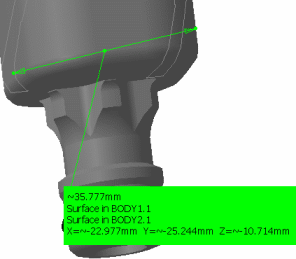
-
Measure between result either in the geometry area and/or in the dialog box.
What you set in the dialog box determines the display of the results in both the geometry area and the dialog box but some options are only available in the dialog box. The table below describes the possible combinations:
Options
Available in the geometry area
Available in the Measure Between dialog box
Measure types
Minimum Distance/ curve length / Angle 

Maximum Distance 

Maximum Distance from 1 to 2 

Display Options
Angle 

Point 1 N/A

Point 2 N/A

Selection name 


Note: The measure types are mutually exclusive. Each time you change option, you must make your measure again.
-
-
Make your measure:
-
Select the desired measure type
-
Set the desired selection modes
-
Set the desired calculation mode
-
Click to select two surfaces, two volumes or a surface and a volume.
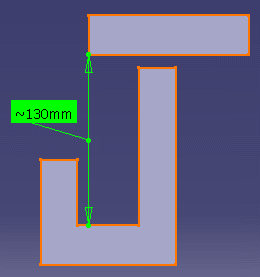
-
-
Click OK when done.
![]()