|
|
This task shows you how to display U and V
orders on elements and how to modify their values. For curves, only the
order along U is displayed. Three other types of manipulators can be displayed on a given element, whether the selected or the resulting element: |
| These manipulators are displayed either by using the Dashboard (P2 only) as illustrated in this task, or by checking the adequate option in Tools > Options > Shape > FreeStyle. Once they are displayed, their behavior is identical regardless of the chosen interface style. | |
|
|
Open the FreeStyle_Part_41.CATPart document. |
|
|
|
|
Numbers are displayed on the geometry, indicating the order number of the element along the U and V directions. |
|
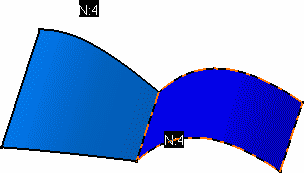 |
|
|
|
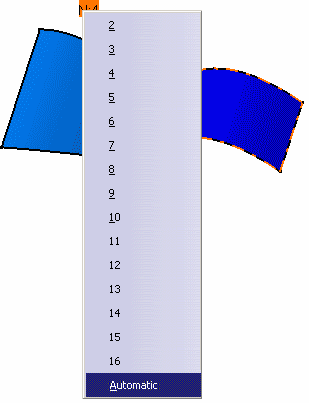 |
|
|
|
You can also simply click the text.
It will automatically change to the next digit down the list. |
|
The Automatic option enables you to modify the order and the segmentation of the matching surface so that the continuity is respected. |
|
|
The surface order is instantly modified, but you will see it only when using the Control Points icon for example: |
|
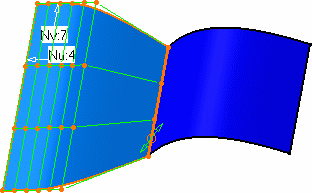 |
|
|
|
For curves, only the order along U is displayed. |
![]()