|
|
This task shows you how to display tensions on
elements and how to modify their values. Three other types of manipulators can be displayed on a given element, whether the selected or the resulting element: |
| These manipulators are displayed either by using the Dashboard (P2 only) as illustrated in this task, or by checking the adequate option in Tools > Options > Shape > FreeStyle. Once they are displayed, their behavior is identical regardless of the chosen interface style. | |
|
|
Open the FreeStyle_Part_43.CATPart document. |
|
|
|
|
The blend curve is previewed. |
|
|
Green segments representing the direction and limits tension are displayed. You can modify the tension by sliding the displayed value along the green segment. |
|
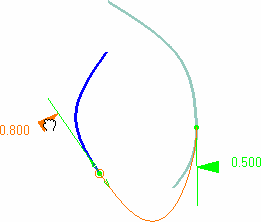 |
|
|
You can also edit the value, or invert the tension direction, using the contextual menu on the value. |
|
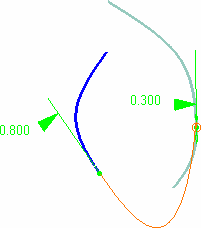 |
![]()