The list of processed errors may slightly differ depending on the origin of the document. For example, if the document comes from ENOVIA LCA or ENOVIA VPM, the errors that are not processed are clearly identified with the (*) symbol. Refer to:
Some errors imply the download of all, or a part of the pointed documents in order to be completely checked or cleaned.
Note also that:
- CATDUA V5 in a CATIA session allows you to check or clean only CATIA V5 documents (i.e. documents saved in a V5 session).
- CATDUA V5 in a CATIA session allows you to check or clean only one document, not its pointed documents.
- There is no automatic save after the Check or Clean execution which means that you have to save the document by yourself if needed.
- The .htm result is automatically saved in a subdirectory (CATDUAV5UI) of the default CATTemp directory. This output directory can be modified by exporting the CATIA_CLEANER_OUTPUT variable to the desired directory.
-
Select File > Desk....
-
Right-click the CATIA document you want to check or clean and select CATDUAV5...
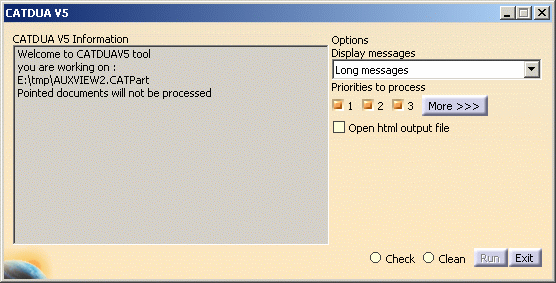
- CATDUA V5 Information: displays information about the document you are working on.
- Options:
- Display messages: lets you choose the kind of information to be displayed in the report.
- Priorities to process: lets you choose the result of priority errors (1 and/or 2 and/or 3 choices).
- Open html output file: the OutputCATDUA.htm file immediately opens when the Check or Clean process is finished. For more information, refer to Viewing Results of CATDUA V5 Execution.
- Check: checks the CATIA document without correcting it.
- Clean: checks the CATIA document and corrects it.
- Run: starts the check or clean execution.
- Exit: closes the CATDUA V5 dialog box.
-
If needed, click More >>> to access the Error Selection Options dialog box which lets you select the errors you want to get according to the priorities selected.
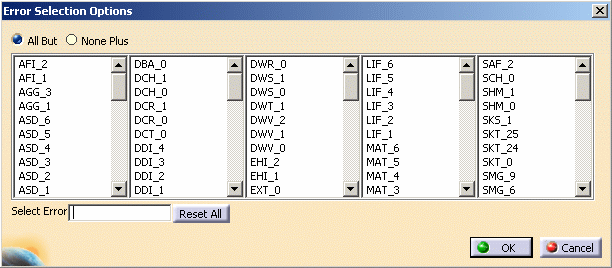
-
Choose the level of priority in the Priorities to process area.
You can select as many levels as needed. -
Choose the type of message to be displayed.
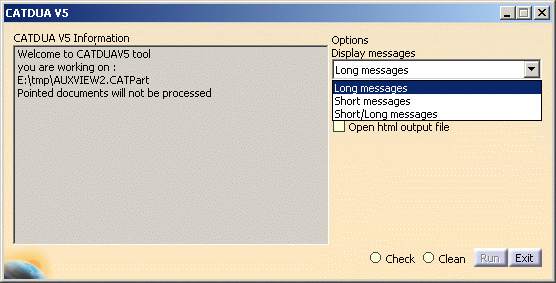
You can also choose a particular list of errors to process according to the selected priorities by clicking More >>>. -
Activate the appropriate execution mode: Check or Clean.
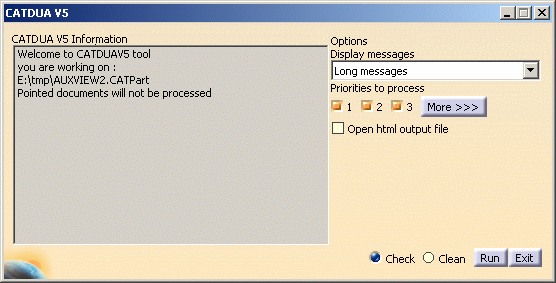
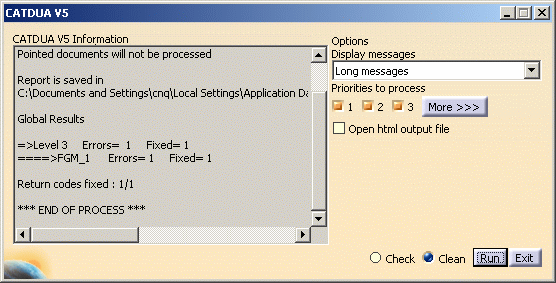
When you choose the Clean mode, the CATDUA V5 previously checks the document. 
Even if you have already executed a Check, you can launch the Clean execution without closing the CATDUA V5 dialog box. -
Click Run to start the CATDUA V5 execution.
A message appears in the CATDUA V5 Information box to display the path directory of the Check or Clean report as well as a synthesis report. -
If needed, save the cleaned document.
For more details about the check/clean results, see Viewing Results of the CATDUA V5 execution.
![]()