This task shows you how to manually update a part that has just been modified.
-
Open any .CATPart document.
-
Click Manual Update mode
 in the Tools toolbar.
in the Tools toolbar. -
Make changes to the part in the document. It is highlighted in red, and the specification tree shows update masks on the icon of the elements to be updated.
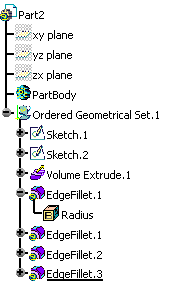
You can see that the elements EdgeFillet.1, EdgeFillet.2, and EdgeFillet.3 require updating. 
You can click Undo in order to ignore the changes. -
Click Update All
 to update the changes.
to update the changes.
- To update a part, the application provides two update modes available in
Tools > Options > Infrastructure > Part Infrastructure >
General tab:
- Automatic: If selected, the application updates the part when needed. By default, the Automatic option is selected. For more information, refer to Updating Parts.
- Manual: If selected, it lets you control the update operations in your design.
- If the update mode is changed in the Options dialog box, the change (Automatic or Manual) is automatically reflected in the button display on the Tools toolbar.