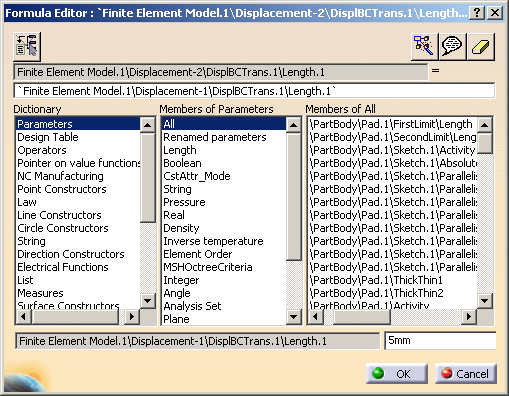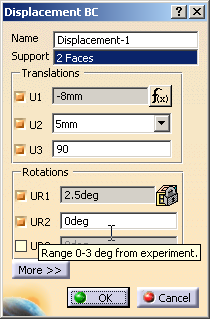Applying Knowledgeware
Knowledgeware is a group of techniques that you can use to control parameters based on your knowledge of the model and its intended application. Incorporating Knowledgeware into model and analysis parameters allows other users to work with the model more effectively. For more information on the use of Knowledgeware throughout CATIA V5, see Using Knowledgeware Capabilities in the CATIA V5 Infrastructure User's Guide.
The following Nonlinear Structural Analysis and Thermal Analysis boundary conditions, loads, and fields support the use of Knowledgeware:
-
Displacement boundary conditions
-
Temperature boundary conditions
-
Pressure loads
-
Point loads
-
Gravity loads
-
Rotational body force loads
-
Surface heat fluxes
-
Point heat fluxes
-
Film conditions
-
Initial temperatures
-
Temperature histories
There are several techniques that you can use to add Knowledgeware to analysis parameters. The Knowledgeware options allow you to create formulas based on interdependent model values, specify a range or a list of acceptable values, and lock the current value of a parameter. You can also add a comment to a parameter to indicate the reason for the Knowledgeware control.
Edit formula
Create a formula based on existing definitions or measurements in the model. The formula editor is shown in Figure 8–5. You can use the Dictionary list to view the commands for a specific data type or function. For example, a solution sensor contains data in a list; click List to view or select commands that work with list data. Similarly, select Operators to see basic mathematical and Boolean operators.
Add tolerance
Add a tolerance to any measurement in the model. This option is intended for use with machining or other part manufacturing operations where manufacturing tolerances are applicable. There is no recommended use for this option in Nonlinear Structural Analysis or Thermal Analysis.
Measure between
Set a parameter equal to the distance between two model entities.
Measure item
Set a parameter equal to the measurement of a single entity.
Add multiple values
Specify a list of values that can be selected for a parameter.
Add range
Specify limits for a parameter and indicate whether the limit values are included or excluded from the acceptable range. After you specify a range, Nonlinear Structural Analysis or Thermal Analysis displays an error message if an entered value exceeds the limits. The error message indicates that you must modify the entry or edit the range to create a valid entry.
Edit comment
Add a comment to indicate the reason for the limits applied to a parameter. Nonlinear Structural Analysis or Thermal Analysis displays the comment when you position the cursor over the text field for the parameter. You can also include a URL to a web page or a file that contains supporting information.
Note: Links or files are not displayed with the comment text. You must edit the comment to access the URL.
Lock
Lock the current value for a text field. You must unlock the field to edit the value.
Figure 8–6 contains the following uses of Knowledgeware within a displacement boundary condition:
-
U1 contains a value calculated using a formula; click the formula icon at the right of the text field to view or edit the formula.
-
U2 contains a list of values created using Add multiple values; click the arrow at the right of the text field to select a new value from the list.
-
U3 has a range of acceptable values created using Add range; there is no indication that this Knowledgeware technique is in use unless you enter a value that exceeds the allowable range.
-
UR1 is locked.
-
UR2 includes a comment indicating the reason for a range of values—Add range and Add comment were used in combination to provide the desired range and indicate the reason for it.
You can add Knowledgeware to an object in the step in which the object is created or to a step in which the object is propagated. However, only the value of the object is propagated to subsequent steps. For example, if you create a displacement boundary condition in Step 1 and use a Knowledgeware formula to modify the value for Step 2, the resulting value will be propagated to Step 3. If you later change the value in Step 1, Step 2 and Step 3 will both have this new value and the formula that you used in Step 2 will be lost. For more information on propagation, see Propagation.