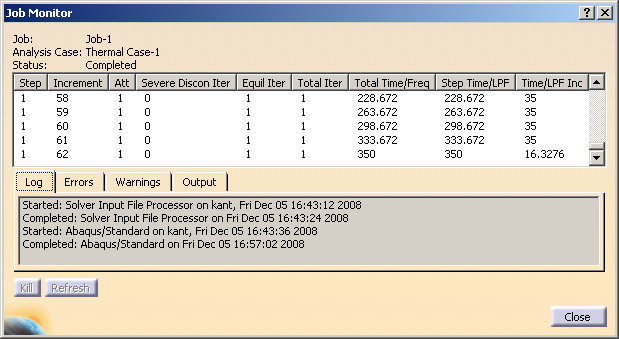Monitoring the Progress of a Job
The Job Manager continually updates the status of all the jobs you have created. You can also monitor information concerning a submitted job in the Job Monitor dialog box, shown in Figure 14–2. Only one job monitor dialog box can be displayed at a time.
This task shows you how to monitor the progress of a job.
Click the Job Manager icon
 .
.The Job Manager dialog box appears with a list of the jobs that you have created.
Select a job from the list in the Job Manager, and click Monitor. (The Monitor button is unavailable if you select more than one job.)
The job monitor dialog box for that job appears. The top half of the dialog box displays the information available in the status (.sta) file for the job. The bottom half of the dialog box displays log file information, error and warning messages, and output information.
To view the information in the bottom half of the job monitor dialog box:
Click the Log tab to display the start and end times for the job that appear in the log (.log) file.
Click the Errors and Warnings tabs to display the errors or the warnings that appear in the data (.dat) and message (.msg) files.
Click the Output tab to display a record of each output data entry as it is written to the output database.
The information presented in the job monitor dialog box is updated continually as the job progresses.
If you close the analysis document or exit Abaqus for CATIA V5 while a job is running, incoming job messages are stored only in the .ipm file. Therefore, when you restart Abaqus for CATIA V5 or reopen the analysis document while the job is still running, you must click Refresh to update the contents of the job monitor.
If necessary, you can terminate the job by clicking Kill at the bottom of the job monitor dialog box.