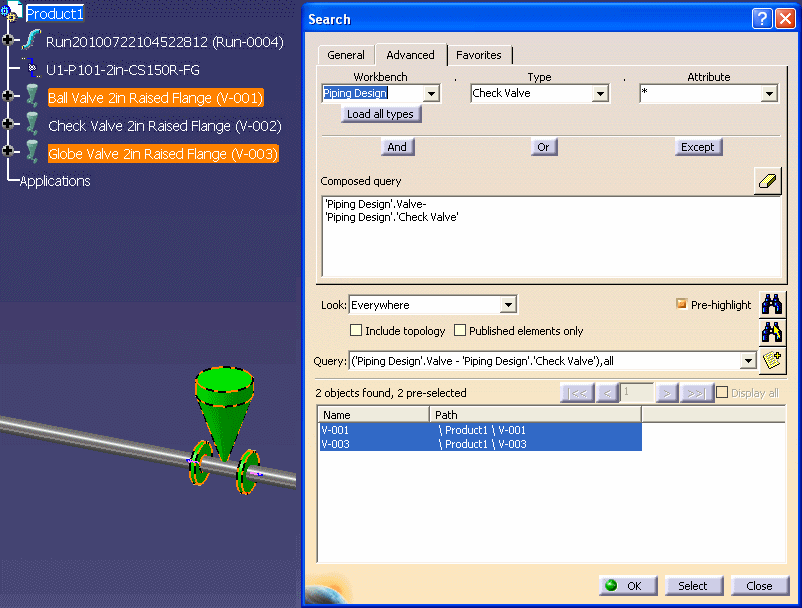Search for Objects in a Document
You can search for objects in a diagram by using the Edit - Search command. This will display the Search dialog box.
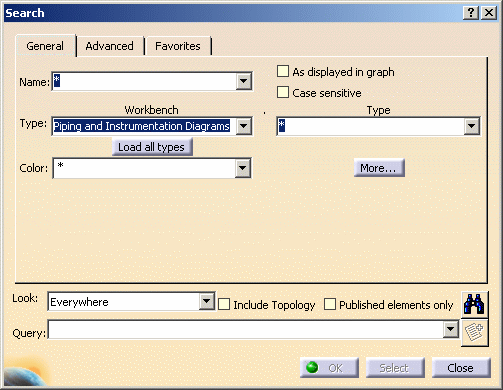
Under Workbench select your workbench. Under Type select the type of object you are searching for. Detailed instructions on using the Search function can be found in the Infrastructure User Guide under Basic Tasks - Selecting Objects.
Examples of Using a Combination of Search Criteria
You can query combination of criteria for searching an object using the Advanced search mode.
The Advanced search mode lets you compose more precise queries using a combination of search criteria as well as the "And", "Or" and "Except" operating signs. For more information, refer to Infrastructure User Guide.
The following is an example of querying for equipment when electrical equipment and multidiscipline equipment are different object type.
Searching for Equipment fails to select the junction box.
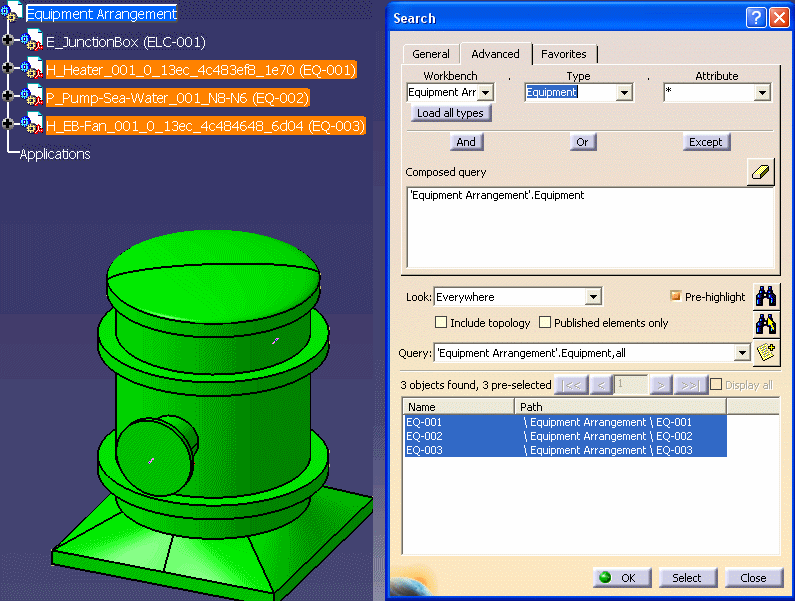
However, searching for Equipment OR Electrical Equipment produces the desired result.
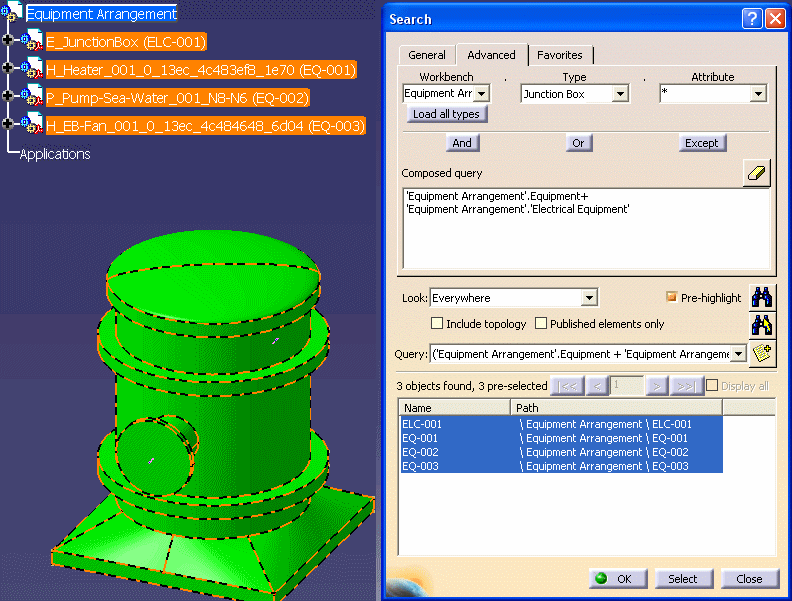
The following is an example of querying for all valves except check valves.