- Multi-selection of input elements is available.
- Elements can be selected in the specification tree or in the 3D viewer.
- In a Part context, you can select:
- A Geometrical Set: All visible surfaces are selected.
- An Ordered Geometrical Set: All visible surfaces are selected.
- A Body or a Partbody: The solid associated is selected, if it is visible.
- A hybrid body: All visible surfaces are selected, as well as the associated solid, if it is visible.
- The part itself, according to the rules above.
- In a Product context, you can select the product, according
to the rules above. Note that:
- Transformations may be applied to create the mesh in the coordinate system of the active part.
- Surface Tessellation is not compatible with the cache system.
- Surface Tessellation applies only to loaded referenced documents.
- You can specify the maximum size of the triangles and the maximum distance (sag) between the geometry and the triangles.
- You can choose to create Distinct or Grouped tessellations.
- Note that selecting an element and selecting the components of
the element lead to different results. For example,
- If you select a join made of 5 surfaces, you will create one mono-cell tessellation, with both the Distinct and the Grouped option.
- If you select the 5 surfaces of the join, you will create 5 tessellations with the Distinct option, and one 5-cell tessellation with the Grouped option.
- The free edges of the tessellation are those of the surfaces or solids.
- To avoid free edges between the tessellations of several contiguous faces.
- You can join them with the Join action of Quick Surface
Reconstruction or Generative Shape Design.
They will then be processed as a single surface.
For a better understanding, we show you the output tessellations in Triangles mode.
-
Click Tessellation
 .
The Tessellation dialog box is displayed.
.
The Tessellation dialog box is displayed.
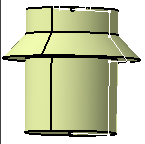
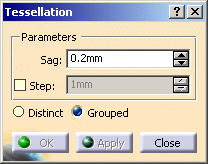
-
Select the surfaces. Click Apply.
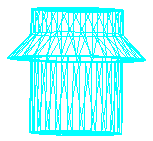
-
You can modify the Sag value,
that is the maximum distance between the geometry and the triangles:
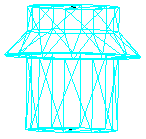
it has been increased to 1
-
You can also select the Step check box to control the length of triangles:
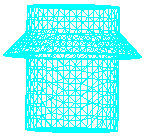
-
Select an output option:
-
Distinct will create separate tessellations, i.e. one tessellation for each input element. The names of the tessellations contain the names of the input elements.
-
Grouped will create one multi-cell tessellation, named Tesselation.x. The number of cells corresponds to the number of input elements.
-
-
Click OK to validate and exit the dialog box.
![]()