 |
-
Click Sew Surface
 . .
-
Select the sewing Volume.
-
Select the Object to sew onto the volume.
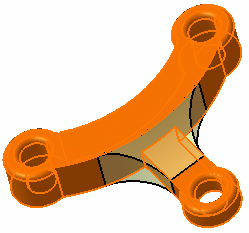 |
With topology simplification
|
| Keep Simplify geometry active. Using this option, if
in the resulting volume there are connected faces defined on the same
geometric support (faces separated by smooth edges), these faces will
be merged into one single face. |
Arrows appear indicating the side where material will be added or
kept. Note that clicking an arrow reverses the given direction.
The arrows must point towards the volume. |
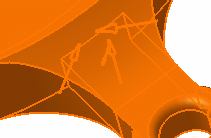 |
-
In the Deviation box, choose the deviation tolerance
computation mode:
| Option |
Description |
| None |
No tolerance is considered for the feature
computation. |
| Automatic |
The previous deviation value is selected.
|
| Manual |
In the Max Deviation text box, you
can specify a user-defined tolerance. |
 |
- The result is computed with a default tolerance value
which depends on the scale selected in the Design
Range list in the Design Limits area in Tools >
Options > Parameters and Measures:
Small range: 0.001
Normal range: 0.1
Large range: 10
- The User defined value must be less than the Design
range*100.
|
-
Click OK.
| The surface is sewn onto the volume. You may notice that the bottom
of the volume is made of one single face. |
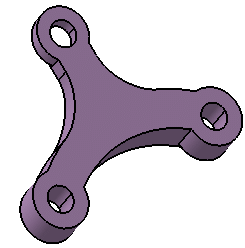 |
 |
To see the simplification, just
hide Join.x. |
| |
| This element (identified as SewSurface.xxx) is added to the
specification tree. |
Without topology simplification
|
-
Double-click SewSurface.1 in the specification tree to
edit it and deselect Simplify geometry.
-
Click OK.
| The bottom of the volume is made of three connected faces. The
smooth edges resulting from the sewing appear because no topological
simplification has been performed. |
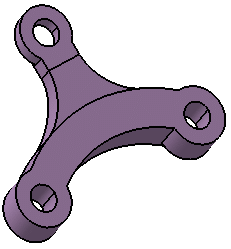 |
 |
For more information about the
Intersect body option, refer to Sewing Surfaces in
Part Design User's Guide. |
|
![]()