 |
-
Select the surface you wish to thicken, that is the
extrude element.
-
Click Thick Surface
 . .
| The ThickSurface Definition dialog box is displayed. |
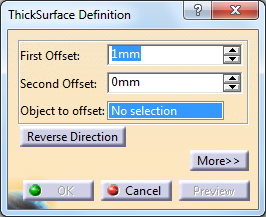 |
| In the geometry area, the red arrow that appears on the extrude
element indicates the first offset direction. If you need to reverse
the arrow, just click on it or click Reverse Direction in
the dialog box. |
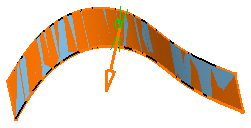 |
-
Enter 10mm as the First Offset value and 6mm
as the Second Offset value.
-
Click
More>>.
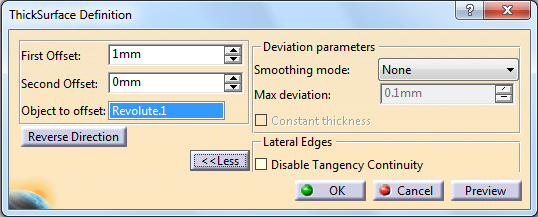
-
Select the
Smoothing mode under the Deviation
parameters section.
 |
There are
three
types of smoothing modes:
- None:
No smoothing is applied. This is the default option. The Max
deviation field and Constant thickness
option are disabled.
-
Manual:
Allows you to enter a maximum deviation. The default value
is 0.1 mm. The Constant thickness
option is enabled to allow you to apply a constant
thickness.
-
Automatic:
Smoothing is applied automatically. The Max Deviation field is grayed out.
However, the Constant thickness option is enabled to allow you to apply a constant thickness.
|
 |
You can select the Disable Tangency Continuity
check box in the Lateral Edges area to avoid tangency
continuity on the lateral edges. |
-
Click OK.
| The surface is thickened. The operation (identified as
ThickSurface.x) is added to the specification tree. |
| The resulting feature does not keep the color of the original
surface, but is displayed in purple indicating it is a volume: |
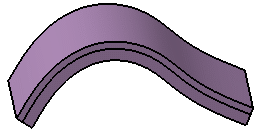 |
|
![]()