This command is only available with the FreeStyle Shaper product.
This task explains how to create an ACA fillet surface between two given surfaces.
Open the StylingFillet.CATPart document.
-
Click Styling Fillet
 in the Operations toolbar (Fillets sub-toolbar).
in the Operations toolbar (Fillets sub-toolbar).
The Styling Fillet dialog box appears as well as the Tools Palette.
For further information about the Tools Palette, refer to Selecting Using Selection Traps in the CATIA Infrastructure User's Guide. -
The Styling Fillet dialog box is displayed with the Options tab enabled. The Advanced tab is disabled.
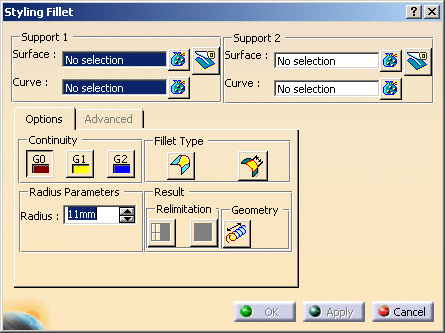
-
Select the two surfaces where you want to create the fillet. Reverse the direction of the fillet if needed.
-
Enter a Radius value of 33 mm.
Two vectors and the continuity symbol appears (G0). -
Click Apply to preview the fillet.
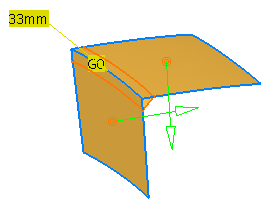
-
Click OK.
- Continuity: Allows you to specify the order of continuity between the fillet and reference surfaces (G0, G1, and G2). In case of G0 continuity, it is not relevant to call this option a G0 fillet, but it is useful in some cases to be able to access this functionality without changing command.
- Radius: Allows you to specify the fillet radius.
- Fillet Type:
- Variable Radius: Activates the variable radius (only possible if the edge tolerance is met).
- Chordal Fillet: Instead of the radius, the chord length of the cross-sections defines the fillet (only if the Variable Radius option is deactivated).
- Relimitation: The Relimitation options are
active only when the Extrapolate icon under the Geometry
section is activated.
- Trim Face: Allows you to trim faces of reference surfaces on fillet boundaries. The basic surface remains unchanged.
- Trim Approx: The basic surface is modified. The result is not a face. The command geometrically trims the fillet surface (i.e., produces no face). This form of trimming is generated using an approximation, and is therefore never mathematically exact.
- Geometry:
- Extrapolate: Allows you to fillet a surface after extrapolating reference surfaces.
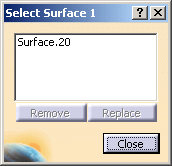
![]()