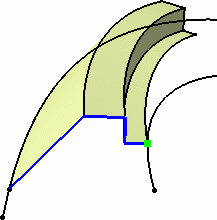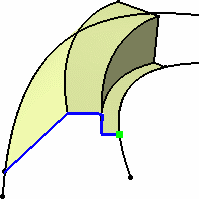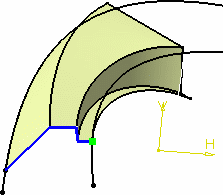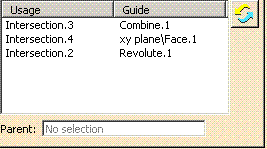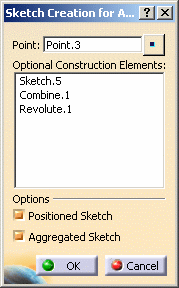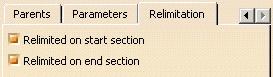These swept surfaces are created based on sections along the guiding curve and constraints that can be specified for each of these sections.
This task also deals with:
The implicit profile is a sketch and as such supports the creation of associative sketch elements over multi-cell surfaces. This allows, when creating the swept surface, to impose a constraint over a multi-cell surface that is used as a construction element.
Open the AdaptiveSweep1.CATPart document.
-
Click Adaptive Sweep
 .
.The Adaptive Sweep Definition dialog box appears. 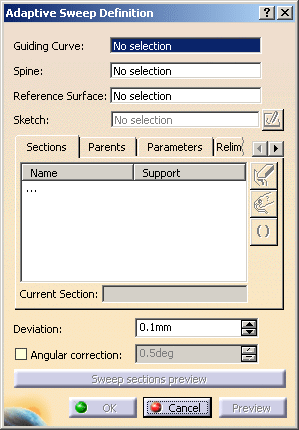
-
Select the Guiding Curve (Sketch.5 here).
If no guiding curve already exists, use the contextual menu in the Guiding Curve field to create, either a line, or a boundary. -
You can select a Spine if you want it to be different from the guiding curve.

By default, the spine is the guiding curve. -
Selecting a Reference Surface is optional. It is the surface on which the guiding curve lies, and is used to define the axis system in which the swept surface is created. Indeed one of the axes (H or V) is defined as tangent to the reference surface.
-
Select the Sketch to be swept along the guiding curve (Sketch.4 here).
An axis-system is displayed defining the plane in which the first section is created.
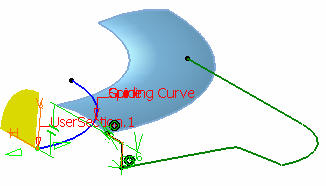

The axis system is positioned normal to the reference surface. 
We advise you to create the input sketch directly in the Adaptive Sweep command in order to benefit from the automatic positioning of the sketch, and thus improve the robustness of the adaptive sweep. -
Select the end point of the guiding curve to create another section.
The axis-system is displayed at this new section. 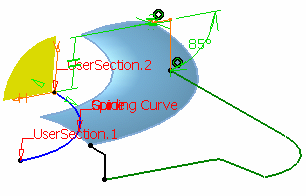
-
Click Sweep sections preview to have a quick wireframe preview of the adaptive sweep surface.
This option lets you see the evolution of the sketch along the guide curve. 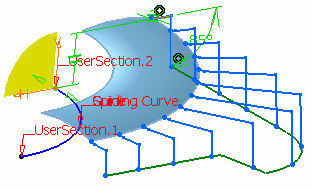
Three contextual menu items are available on the manipulators:
-
Create a section here: lets you create a section at the manipulator's place. A new point is dropped on the guide curve with the corresponding ratio. If the guide curve is closed, the created point is a 3D coordinates point.
-
Use interpolated manipulator: the interpolation value between the section parameters is computed. You can move the manipulator along the guide curve to visualize the parameters evolution.
-
Show all sections' constraints: lets you visualize all the sections and their constraints at the same time.
The list in the Sections tab is automatically updated with: - the first section being at the intersection of the selected sketch and guiding curve
- the second section at the selected point on the guiding curve.
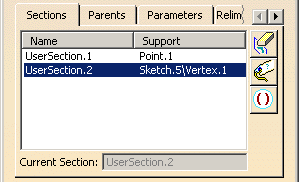
- Click
 or choose the
Remove Section contextual menu, to delete a section from
the swept surface. The first section cannot be deleted.
or choose the
Remove Section contextual menu, to delete a section from
the swept surface. The first section cannot be deleted. - Click
 or choose the Rename Section contextual
menu, to give a new - more explicit - name to any user section.
or choose the Rename Section contextual
menu, to give a new - more explicit - name to any user section. -
Click
 or choose the Activate Section / Deactivate
Section contextual
menu, to respectively activate or deactivate adaptive sweep sections.
or choose the Activate Section / Deactivate
Section contextual
menu, to respectively activate or deactivate adaptive sweep sections.
When using this option, at least one section must be activated to compute the sweep, otherwise an error is displayed.
-
-
Set the Deviation value: it corresponds to a point tolerance.
Decreasing this value increases the precision but leads to slower performance. By default, the value is 0.1mm. -
Check Angular correction to smooth the sweeping motion along the reference surface. This may be necessary when small discontinuities are detected with regards to the spine tangency or the reference surface's normal. The smoothing is done for any discontinuity which angular deviation is smaller than 0.5 degree, and therefore helps generating better quality for the resulting swept surface.
By default, the angular correction is set to 0.5 degree. -
Click Preview to preview the swept surface:
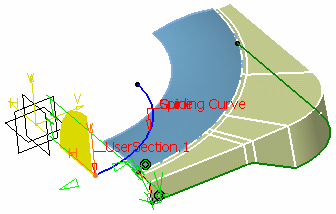
-
Click the Parents tab to display the elements making up the sweep.
-
Click the Parameters tab to display and redefine the constraints on a given section.
Use the combo list to define the current section. 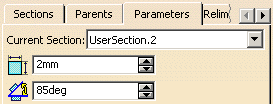
-
Change the constraint value to 5mm, and click Preview.
The modified sweep is previewed: 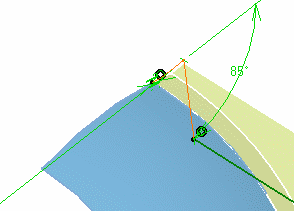
-
Click OK to create the swept surface.
The surface (identified as Adaptive sweep.xxx) is added to the specification tree. 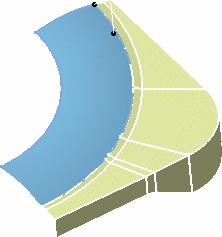
Creating or Selecting a Sketch
- If you want to create a new sketch, the Sketch Creation for Adaptive Sweep dialog box allows you to define the construction elements for a new sketch in relation to existing geometry:
-
Select a point, used to position the sketch on the guiding curve, as well as the origin of the sketch. Here we created a point on the guiding curve (Point.3).
-
If needed, select construction elements (another guiding curve, support surfaces, and so forth).
-
Click OK.
The system automatically loads the Sketcher workbench, and provided the correct option is active, sets the sketch plane parallel to the screen. You can then define a new sketch. Once you exit the Sketcher by clicking  ,
you return to the adaptive sweep command after the sketch selection,
as described above in step 5.
,
you return to the adaptive sweep command after the sketch selection,
as described above in step 5.This local definition of the sketch is particularly interesting as it allows to redefine the swept surface simply by editing the local sketch (add/remove construction elements, or constraints for instance). 
In this case, would you want to exit the Adaptive Sweep command, after having created the sketch using the Create Sketch contextual menu, yet retain the sketch itself, simply press the To cancel the command but keep the sketch button in the Adaptive Sweep dialog box. 

You also have the possibility to create your sketch using the Sketcher workbench before entering the Adaptive Sweep command, although it is advised to create it directly in the context of the Adaptive Sweep command. In this case, when you select the 3D construction elements, please be careful to select them directly.
Relimitating the Swept Surface
You can choose to limit the swept surface only on the start section, only on the end section, on both, or on none.
- the guide curve and spine are closed,
- curves created in the Sketcher are closed.
- when none of the options are checked: the swept surface is extrapolated up to the spine limits.
- when both options are checked: the swept surface is limited to corresponding sections
- when one or both options are unchecked: the swept surface is swept
along the spine: it is limited by the spine extremities or by the first
guide extremity met along the spine.

You must deactivate both options to create a closed swept surface.
Avoiding Gaps on the Surface
-
Select a boundary on an adjacent surface as a constraining element when creating the sketch.
The selection of the boundary allows a better topological splitting, and therefore better quality for the created surface. 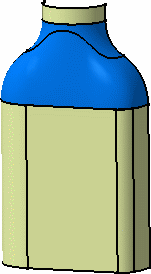
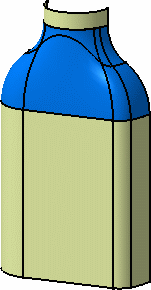
Swept surface (blue) without selected boundary Swept surface (blue) with selected boundary -
Impose more sections along the guiding curve
-
Decrease the discretization step value to better define the sweeping along the guiding curve.
![]()