 |
This command is only available with the Generative Shape Optimizer
product. |
 |
This task shows you how to
create a parametric curve from three Cartesian equations. |
 |
Make sure the Relations and Parameters options are
selected in the Tools > Options > Infrastructure > Part
Infrastructure > Display tab.
|
 |
-
Click Curve from Equations
 in the Wireframe
toolbar (Curves sub-toolbar). in the Wireframe
toolbar (Curves sub-toolbar).
| The Curve from Equations Definition dialog box
appears. |
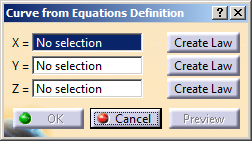 |
-
Click the X box and
select an existing law (from the tree, for example) to compute the
X component of the curve.
-
Optionally, you can create a new law using one of the
following methods:
- Click Create Law. The Law Editor
appears.
|
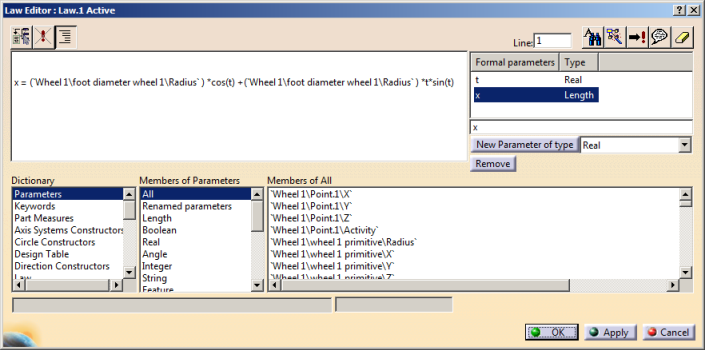 |
|
For more information, refer to Knowledge Advisor User's Guide:
Creating and Using a Knowledge Advisor Law. |
- Right-click the X box and select Insert
Law > Create Law. For more information, refer to
Creating Laws.
|
-
Compute the Y and Z components of
the curve by selecting or creating the laws.
-
Click OK to create the parametric curve.
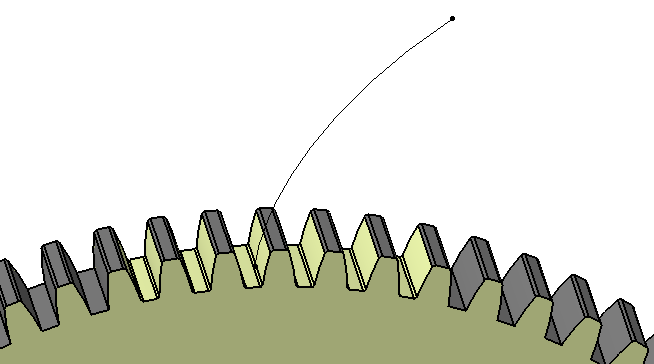
| A cog wheel created from three laws |
 |
The OK and
Preview buttons are available only after the three
laws are evaluated. |
|
|
|
|
 |
![]()