 |
-
Click Contour  in the Wireframe toolbar.
in the Wireframe toolbar.
| The Contour Definition dialog box appears. |
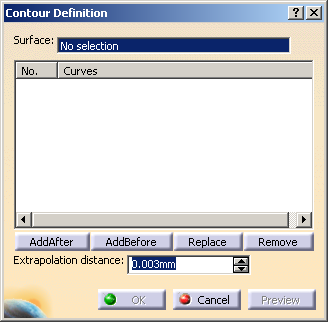 |
-
In the Surface box,
select the surface.
-
Select curves to form a closed boundary.
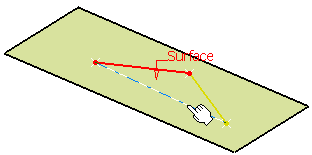 |
Note that the first selected curve is highlighted in yellow
color whereas the last selected curve is highlighted with
red color. Once the closed contour is formed, the resultant
contour is highlighted in blue color. |
 |
- The curves should lie on the base surface.
- The curves must
be continuous in point.
- You can re-order selected points using the Add
After, Add Before, Replace and
Remove buttons.
|
-
Click Preview.
-
In the Extrapolated distance box, type the
value or use the arrows to change the value to define a distance by
which
the curves will be extrapolated.
 |
- The selected curves can have non-coincident end points.
Therefore, an extrapolation is performed to allow
creation of the closed contour.
- The selected curves can intersect. Therefore, a
relimitation of the intersecting curves is performed to
allow
creation of the closed contour.
|
-
Click OK to create the contour.
The element (identified as Contour.xxx) is added to the specification
tree.
|
![]()